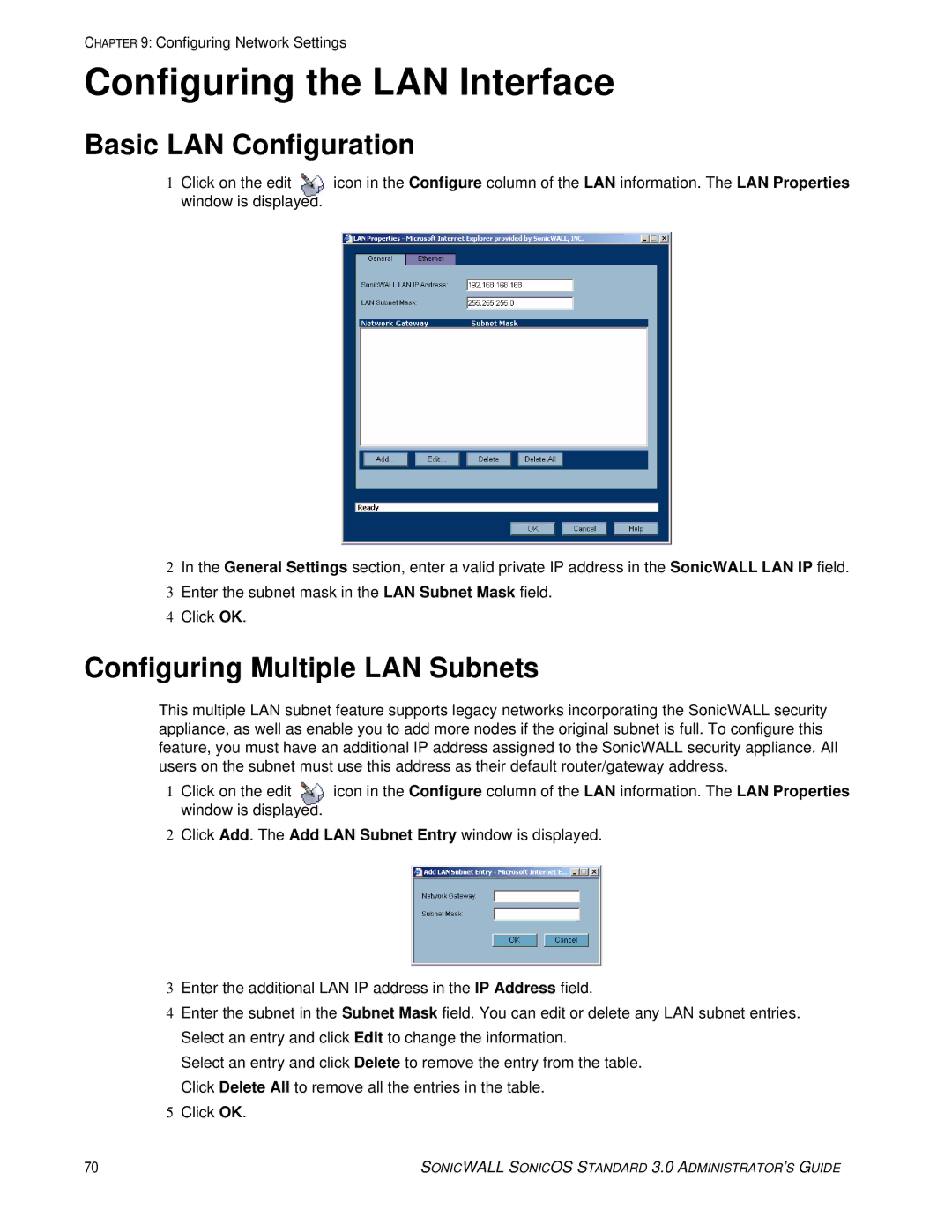CHAPTER 9: Configuring Network Settings
Configuring the LAN Interface
Basic LAN Configuration
1 Click on the edit | icon in the Configure column of the LAN information. The LAN Properties |
window is displayed. |
|
2In the General Settings section, enter a valid private IP address in the SonicWALL LAN IP field.
3Enter the subnet mask in the LAN Subnet Mask field.
4Click OK.
Configuring Multiple LAN Subnets
This multiple LAN subnet feature supports legacy networks incorporating the SonicWALL security appliance, as well as enable you to add more nodes if the original subnet is full. To configure this feature, you must have an additional IP address assigned to the SonicWALL security appliance. All users on the subnet must use this address as their default router/gateway address.
1 Click on the edit | icon in the Configure column of the LAN information. The LAN Properties |
window is displayed. |
|
2Click Add. The Add LAN Subnet Entry window is displayed.
3Enter the additional LAN IP address in the IP Address field.
4Enter the subnet in the Subnet Mask field. You can edit or delete any LAN subnet entries. Select an entry and click Edit to change the information.
Select an entry and click Delete to remove the entry from the table. Click Delete All to remove all the entries in the table.
5Click OK.
70 | SONICWALL SONICOS STANDARD 3.0 ADMINISTRATOR’S GUIDE |