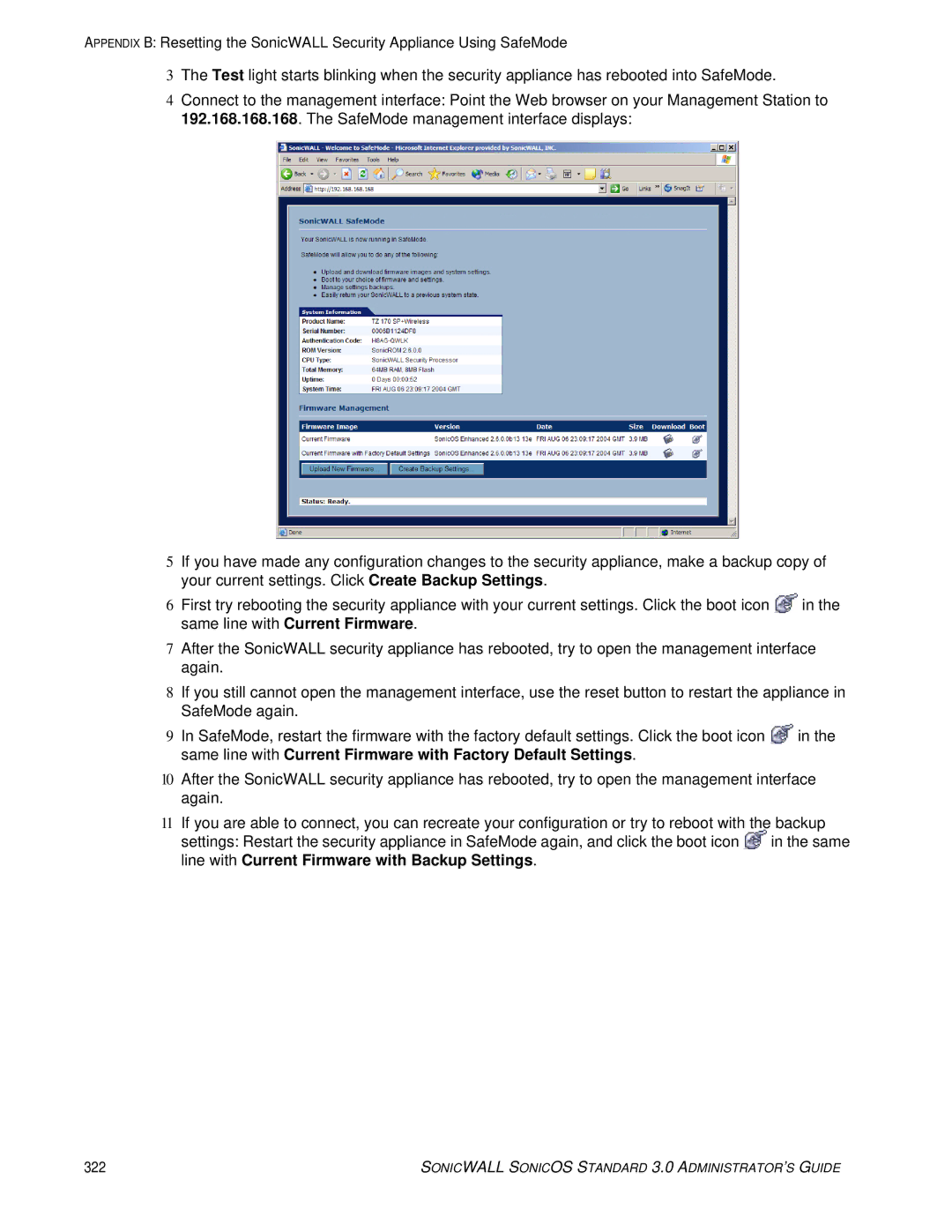APPENDIX B: Resetting the SonicWALL Security Appliance Using SafeMode
3The Test light starts blinking when the security appliance has rebooted into SafeMode.
4Connect to the management interface: Point the Web browser on your Management Station to 192.168.168.168. The SafeMode management interface displays:
5If you have made any configuration changes to the security appliance, make a backup copy of your current settings. Click Create Backup Settings.
6First try rebooting the security appliance with your current settings. Click the boot icon ![]() in the same line with Current Firmware.
in the same line with Current Firmware.
7After the SonicWALL security appliance has rebooted, try to open the management interface again.
8If you still cannot open the management interface, use the reset button to restart the appliance in SafeMode again.
9In SafeMode, restart the firmware with the factory default settings. Click the boot icon ![]() in the same line with Current Firmware with Factory Default Settings.
in the same line with Current Firmware with Factory Default Settings.
10After the SonicWALL security appliance has rebooted, try to open the management interface again.
11If you are able to connect, you can recreate your configuration or try to reboot with the backup settings: Restart the security appliance in SafeMode again, and click the boot icon ![]() in the same line with Current Firmware with Backup Settings.
in the same line with Current Firmware with Backup Settings.
322 | SONICWALL SONICOS STANDARD 3.0 ADMINISTRATOR’S GUIDE |