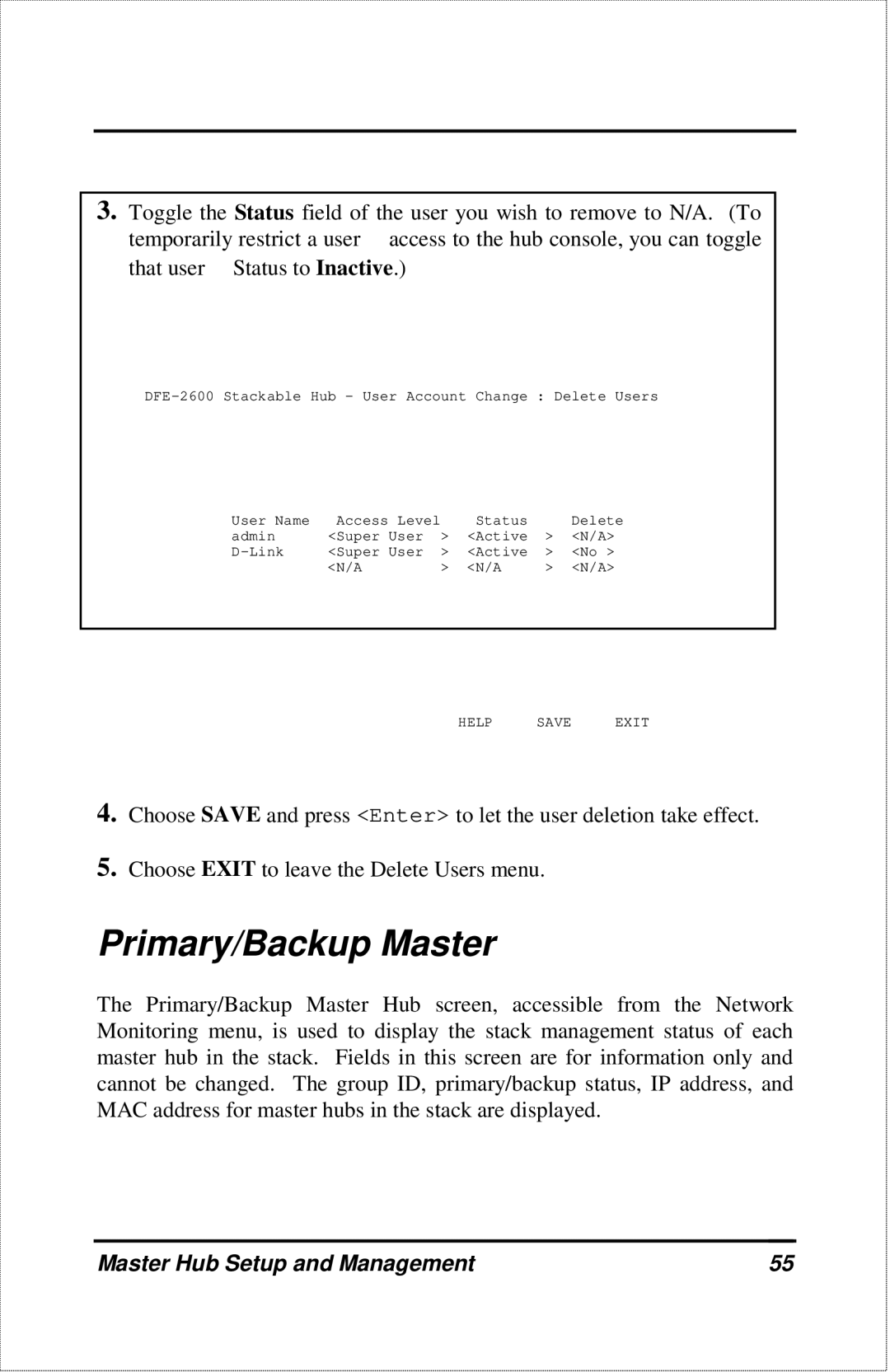3.Toggle the Status field of the user you wish to remove to N/A. (To
temporarily restrict a user access to the hub console, you can toggle that user Status to Inactive.)
User Name | Access Level |
| Status |
| Delete |
admin | <Super User | > | <Active | > | <N/A> |
<Super User | > | <Active | > | <No > | |
| <N/A | > | <N/A | > | <N/A> |
HELP SAVE EXIT
4.Choose SAVE and press <Enter> to let the user deletion take effect.
5.Choose EXIT to leave the Delete Users menu.
Primary/Backup Master
The Primary/Backup Master Hub screen, accessible from the Network Monitoring menu, is used to display the stack management status of each master hub in the stack. Fields in this screen are for information only and cannot be changed. The group ID, primary/backup status, IP address, and MAC address for master hubs in the stack are displayed.
Master Hub Setup and Management | 55 |