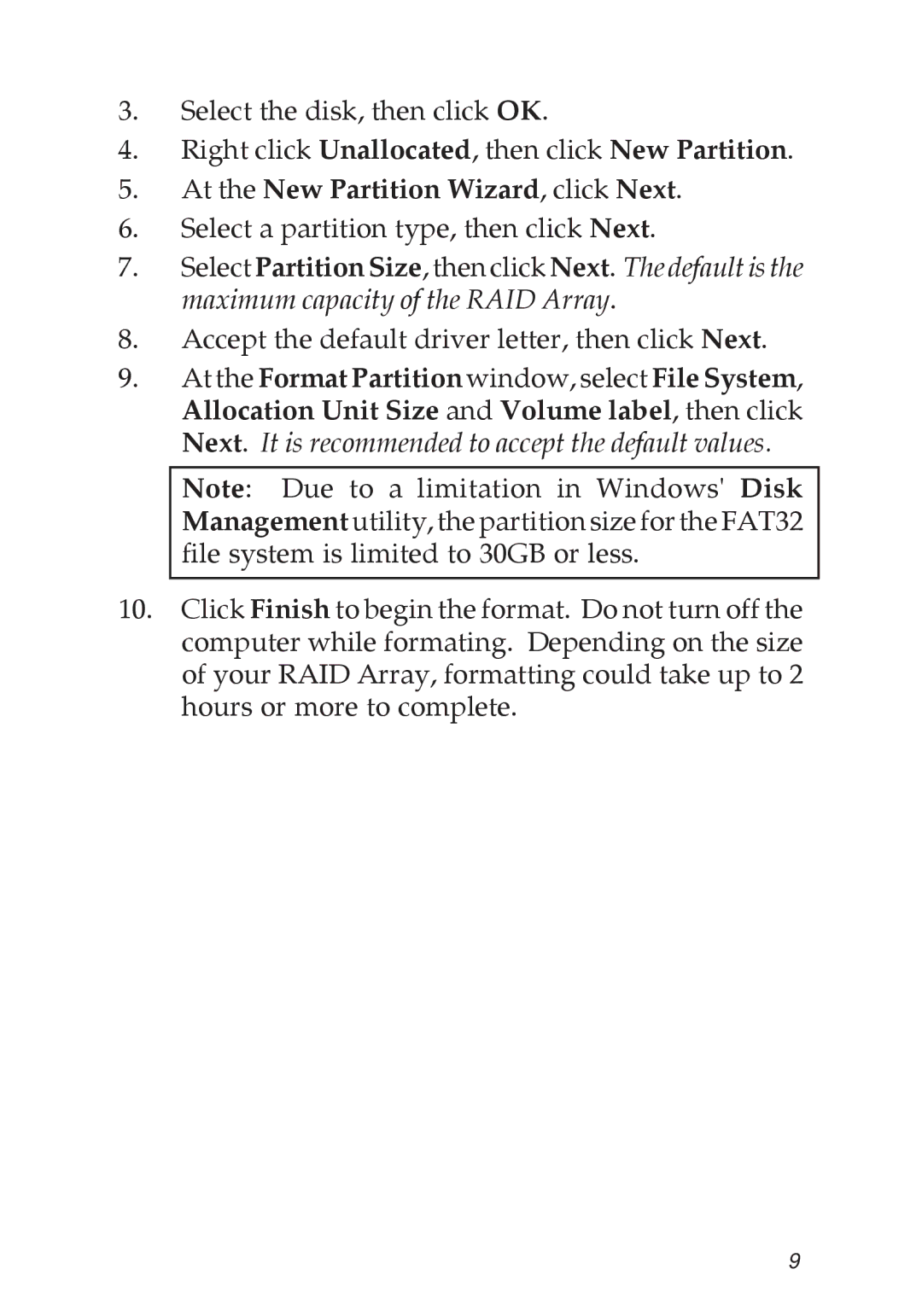3.Select the disk, then click OK.
4.Right click Unallocated, then click New Partition.
5.At the New Partition Wizard, click Next.
6.Select a partition type, then click Next.
7.Select Partition Size, then click Next. The default is the maximum capacity of the RAID Array.
8.Accept the default driver letter, then click Next.
9.At the Format Partition window, select File System, Allocation Unit Size and Volume label, then click Next. It is recommended to accept the default values.
Note: Due to a limitation in Windows' Disk Management utility, the partition size for the FAT32 file system is limited to 30GB or less.
10.Click Finish to begin the format. Do not turn off the computer while formating. Depending on the size of your RAID Array, formatting could take up to 2 hours or more to complete.
9