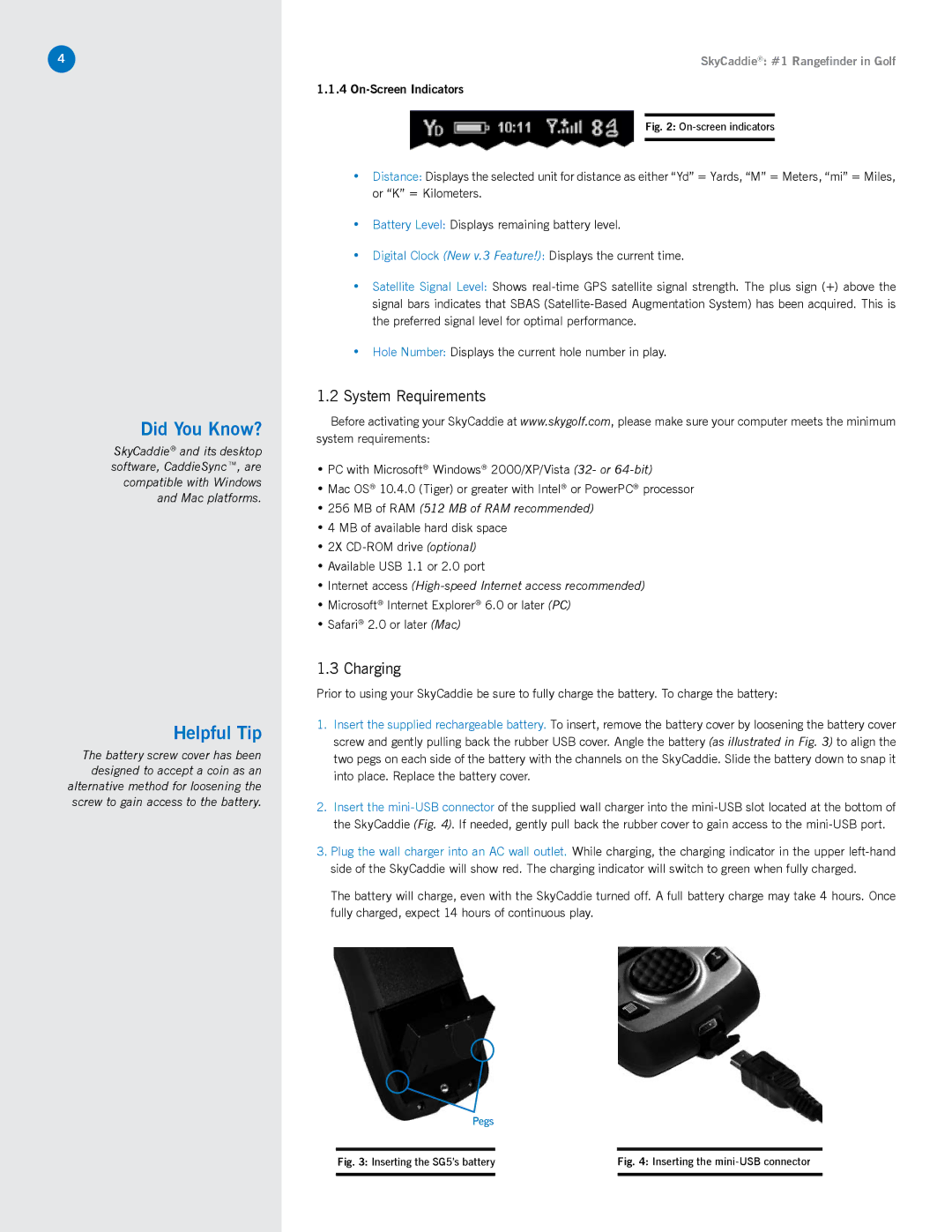4
Did You Know?
SkyCaddie® and its desktop software, CaddieSync™, are compatible with Windows and Mac platforms.
Helpful Tip
The battery screw cover has been designed to accept a coin as an alternative method for loosening the screw to gain access to the battery.
SkyCaddie®: #1 Rangefinder in Golf
1.1.4 On-Screen Indicators
Fig. 2: On-screen indicators
•Distance: Displays the selected unit for distance as either “Yd” = Yards, “M” = Meters, “mi” = Miles, or “K” = Kilometers.
•Battery Level: Displays remaining battery level.
•Digital Clock (New v.3 Feature!): Displays the current time.
•Satellite Signal Level: Shows
•Hole Number: Displays the current hole number in play.
1.2System Requirements
Before activating your SkyCaddie at www.skygolf.com, please make sure your computer meets the minimum system requirements:
•PC with Microsoft® Windows® 2000/XP/Vista (32- or
•Mac OS® 10.4.0 (Tiger) or greater with Intel® or PowerPC® processor
•256 MB of RAM (512 MB of RAM recommended)
•4 MB of available hard disk space
•2X
•Available USB 1.1 or 2.0 port
•Internet access
•Microsoft® Internet Explorer® 6.0 or later (PC)
•Safari® 2.0 or later (Mac)
1.3 Charging
Prior to using your SkyCaddie be sure to fully charge the battery. To charge the battery:
1.Insert the supplied rechargeable battery. To insert, remove the battery cover by loosening the battery cover screw and gently pulling back the rubber USB cover. Angle the battery (as illustrated in Fig. 3) to align the two pegs on each side of the battery with the channels on the SkyCaddie. Slide the battery down to snap it into place. Replace the battery cover.
2.Insert the
3.Plug the wall charger into an AC wall outlet. While charging, the charging indicator in the upper
The battery will charge, even with the SkyCaddie turned off. A full battery charge may take 4 hours. Once fully charged, expect 14 hours of continuous play.
Pegs
Fig. 3: Inserting the SG5’s battery |
| Fig. 4: Inserting the |
|
|
|