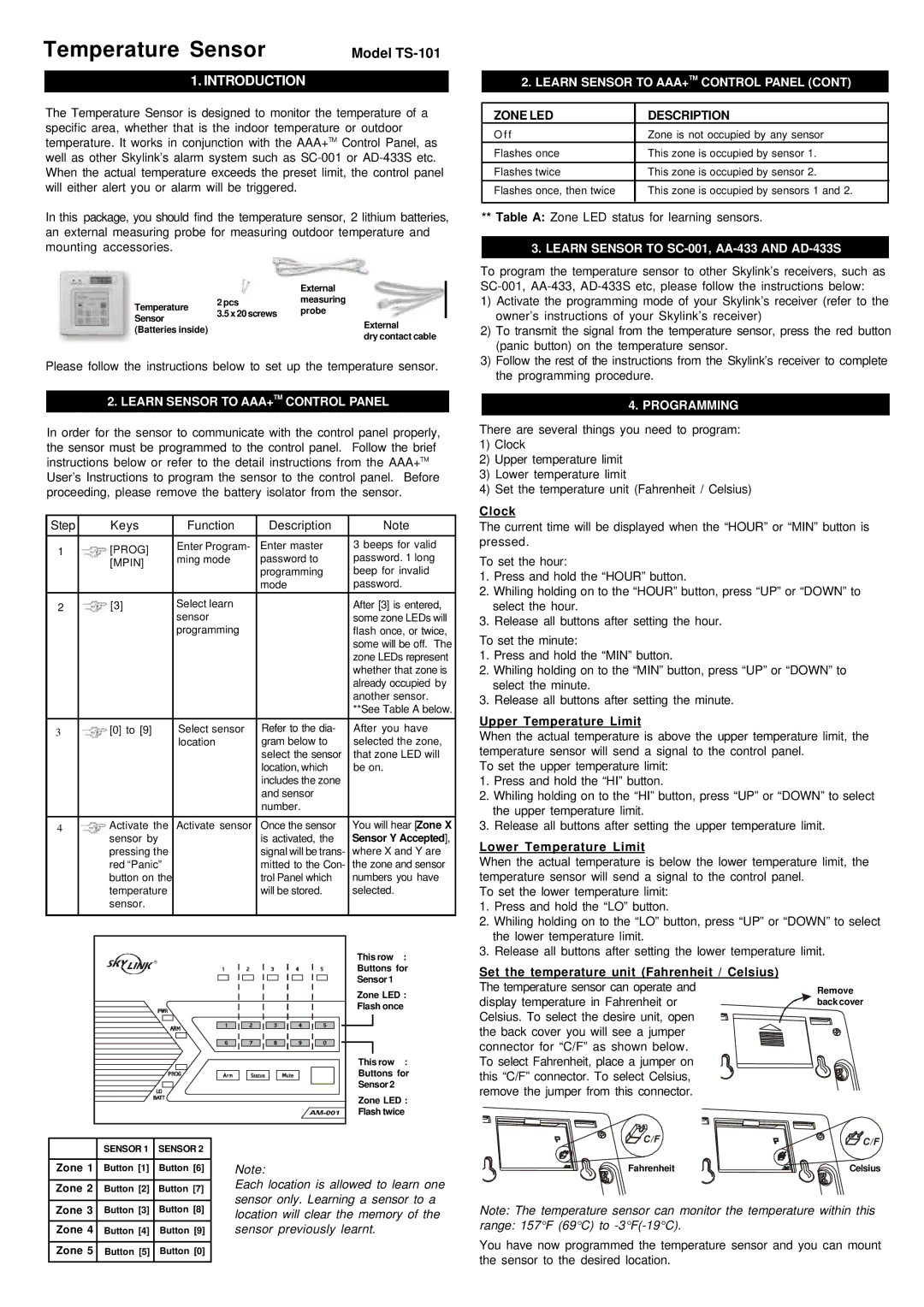TS-101 specifications
The SkyLink TS-101 is an innovative satellite communication system designed for high-performance data transmission and reception in a variety of applications. This advanced technology caters to the needs of businesses and enterprises requiring reliable connectivity in remote and challenging environments.At its core, the SkyLink TS-101 features state-of-the-art satellite technology that ensures robust communication capabilities. The device employs a dual-band design, operating on both Ku-band and Ka-band frequencies, which enhances flexibility and optimizes band utilization. This dual-band functionality allows users to achieve higher data rates and seamless connectivity, even in low-signal areas.
One of the standout features of the SkyLink TS-101 is its compact and portable design. Weighing just a few kilograms, the device is highly portable, making it an excellent choice for field operations, military use, and disaster recovery scenarios. The system is designed for quick deployment, allowing users to set up communication links within minutes, regardless of location.
The SkyLink TS-101 supports advanced modulation and coding techniques, enhancing data throughput and link reliability. It leverages adaptive bandwidth allocation, ensuring optimal performance across various network conditions. Additionally, the device integrates an automatic tracking antenna system, which continuously aligns with satellites as they move across the sky. This functionality minimizes downtime and ensures a stable connection, crucial for mission-critical applications.
Security is a top priority for the SkyLink TS-101. The device features advanced encryption protocols, safeguarding data transmission from potential threats. With robust cybersecurity measures in place, users can rely on the system to transmit sensitive information securely.
The user interface of the SkyLink TS-101 is designed with simplicity in mind. It comes with an intuitive control panel and a user-friendly software interface, enabling easy configuration and monitoring of the system’s performance. Network administrators can quickly access real-time data and diagnostics, streamlining troubleshooting and maintenance processes.
In conclusion, the SkyLink TS-101 is a top-tier satellite communication solution that combines portability, advanced technology, and robust security features. Its ability to deliver reliable connectivity in remote areas makes it an invaluable asset for businesses, emergency services, and military applications. Whether for supporting field operations, disaster recovery, or enhancing communication infrastructure, the SkyLink TS-101 stands out as a leading choice in satellite communication technology.