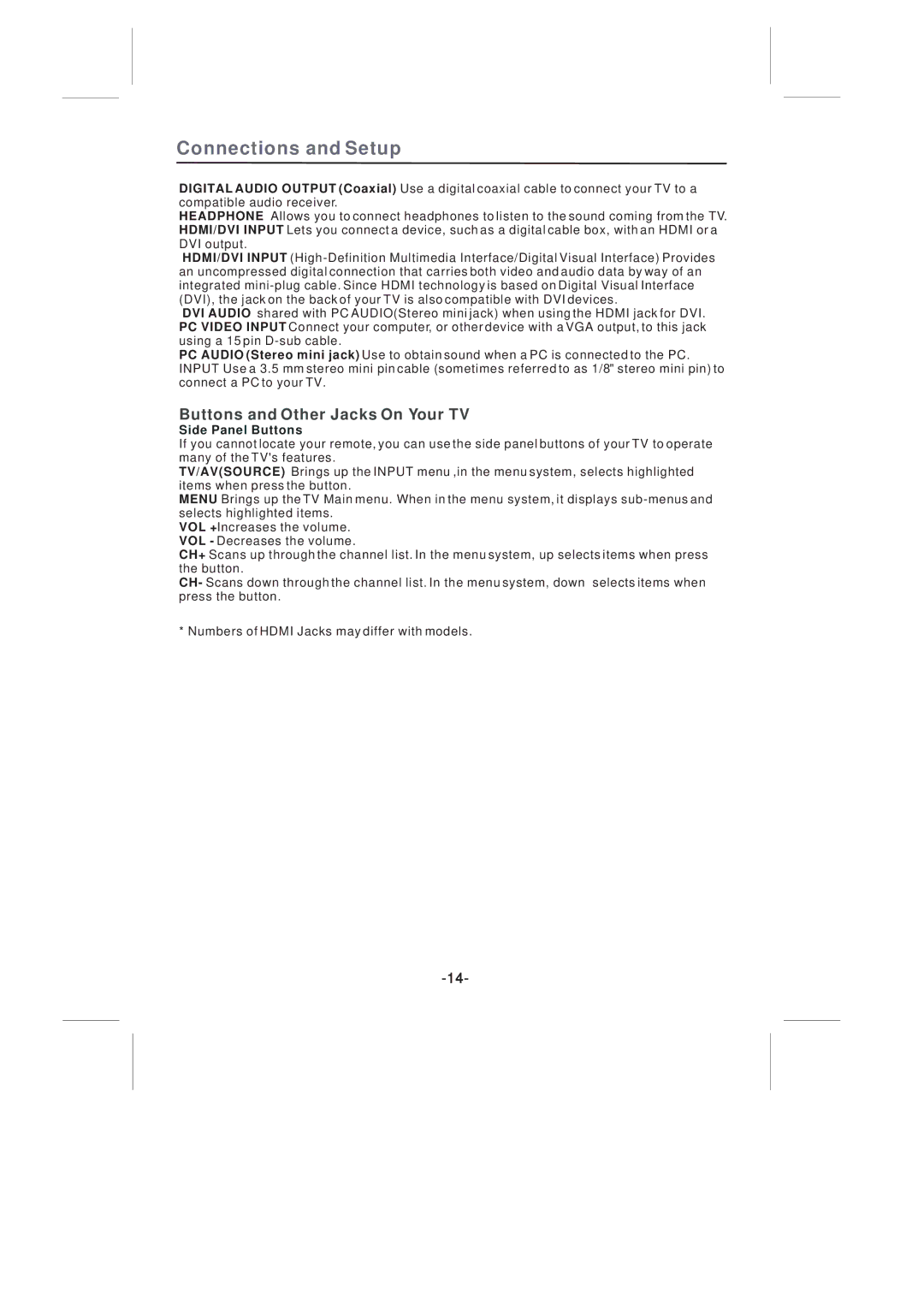Connections and Setup
DIGITAL AUDIO OUTPUT (Coaxial) Use a digital coaxial cable to connect your TV to a compatible audio receiver.
HEADPHONE Allows you to connect headphones to listen to the sound coming from the TV. HDMI/DVI INPUT Lets you connect a device, such as a digital cable box, with an HDMI or a DVI output.
HDMI/DVI INPUT
DVI AUDIO shared with PC AUDIO(Stereo mini jack) when using the HDMI jack for DVI. PC VIDEO INPUT Connect your computer, or other device with a VGA output, to this jack using a 15 pin
PC AUDIO (Stereo mini jack) Use to obtain sound when a PC is connected to the PC. INPUT Use a 3.5 mm stereo mini pin cable (sometimes referred to as 1/8" stereo mini pin) to connect a PC to your TV.
Buttons and Other Jacks On Your TV
Side Panel Buttons
If you cannot locate your remote, you can use the side panel buttons of your TV to operate many of the TV's features.
TV/AV(SOURCE) Brings up the INPUT menu ,in the menu system, selects highlighted items when press the button.
MENU Brings up the TV Main menu. When in the menu system, it displays
VOL +Increases the volume. VOL - Decreases the volume.
CH+ Scans up through the channel list. In the menu system, up selects items when press the button.
CH- Scans down through the channel list. In the menu system, down selects items when press the button.
* Numbers of HDMI Jacks may differ with models.