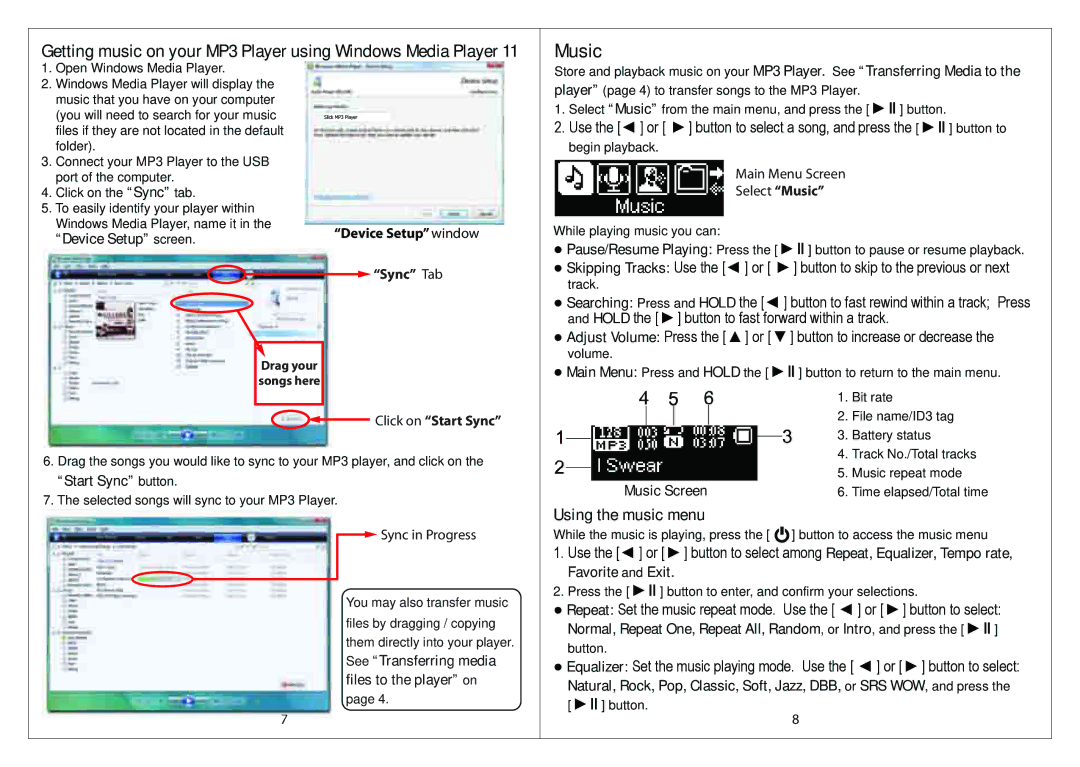Getting music on your MP3 Player using Windows Media Player 11 | ||
1. | Open Windows Media Player. |
|
2. | Windows Media Player will display the |
|
| music that you have on your computer |
|
| (you will need to search for your music |
|
| files if they are not located in the default |
|
3. | folder). |
|
Connect your MP3 Player to the USB |
| |
4. | port of the computer. |
|
Click on the “Sync” tab. |
| |
5. To easily identify your player within |
| |
| Windows Media Player, name it in the | “Device Setup” window |
| “Device Setup” screen. | |
![]()
![]() “Sync” Tab
“Sync” Tab
Drag your songs here
Click on “Start Sync”
6.Drag the songs you would like to sync to your MP3 player, and click on the “Start Sync” button.
7.The selected songs will sync to your MP3 Player.
![]() Sync in Progress
Sync in Progress
You may also transfer music files by dragging / copying them directly into your player. See “Transferring media files to the player” on page 4.
Music
Store and playback music on your MP3 Player. See “Transferring Media to the player” (page 4) to transfer songs to the MP3 Player.
1.Select “Music” from the main menu, and press the [ ►ІІ ] button.
2.Use the [◄ ] or [ ►] button to select a song, and press the [ ►ІІ ] button to begin playback.
Main Menu Screen
Select “Music”
While playing music you can:
●Pause/Resume Playing: Press the [ ►ІІ ] button to pause or resume playback.
●Skipping Tracks: Use the [◄ ] or [ ►] button to skip to the previous or next track.
●Searching: Press and HOLD the [◄ ] button to fast rewind within a track; Press and HOLD the [ ►] button to fast forward within a track.
●Adjust Volume: Press the [ ▲] or [ ▼] button to increase or decrease the volume.
●Main Menu: Press and HOLD the [ ►ІІ ] button to return to the main menu.
| 1. | Bit rate |
| 2. | File name/ID3 tag |
| 3. | Battery status |
| 4. | Track No./Total tracks |
Music Screen | 5. | Music repeat mode |
6. Time elapsed/Total time | ||
Using the music menu
While the music is playing, press the [ ![]() ] button to access the music menu
] button to access the music menu
1.Use the [◄ ] or [ ►] button to select among Repeat, Equalizer, Tempo rate, Favorite and Exit.
2.Press the [ ►ІІ ] button to enter, and confirm your selections.
●Repeat: Set the music repeat mode. Use the [ ◄ ] or [ ►] button to select:
Normal, Repeat One, Repeat All, Random, or Intro, and press the [ ►ІІ ] button.
●Equalizer: Set the music playing mode. Use the [ ◄ ] or [ ►] button to select:
Natural, Rock, Pop, Classic, Soft, Jazz, DBB, or SRS WOW, and press the [ ►ІІ ] button.
7 | 8 |