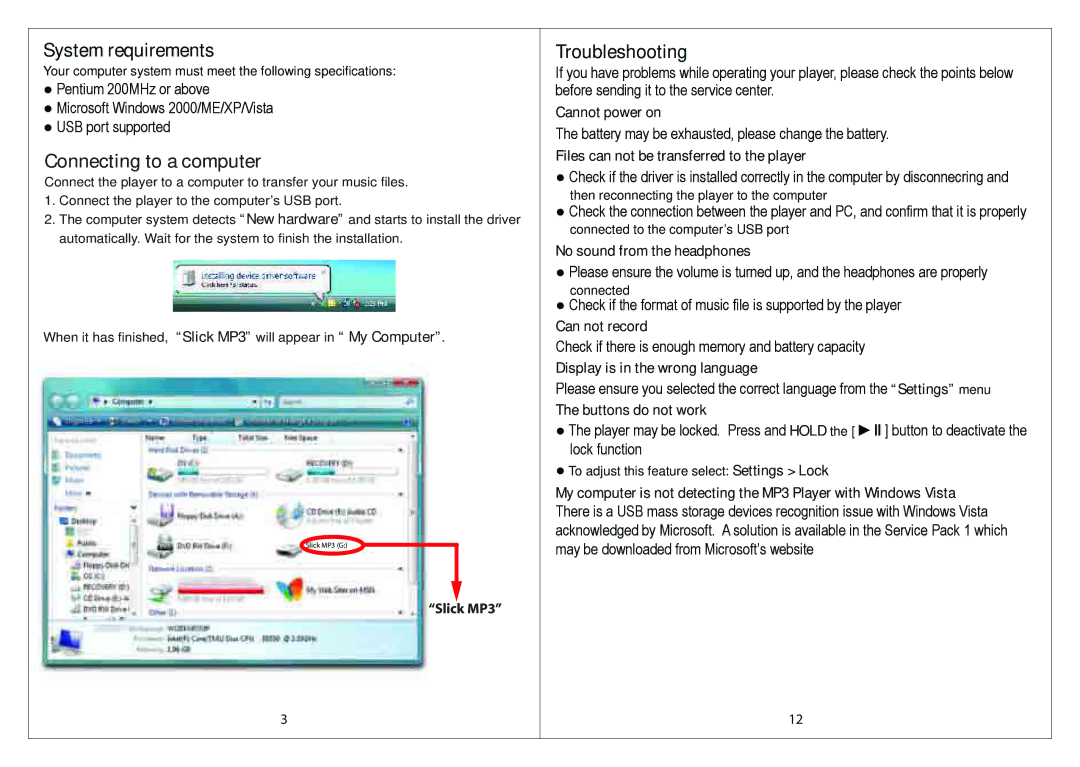System requirements
Your computer system must meet the following specifications:
●Pentium 200MHz or above
●Microsoft Windows 2000/ME/XP/Vista
●USB port supported
Connecting to a computer
Connect the player to a computer to transfer your music files.
1.Connect the player to the computer’s USB port.
2.The computer system detects “New hardware” and starts to install the driver automatically. Wait for the system to finish the installation.
When it has finished, “Slick MP3” will appear in “ My Computer”.
Slick MP3 (G:)
“Slick MP3”
Troubleshooting
If you have problems while operating your player, please check the points below before sending it to the service center.
Cannot power on
The battery may be exhausted, please change the battery.
Files can not be transferred to the player
●Check if the driver is installed correctly in the computer by disconnecring and then reconnecting the player to the computer
●Check the connection between the player and PC, and confirm that it is properly connected to the computer’s USB port
No sound from the headphones
●Please ensure the volume is turned up, and the headphones are properly connected
●Check if the format of music file is supported by the player
Can not record
Check if there is enough memory and battery capacity
Display is in the wrong language
Please ensure you selected the correct language from the “Settings” menu
The buttons do not work
●The player may be locked. Press and HOLD the [ ►ІІ ] button to deactivate the lock function
●To adjust this feature select: Settings > Lock
My computer is not detecting the MP3 Player with Windows Vista There is a USB mass storage devices recognition issue with Windows Vista acknowledged by Microsoft. A solution is available in the Service Pack 1 which may be downloaded from Microsoft’s website
3 | 12 |