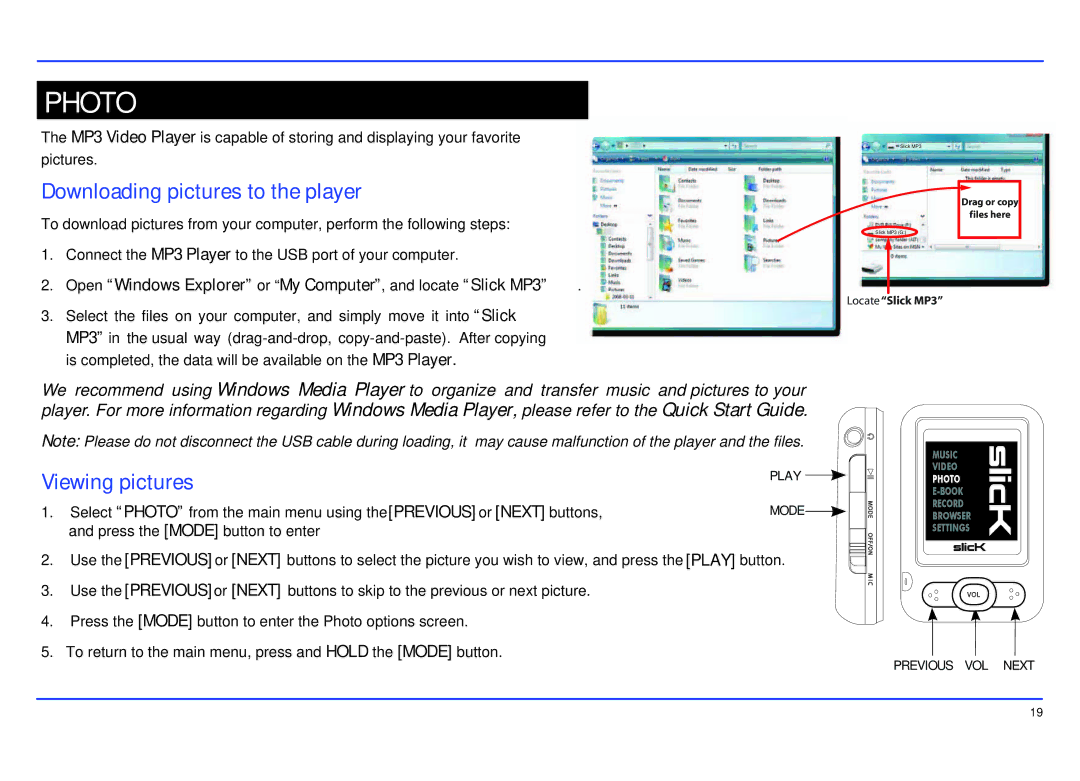PHOTO
The MP3 Video Player is capable of storing and displaying your favorite pictures.
Downloading pictures to the player
To download pictures from your computer, perform the following steps:
1. | Connect the MP3 Player to the USB port of your computer. |
|
2. | Open “Windows Explorer” or “My Computer”, and locate “Slick MP3” | . |
3.Select the files on your computer, and simply move it into “Slick MP3” in the usual way
Slick MP3
Drag or copy
files here
Slick MP3 (G:)
Locate “Slick MP3”
We recommend using Windows Media Player to organize and transfer music and pictures to your player. For more information regarding Windows Media Player, please refer to the Quick Start Guide.
Note: Please do not disconnect the USB cable during loading, it may cause malfunction of the player and the files.
Viewing pictures | PLAY | |
|
| |
1. | Select “PHOTO” from the main menu using the[PREVIOUS] or [NEXT] buttons, | MODE |
| and press the [MODE] button to enter |
|
2. | Use the [PREVIOUS] or [NEXT] buttons to select the picture you wish to view, and press the [PLAY] button. | |
3. | Use the [PREVIOUS]or [NEXT] buttons to skip to the previous or next picture. |
|
4.Press the [MODE] button to enter the Photo options screen.
5.To return to the main menu, press and HOLD the [MODE] button.
MUSIC
VIDEO
PHOTO
RECORD
BROWSER
SETTINGS
PREVIOUS VOL NEXT
19