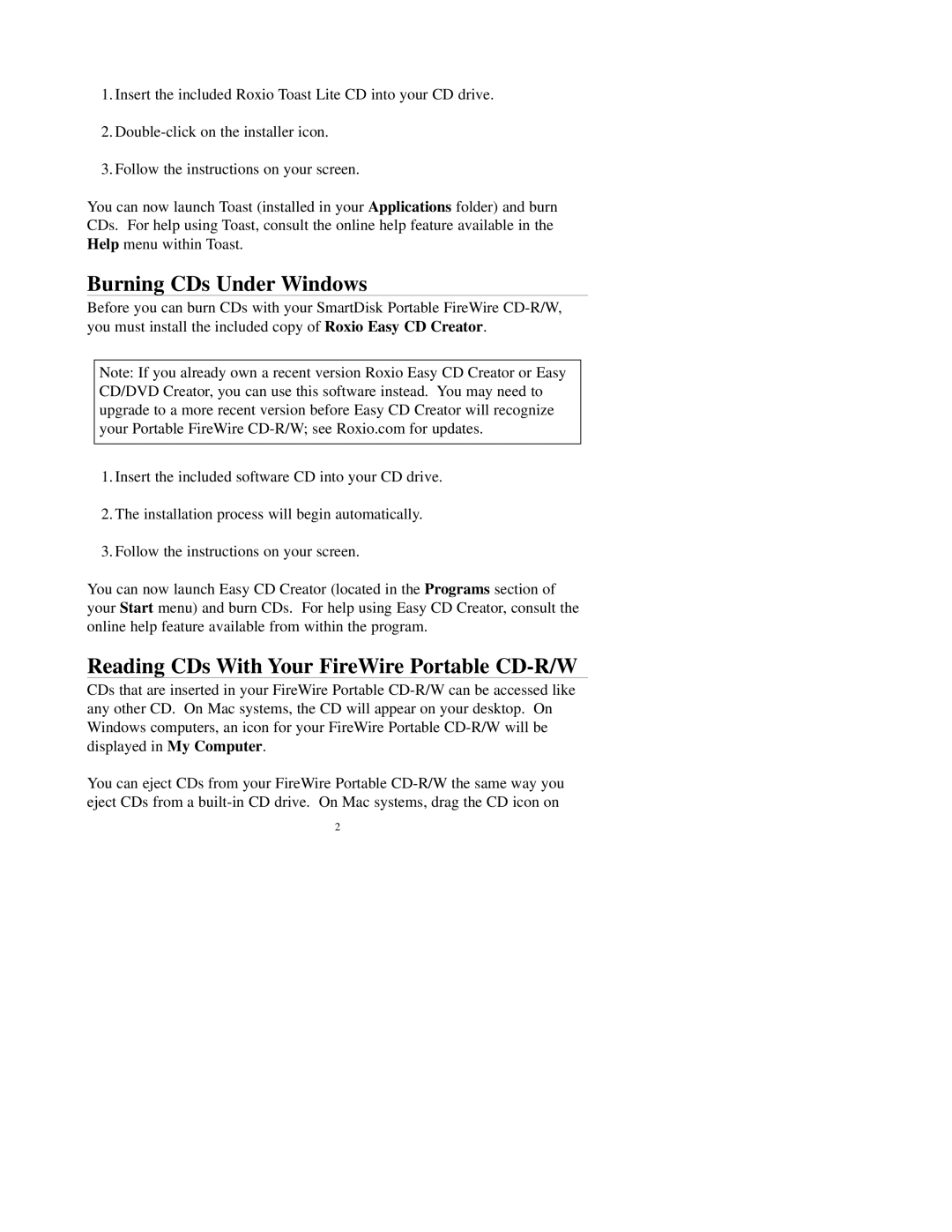1.Insert the included Roxio Toast Lite CD into your CD drive.
2.
3.Follow the instructions on your screen.
You can now launch Toast (installed in your Applications folder) and burn CDs. For help using Toast, consult the online help feature available in the Help menu within Toast.
Burning CDs Under Windows
Before you can burn CDs with your SmartDisk Portable FireWire
Note: If you already own a recent version Roxio Easy CD Creator or Easy CD/DVD Creator, you can use this software instead. You may need to upgrade to a more recent version before Easy CD Creator will recognize your Portable FireWire
1.Insert the included software CD into your CD drive.
2.The installation process will begin automatically.
3.Follow the instructions on your screen.
You can now launch Easy CD Creator (located in the Programs section of your Start menu) and burn CDs. For help using Easy CD Creator, consult the online help feature available from within the program.
Reading CDs With Your FireWire Portable CD-R/W
CDs that are inserted in your FireWire Portable
You can eject CDs from your FireWire Portable
2