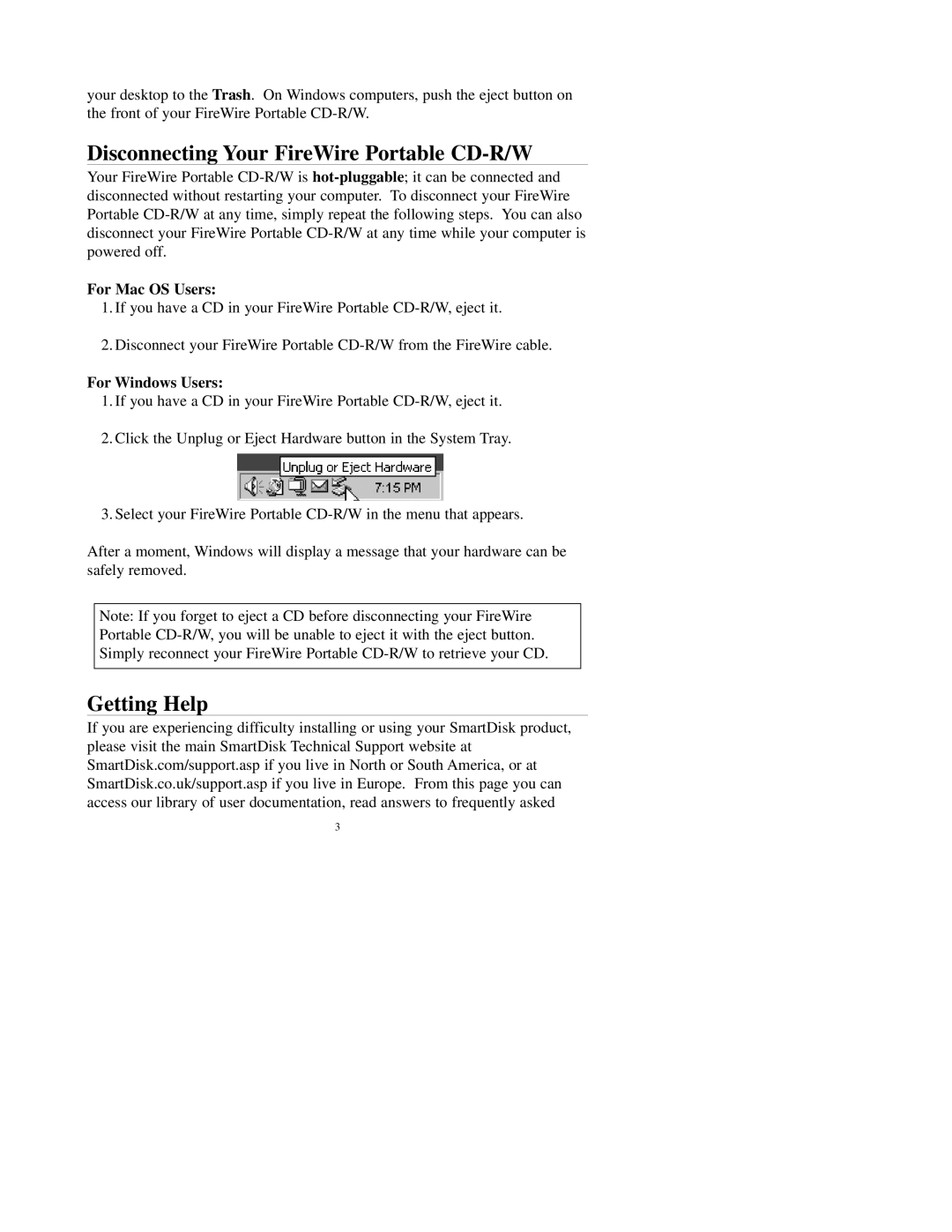your desktop to the Trash. On Windows computers, push the eject button on the front of your FireWire Portable
Disconnecting Your FireWire Portable CD-R/W
Your FireWire Portable
For Mac OS Users:
1.If you have a CD in your FireWire Portable
2.Disconnect your FireWire Portable
For Windows Users:
1.If you have a CD in your FireWire Portable
2.Click the Unplug or Eject Hardware button in the System Tray.
3.Select your FireWire Portable
After a moment, Windows will display a message that your hardware can be safely removed.
Note: If you forget to eject a CD before disconnecting your FireWire Portable
Getting Help
If you are experiencing difficulty installing or using your SmartDisk product, please visit the main SmartDisk Technical Support website at SmartDisk.com/support.asp if you live in North or South America, or at SmartDisk.co.uk/support.asp if you live in Europe. From this page you can access our library of user documentation, read answers to frequently asked
3