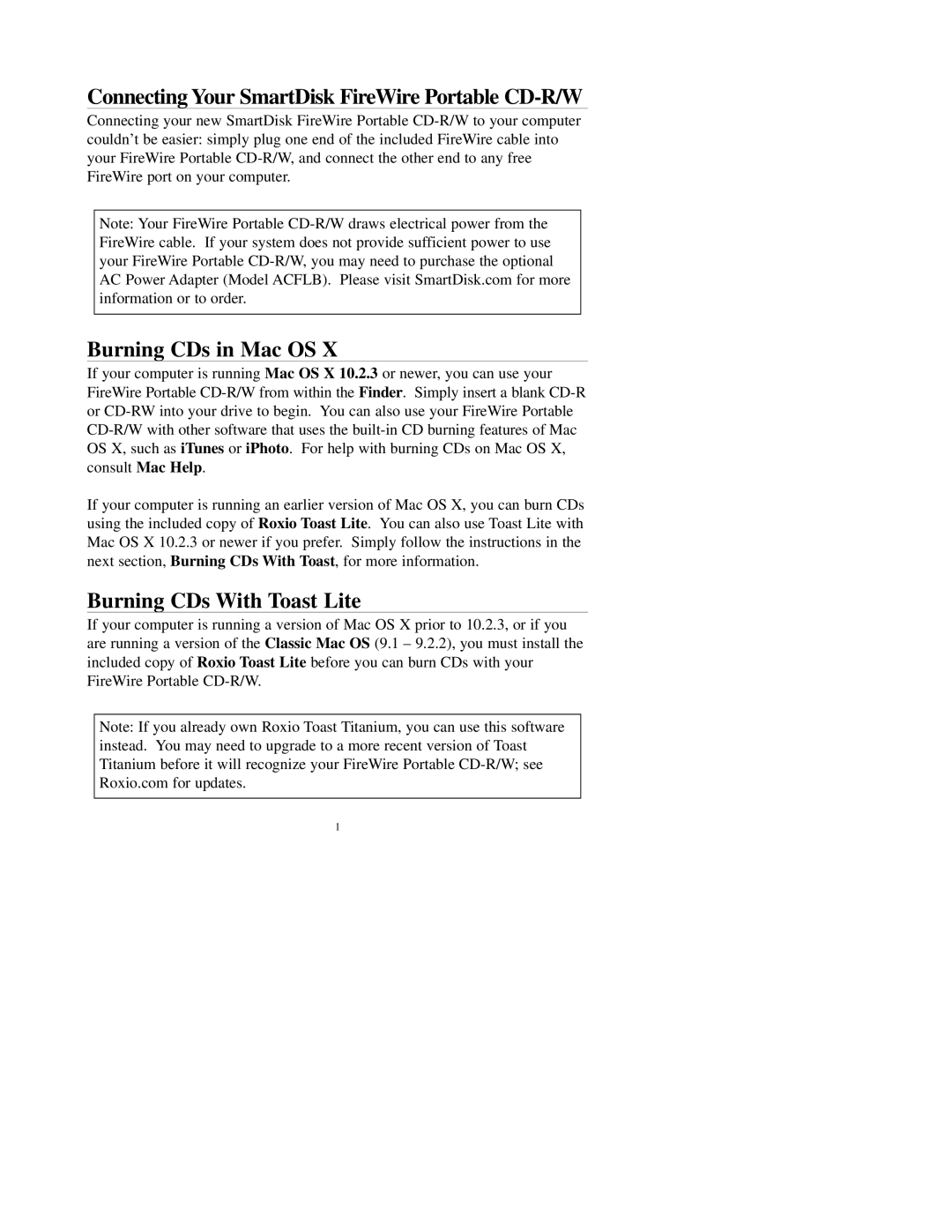Connecting Your SmartDisk FireWire Portable CD-R/W
Connecting your new SmartDisk FireWire Portable
Note: Your FireWire Portable
Burning CDs in Mac OS X
If your computer is running Mac OS X 10.2.3 or newer, you can use your FireWire Portable
If your computer is running an earlier version of Mac OS X, you can burn CDs using the included copy of Roxio Toast Lite. You can also use Toast Lite with Mac OS X 10.2.3 or newer if you prefer. Simply follow the instructions in the next section, Burning CDs With Toast, for more information.
Burning CDs With Toast Lite
If your computer is running a version of Mac OS X prior to 10.2.3, or if you are running a version of the Classic Mac OS (9.1 – 9.2.2), you must install the included copy of Roxio Toast Lite before you can burn CDs with your FireWire Portable
Note: If you already own Roxio Toast Titanium, you can use this software instead. You may need to upgrade to a more recent version of Toast Titanium before it will recognize your FireWire Portable
1