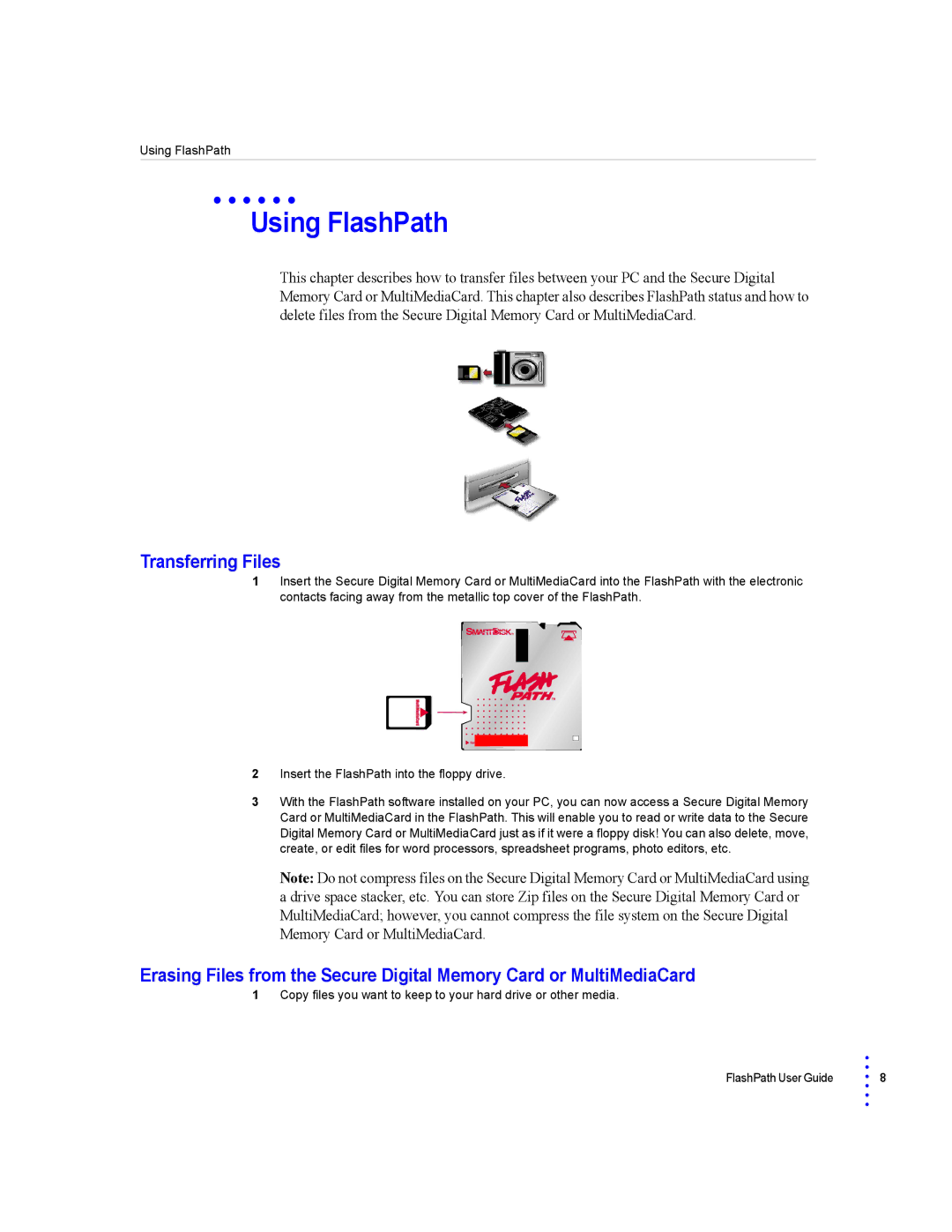Using FlashPath
• • • • • •
Using FlashPath
This chapter describes how to transfer files between your PC and the Secure Digital Memory Card or MultiMediaCard. This chapter also describes FlashPath status and how to delete files from the Secure Digital Memory Card or MultiMediaCard.
Transferring Files
1Insert the Secure Digital Memory Card or MultiMediaCard into the FlashPath with the electronic contacts facing away from the metallic top cover of the FlashPath.
2Insert the FlashPath into the floppy drive.
3With the FlashPath software installed on your PC, you can now access a Secure Digital Memory Card or MultiMediaCard in the FlashPath. This will enable you to read or write data to the Secure Digital Memory Card or MultiMediaCard just as if it were a floppy disk! You can also delete, move, create, or edit files for word processors, spreadsheet programs, photo editors, etc.
Note: Do not compress files on the Secure Digital Memory Card or MultiMediaCard using a drive space stacker, etc. You can store Zip files on the Secure Digital Memory Card or MultiMediaCard; however, you cannot compress the file system on the Secure Digital Memory Card or MultiMediaCard.
Erasing Files from the Secure Digital Memory Card or MultiMediaCard
1Copy files you want to keep to your hard drive or other media.
FlashPath User Guide
•
•
• 8
•
•
•