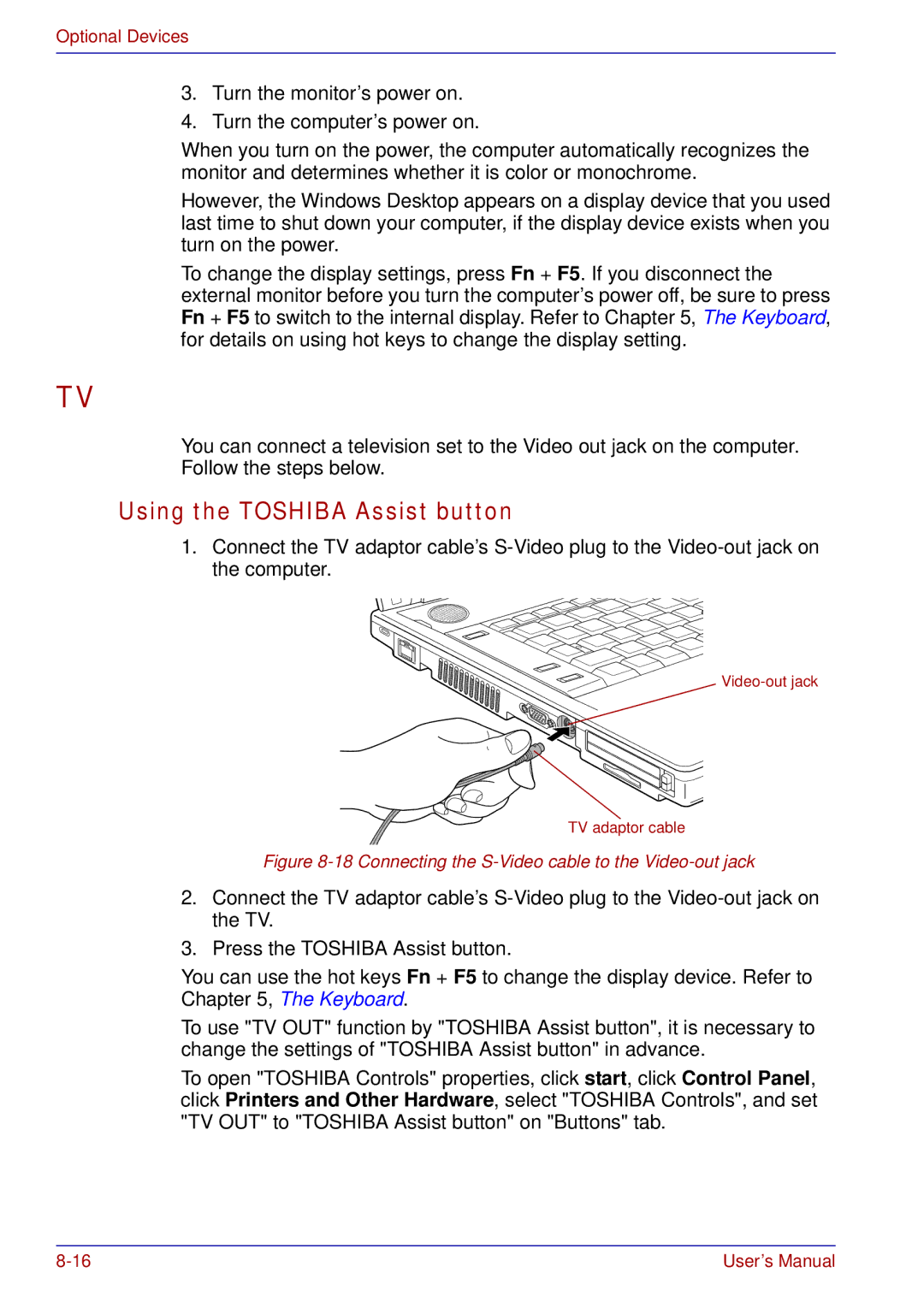Optional Devices
3.Turn the monitor’s power on.
4.Turn the computer’s power on.
When you turn on the power, the computer automatically recognizes the monitor and determines whether it is color or monochrome.
However, the Windows Desktop appears on a display device that you used last time to shut down your computer, if the display device exists when you turn on the power.
To change the display settings, press Fn + F5. If you disconnect the external monitor before you turn the computer’s power off, be sure to press Fn + F5 to switch to the internal display. Refer to Chapter 5, The Keyboard, for details on using hot keys to change the display setting.
TV
You can connect a television set to the Video out jack on the computer. Follow the steps below.
Using the TOSHIBA Assist button
1.Connect the TV adaptor cable’s
TV adaptor cable
Figure 8-18 Connecting the S-Video cable to the Video-out jack
2.Connect the TV adaptor cable’s
3.Press the TOSHIBA Assist button.
You can use the hot keys Fn + F5 to change the display device. Refer to Chapter 5, The Keyboard.
To use "TV OUT" function by "TOSHIBA Assist button", it is necessary to change the settings of "TOSHIBA Assist button" in advance.
To open "TOSHIBA Controls" properties, click start, click Control Panel, click Printers and Other Hardware, select "TOSHIBA Controls", and set "TV OUT" to "TOSHIBA Assist button" on "Buttons" tab.
User’s Manual |