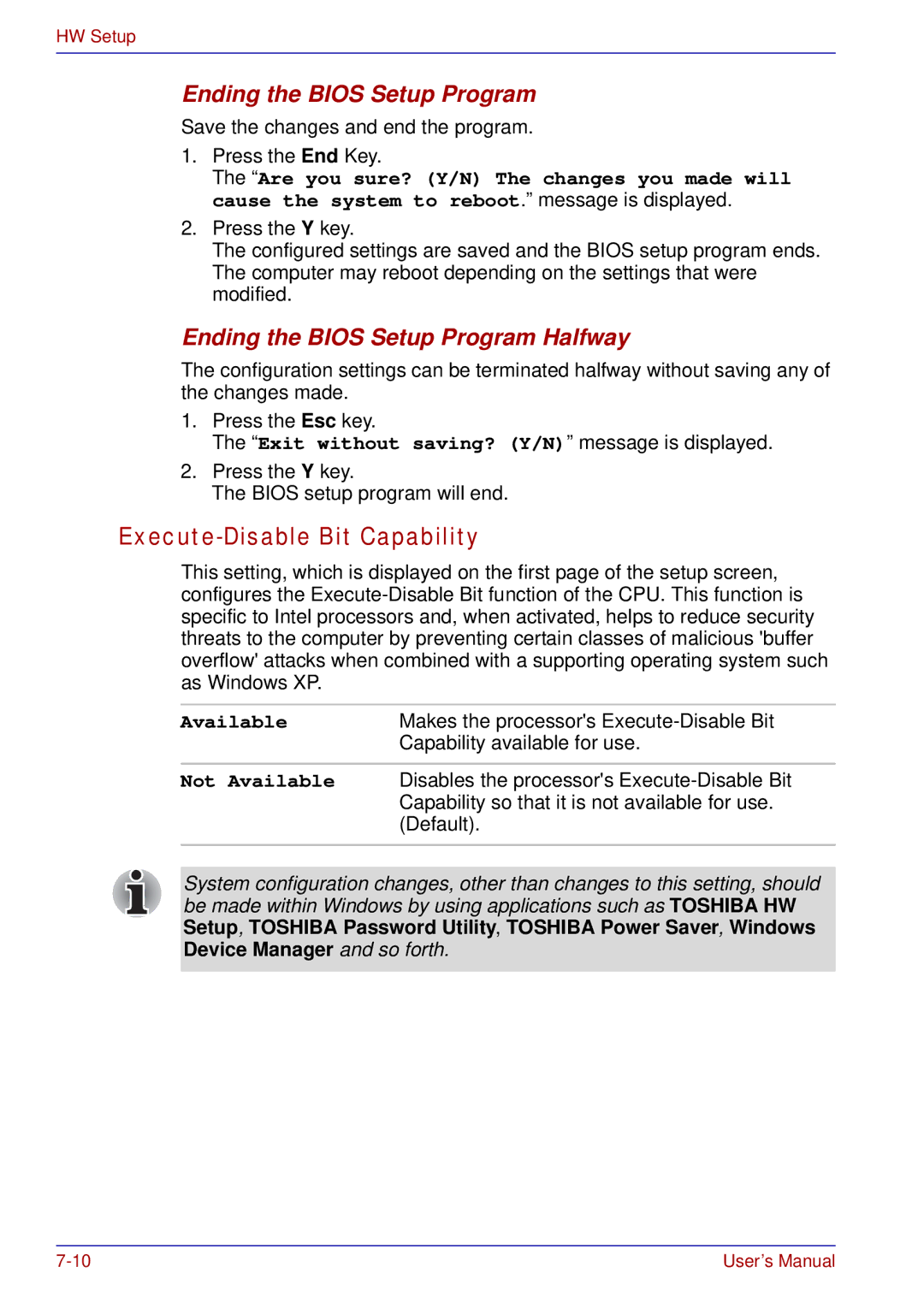HW Setup
Ending the BIOS Setup Program
Save the changes and end the program.
1.Press the End Key.
The “Are you sure? (Y/N) The changes you made will cause the system to reboot.” message is displayed.
2.Press the Y key.
The configured settings are saved and the BIOS setup program ends. The computer may reboot depending on the settings that were modified.
Ending the BIOS Setup Program Halfway
The configuration settings can be terminated halfway without saving any of the changes made.
1.Press the Esc key.
The “Exit without saving? (Y/N)” message is displayed.
2.Press the Y key.
The BIOS setup program will end.
Execute-Disable Bit Capability
This setting, which is displayed on the first page of the setup screen, configures the
Available | Makes the processor's |
| Capability available for use. |
Not Available | Disables the processor's |
| Capability so that it is not available for use. |
| (Default). |
|
|
System configuration changes, other than changes to this setting, should be made within Windows by using applications such as TOSHIBA HW Setup, TOSHIBA Password Utility, TOSHIBA Power Saver, Windows Device Manager and so forth.
User’s Manual |