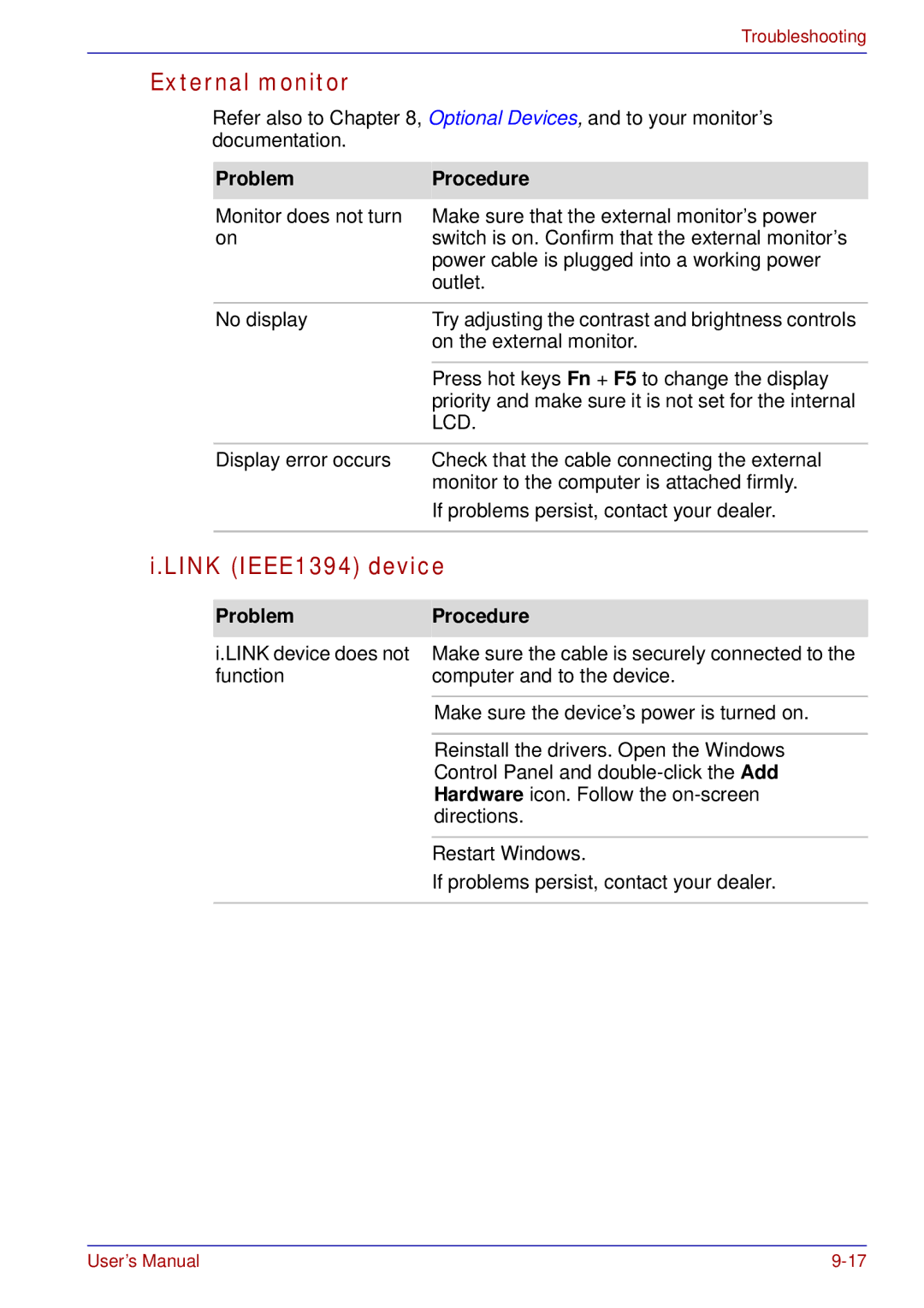Troubleshooting
External monitor
Refer also to Chapter 8, Optional Devices, and to your monitor’s documentation.
Problem | Procedure |
Monitor does not turn | Make sure that the external monitor’s power |
on | switch is on. Confirm that the external monitor’s |
| power cable is plugged into a working power |
| outlet. |
|
|
No display | Try adjusting the contrast and brightness controls |
| on the external monitor. |
|
|
| Press hot keys Fn + F5 to change the display |
| priority and make sure it is not set for the internal |
| LCD. |
|
|
Display error occurs | Check that the cable connecting the external |
| monitor to the computer is attached firmly. |
| If problems persist, contact your dealer. |
|
|
i.LINK (IEEE1394) device
Problem | Procedure |
i.LINK device does not | Make sure the cable is securely connected to the |
function | computer and to the device. |
|
|
| Make sure the device’s power is turned on. |
|
|
| Reinstall the drivers. Open the Windows |
| Control Panel and |
| Hardware icon. Follow the |
| directions. |
|
|
| Restart Windows. |
| If problems persist, contact your dealer. |
|
|
User’s Manual |