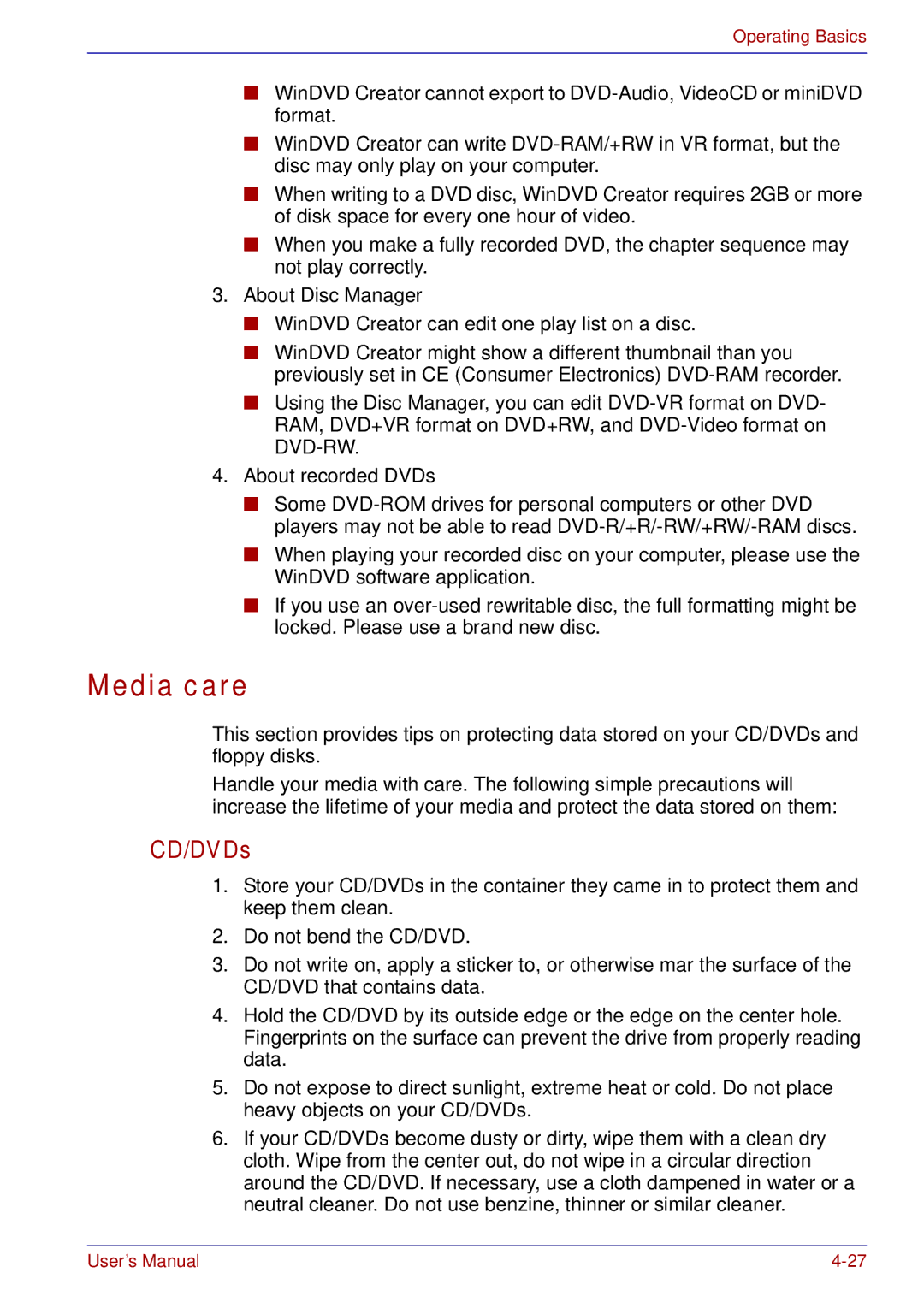Operating Basics
■WinDVD Creator cannot export to
■WinDVD Creator can write
■When writing to a DVD disc, WinDVD Creator requires 2GB or more of disk space for every one hour of video.
■When you make a fully recorded DVD, the chapter sequence may not play correctly.
3.About Disc Manager
■WinDVD Creator can edit one play list on a disc.
■WinDVD Creator might show a different thumbnail than you previously set in CE (Consumer Electronics)
■Using the Disc Manager, you can edit
4.About recorded DVDs
■Some
■When playing your recorded disc on your computer, please use the WinDVD software application.
■If you use an
Media care
This section provides tips on protecting data stored on your CD/DVDs and floppy disks.
Handle your media with care. The following simple precautions will increase the lifetime of your media and protect the data stored on them:
CD/DVDs
1.Store your CD/DVDs in the container they came in to protect them and keep them clean.
2.Do not bend the CD/DVD.
3.Do not write on, apply a sticker to, or otherwise mar the surface of the CD/DVD that contains data.
4.Hold the CD/DVD by its outside edge or the edge on the center hole. Fingerprints on the surface can prevent the drive from properly reading data.
5.Do not expose to direct sunlight, extreme heat or cold. Do not place heavy objects on your CD/DVDs.
6.If your CD/DVDs become dusty or dirty, wipe them with a clean dry cloth. Wipe from the center out, do not wipe in a circular direction around the CD/DVD. If necessary, use a cloth dampened in water or a neutral cleaner. Do not use benzine, thinner or similar cleaner.
User’s Manual |