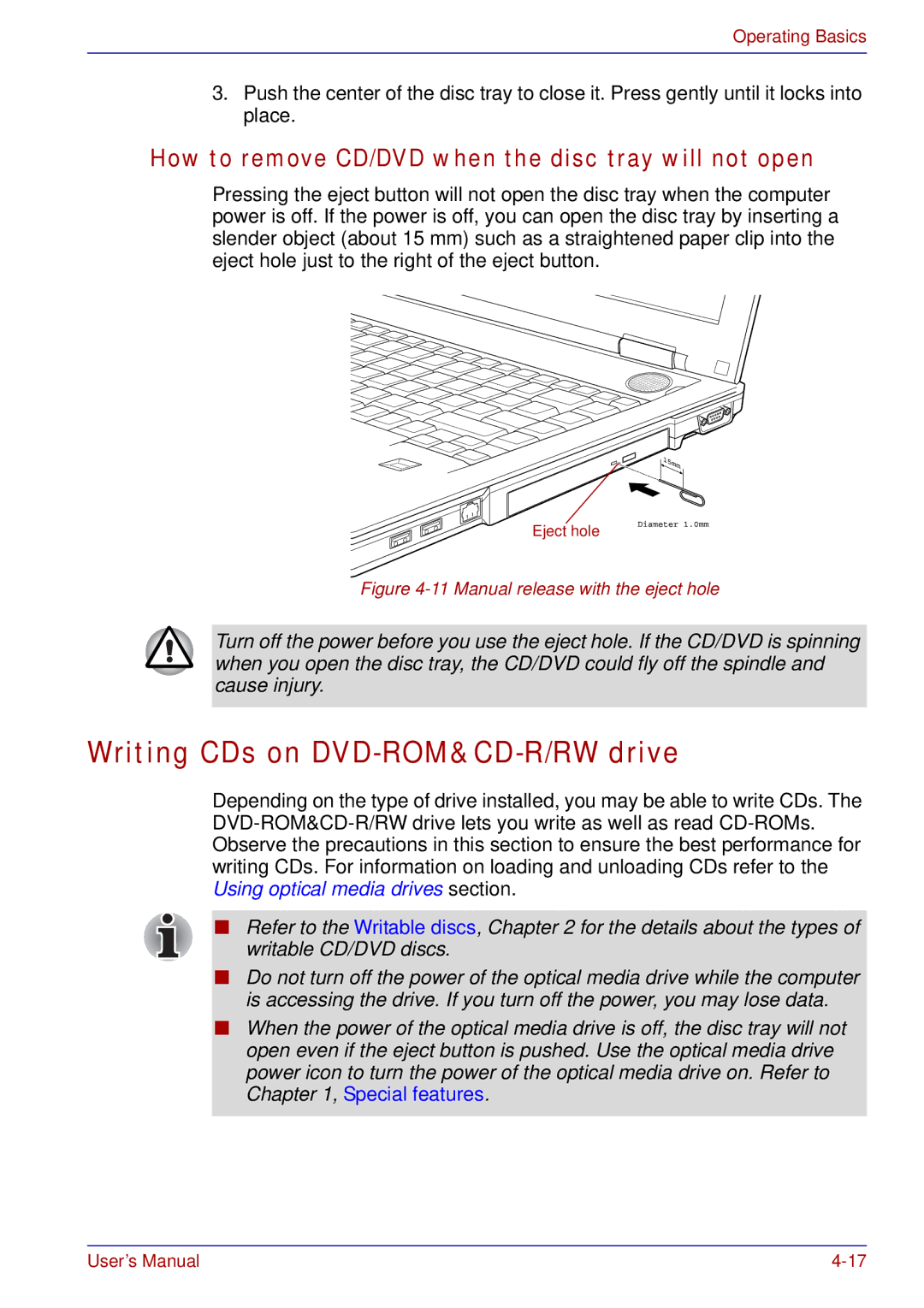Operating Basics
3.Push the center of the disc tray to close it. Press gently until it locks into place.
How to remove CD/DVD when the disc tray will not open
Pressing the eject button will not open the disc tray when the computer power is off. If the power is off, you can open the disc tray by inserting a slender object (about 15 mm) such as a straightened paper clip into the eject hole just to the right of the eject button.
Eject hole
Figure 4-11 Manual release with the eject hole
Turn off the power before you use the eject hole. If the CD/DVD is spinning when you open the disc tray, the CD/DVD could fly off the spindle and cause injury.
Writing CDs on DVD-ROM&CD-R/RW drive
Depending on the type of drive installed, you may be able to write CDs. The
■Refer to the Writable discs, Chapter 2 for the details about the types of writable CD/DVD discs.
■Do not turn off the power of the optical media drive while the computer is accessing the drive. If you turn off the power, you may lose data.
■When the power of the optical media drive is off, the disc tray will not open even if the eject button is pushed. Use the optical media drive power icon to turn the power of the optical media drive on. Refer to Chapter 1, Special features.
User’s Manual |