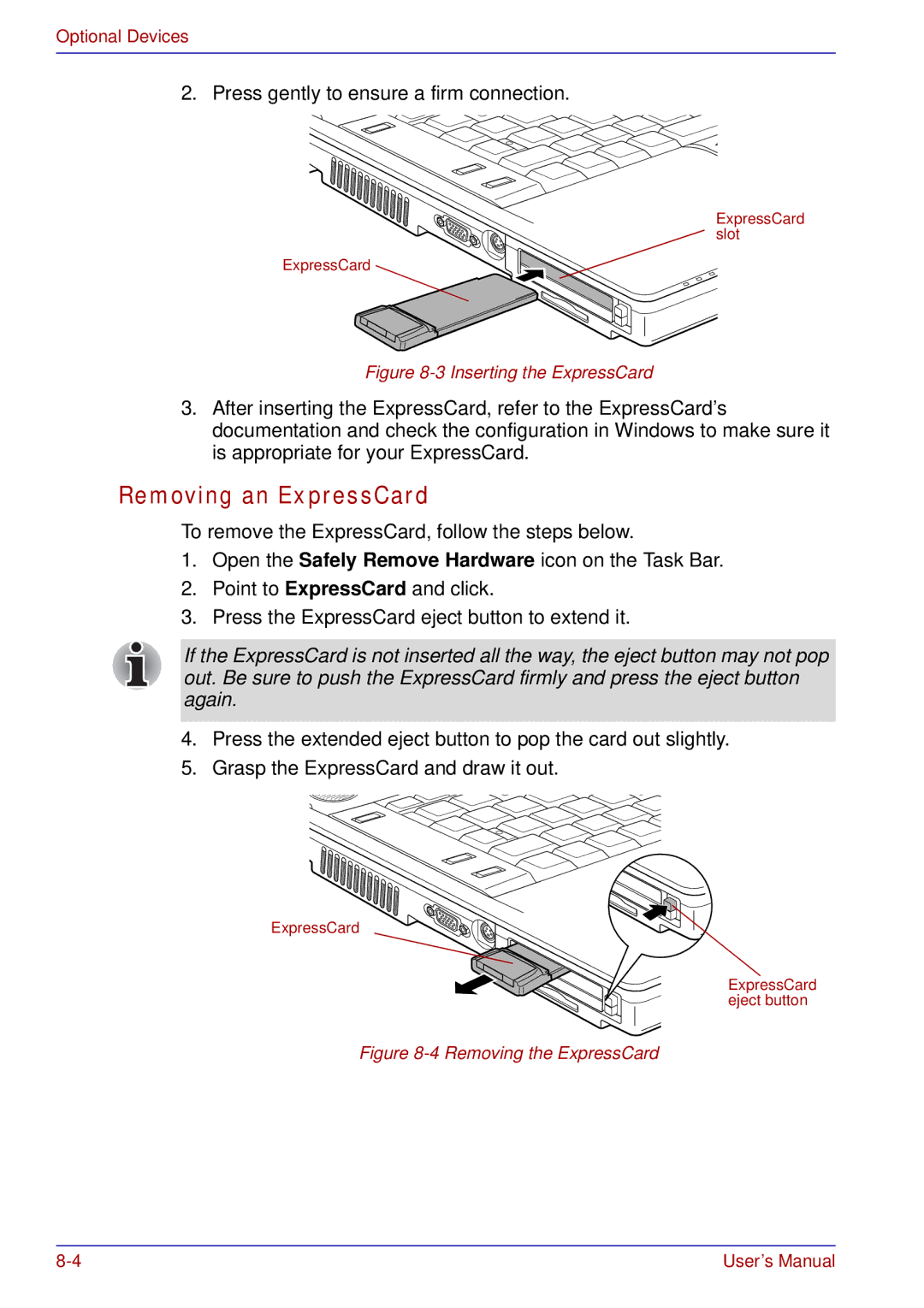Optional Devices
2. Press gently to ensure a firm connection.
ExpressCard slot
ExpressCard
Figure 8-3 Inserting the ExpressCard
3.After inserting the ExpressCard, refer to the ExpressCard’s documentation and check the configuration in Windows to make sure it is appropriate for your ExpressCard.
Removing an ExpressCard
To remove the ExpressCard, follow the steps below.
1.Open the Safely Remove Hardware icon on the Task Bar.
2.Point to ExpressCard and click.
3.Press the ExpressCard eject button to extend it.
If the ExpressCard is not inserted all the way, the eject button may not pop out. Be sure to push the ExpressCard firmly and press the eject button again.
4.Press the extended eject button to pop the card out slightly.
5.Grasp the ExpressCard and draw it out.
ExpressCard
ExpressCard eject button
Figure 8-4 Removing the ExpressCard
User’s Manual |