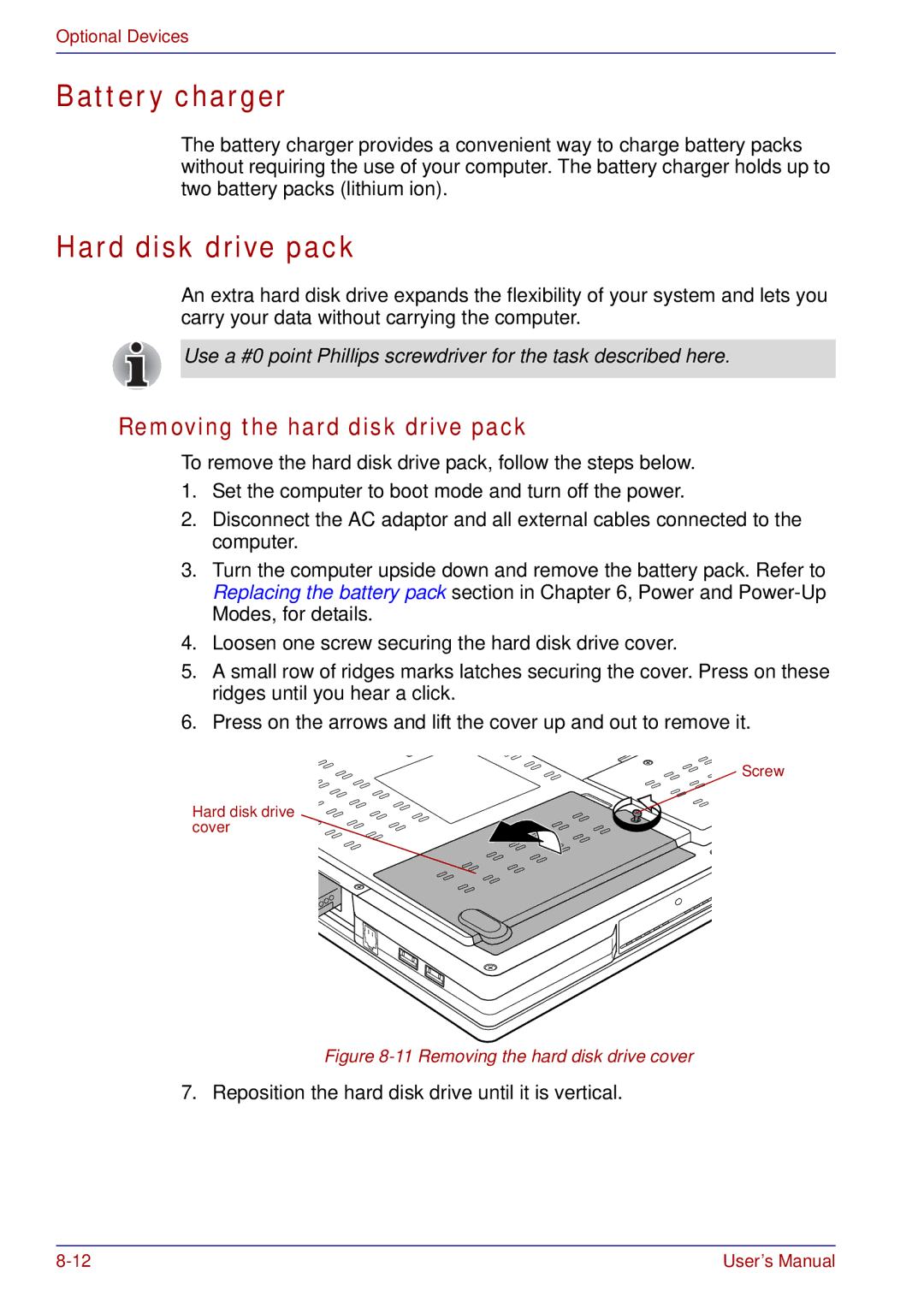Optional Devices
Battery charger
The battery charger provides a convenient way to charge battery packs without requiring the use of your computer. The battery charger holds up to two battery packs (lithium ion).
Hard disk drive pack
An extra hard disk drive expands the flexibility of your system and lets you carry your data without carrying the computer.
Use a #0 point Phillips screwdriver for the task described here.
Removing the hard disk drive pack
To remove the hard disk drive pack, follow the steps below.
1.Set the computer to boot mode and turn off the power.
2.Disconnect the AC adaptor and all external cables connected to the computer.
3.Turn the computer upside down and remove the battery pack. Refer to Replacing the battery pack section in Chapter 6, Power and
4.Loosen one screw securing the hard disk drive cover.
5.A small row of ridges marks latches securing the cover. Press on these ridges until you hear a click.
6.Press on the arrows and lift the cover up and out to remove it.
Screw
Hard disk drive cover
Figure 8-11 Removing the hard disk drive cover
7. Reposition the hard disk drive until it is vertical.
User’s Manual |