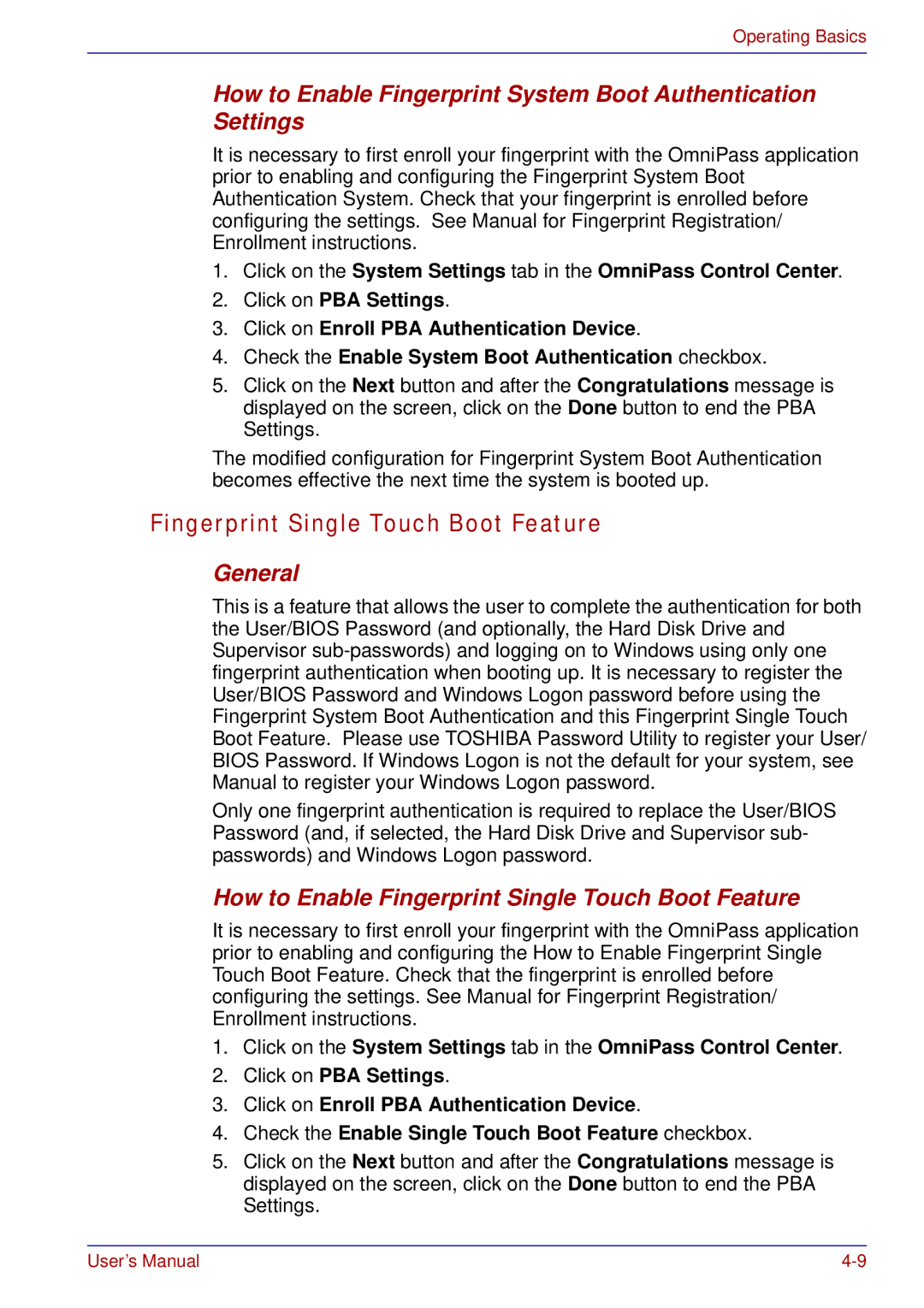Operating Basics
How to Enable Fingerprint System Boot Authentication Settings
It is necessary to first enroll your fingerprint with the OmniPass application prior to enabling and configuring the Fingerprint System Boot Authentication System. Check that your fingerprint is enrolled before configuring the settings. See Manual for Fingerprint Registration/ Enrollment instructions.
1.Click on the System Settings tab in the OmniPass Control Center.
2.Click on PBA Settings.
3.Click on Enroll PBA Authentication Device.
4.Check the Enable System Boot Authentication checkbox.
5.Click on the Next button and after the Congratulations message is displayed on the screen, click on the Done button to end the PBA Settings.
The modified configuration for Fingerprint System Boot Authentication becomes effective the next time the system is booted up.
Fingerprint Single Touch Boot Feature
General
This is a feature that allows the user to complete the authentication for both the User/BIOS Password (and optionally, the Hard Disk Drive and Supervisor
Only one fingerprint authentication is required to replace the User/BIOS Password (and, if selected, the Hard Disk Drive and Supervisor sub- passwords) and Windows Logon password.
How to Enable Fingerprint Single Touch Boot Feature
It is necessary to first enroll your fingerprint with the OmniPass application prior to enabling and configuring the How to Enable Fingerprint Single Touch Boot Feature. Check that the fingerprint is enrolled before configuring the settings. See Manual for Fingerprint Registration/ Enrollment instructions.
1.Click on the System Settings tab in the OmniPass Control Center.
2.Click on PBA Settings.
3.Click on Enroll PBA Authentication Device.
4.Check the Enable Single Touch Boot Feature checkbox.
5.Click on the Next button and after the Congratulations message is displayed on the screen, click on the Done button to end the PBA Settings.
User’s Manual |