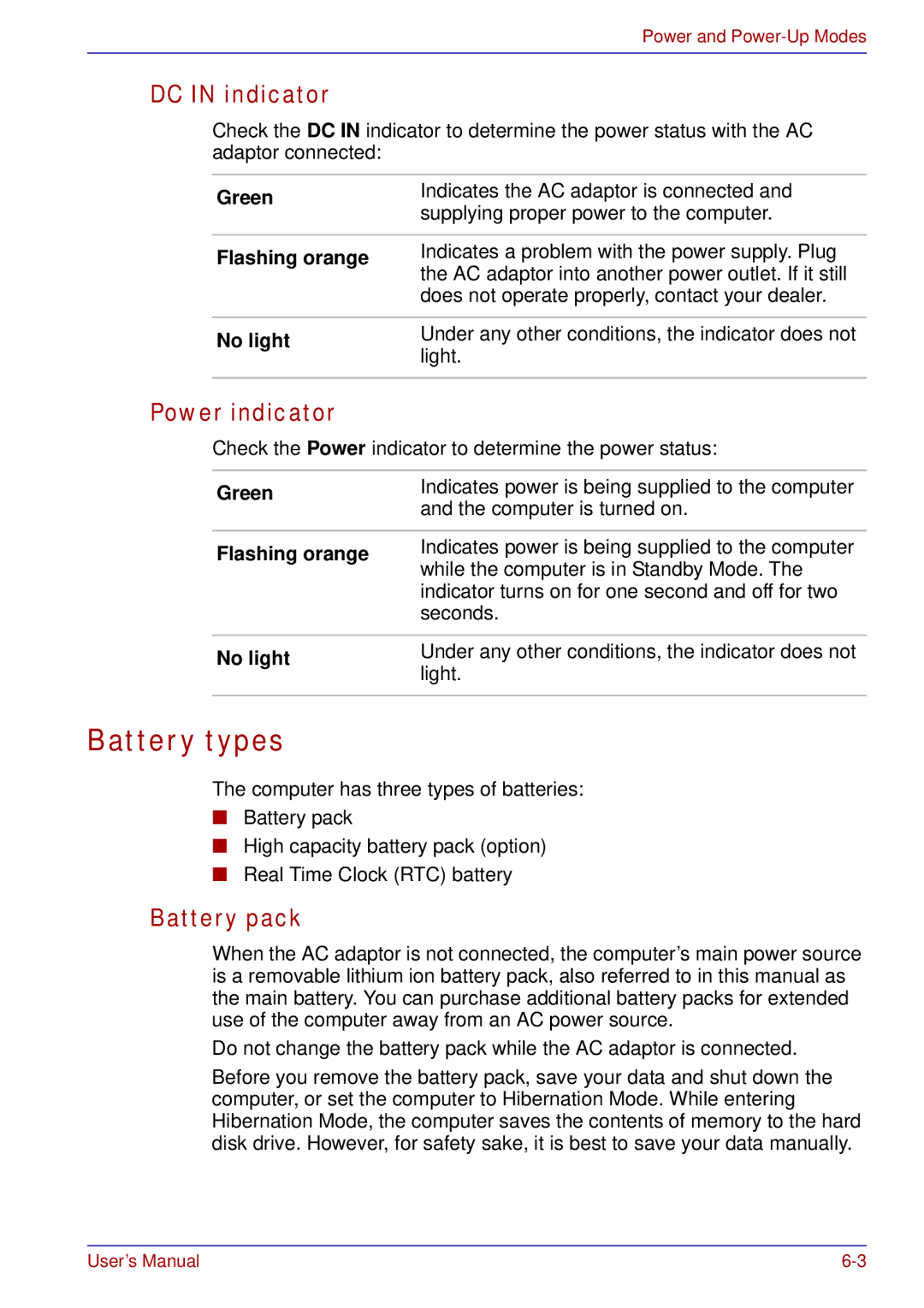Power and
DC IN indicator
Check the DC IN indicator to determine the power status with the AC adaptor connected:
Green | Indicates the AC adaptor is connected and | |
supplying proper power to the computer. | ||
| ||
|
| |
Flashing orange | Indicates a problem with the power supply. Plug | |
the AC adaptor into another power outlet. If it still | ||
| ||
| does not operate properly, contact your dealer. | |
|
| |
No light | Under any other conditions, the indicator does not | |
light. | ||
| ||
|
|
Power indicator
Check the Power indicator to determine the power status:
Green | Indicates power is being supplied to the computer | |
and the computer is turned on. | ||
| ||
|
| |
Flashing orange | Indicates power is being supplied to the computer | |
while the computer is in Standby Mode. The | ||
| ||
| indicator turns on for one second and off for two | |
| seconds. | |
|
| |
No light | Under any other conditions, the indicator does not | |
light. | ||
| ||
|
|
Battery types
The computer has three types of batteries:
■Battery pack
■High capacity battery pack (option)
■Real Time Clock (RTC) battery
Battery pack
When the AC adaptor is not connected, the computer’s main power source is a removable lithium ion battery pack, also referred to in this manual as the main battery. You can purchase additional battery packs for extended use of the computer away from an AC power source.
Do not change the battery pack while the AC adaptor is connected.
Before you remove the battery pack, save your data and shut down the computer, or set the computer to Hibernation Mode. While entering Hibernation Mode, the computer saves the contents of memory to the hard disk drive. However, for safety sake, it is best to save your data manually.
User’s Manual |