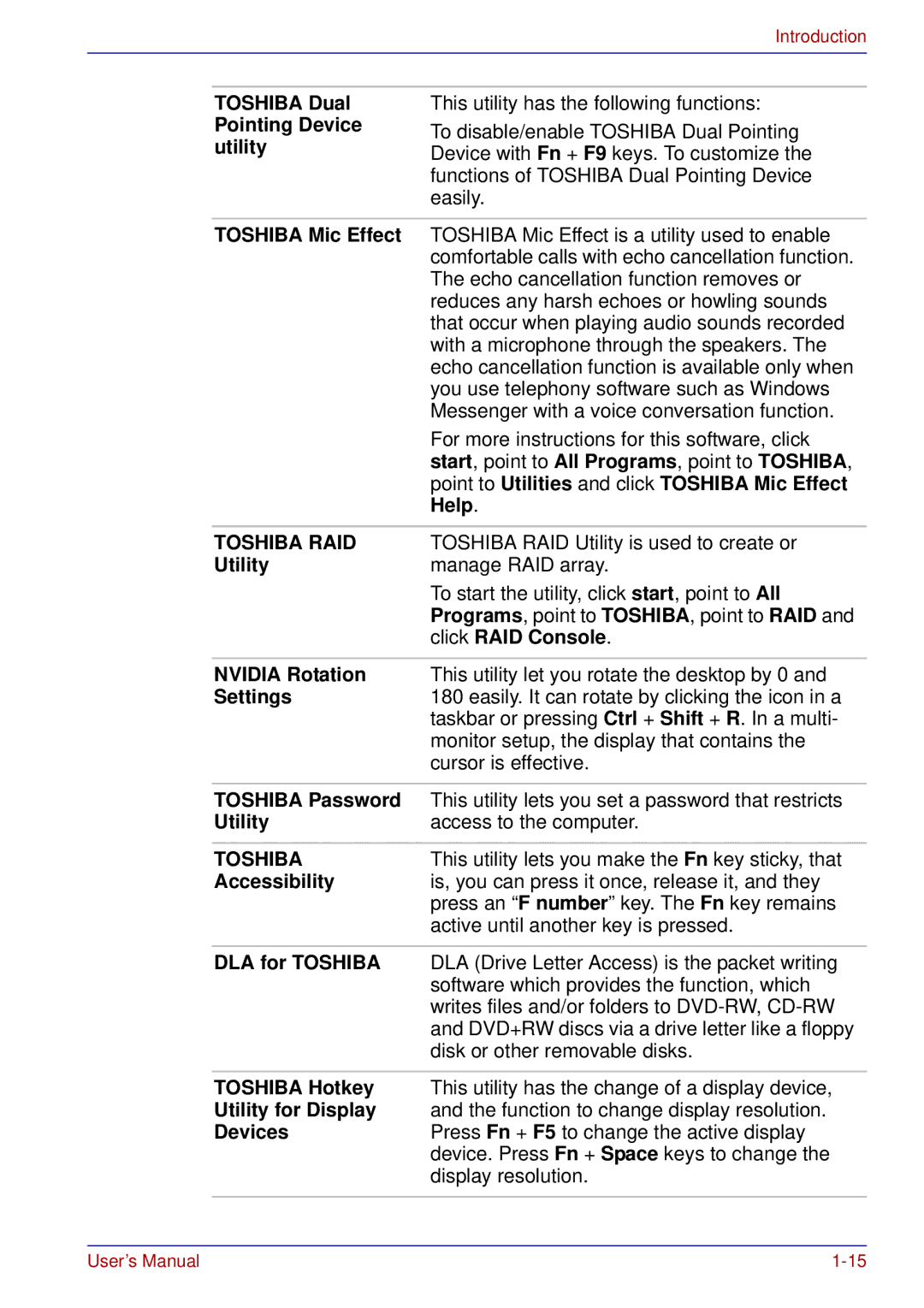Introduction
TOSHIBA Dual Pointing Device utility
This utility has the following functions:
To disable/enable TOSHIBA Dual Pointing Device with Fn + F9 keys. To customize the functions of TOSHIBA Dual Pointing Device easily.
TOSHIBA Mic Effect | TOSHIBA Mic Effect is a utility used to enable |
| comfortable calls with echo cancellation function. |
| The echo cancellation function removes or |
| reduces any harsh echoes or howling sounds |
| that occur when playing audio sounds recorded |
| with a microphone through the speakers. The |
| echo cancellation function is available only when |
| you use telephony software such as Windows |
| Messenger with a voice conversation function. |
| For more instructions for this software, click |
| start, point to All Programs, point to TOSHIBA, |
| point to Utilities and click TOSHIBA Mic Effect |
| Help. |
|
|
TOSHIBA RAID | TOSHIBA RAID Utility is used to create or |
Utility | manage RAID array. |
| To start the utility, click start, point to All |
| Programs, point to TOSHIBA, point to RAID and |
| click RAID Console. |
|
|
NVIDIA Rotation | This utility let you rotate the desktop by 0 and |
Settings | 180 easily. It can rotate by clicking the icon in a |
| taskbar or pressing Ctrl + Shift + R. In a multi- |
| monitor setup, the display that contains the |
| cursor is effective. |
|
|
TOSHIBA Password | This utility lets you set a password that restricts |
Utility | access to the computer. |
|
|
TOSHIBA | This utility lets you make the Fn key sticky, that |
Accessibility | is, you can press it once, release it, and they |
| press an “F number” key. The Fn key remains |
| active until another key is pressed. |
|
|
DLA for TOSHIBA | DLA (Drive Letter Access) is the packet writing |
| software which provides the function, which |
| writes files and/or folders to |
| and DVD+RW discs via a drive letter like a floppy |
| disk or other removable disks. |
|
|
TOSHIBA Hotkey | This utility has the change of a display device, |
Utility for Display | and the function to change display resolution. |
Devices | Press Fn + F5 to change the active display |
| device. Press Fn + Space keys to change the |
| display resolution. |
|
|
User’s Manual |