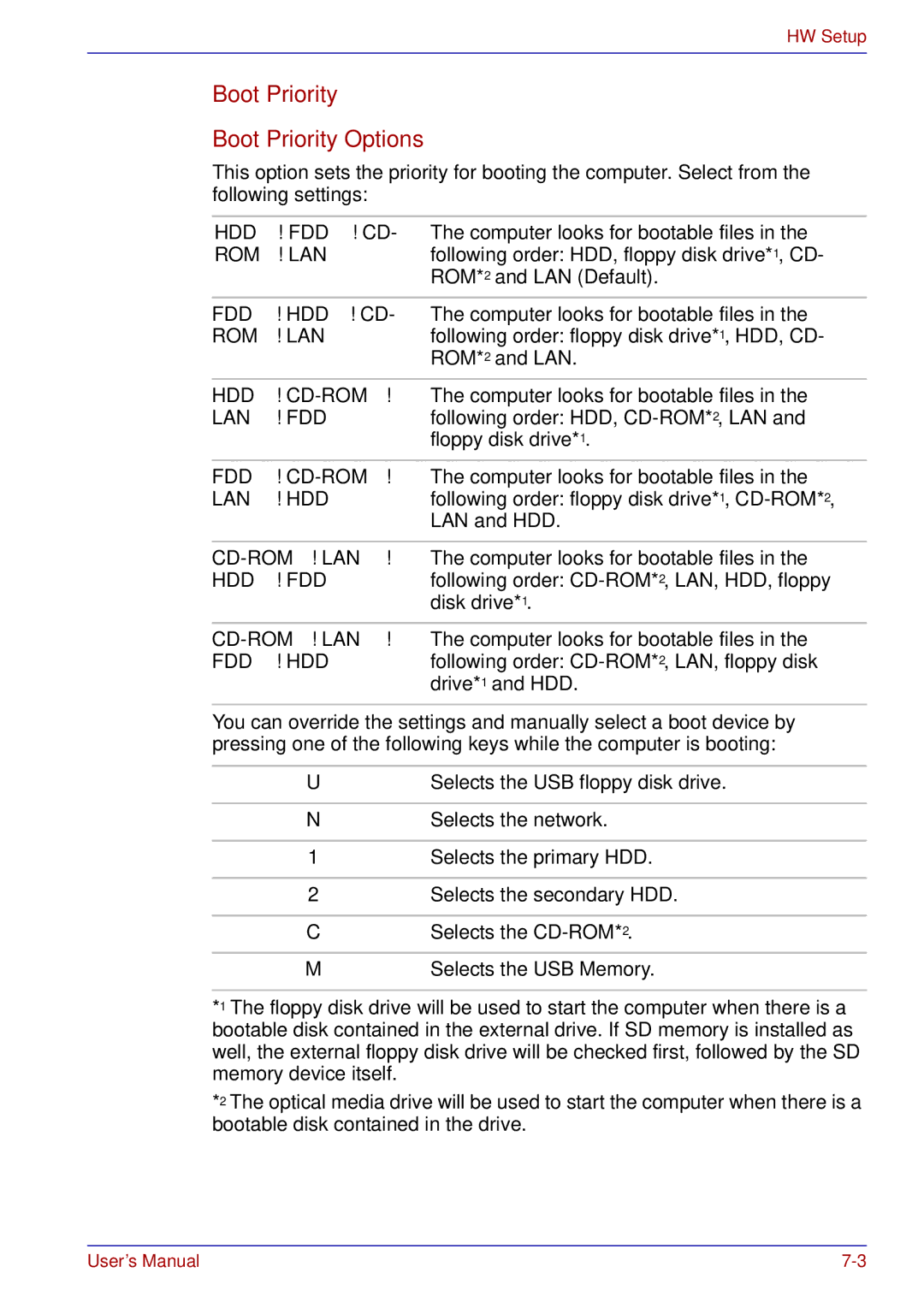HW Setup
Boot Priority
Boot Priority Options
This option sets the priority for booting the computer. Select from the following settings:
HDD −> FDD −> CD- The computer looks for bootable files in the
ROM −> LAN following order: HDD, floppy disk drive*1, CD- ROM*2 and LAN (Default).
FDD −> HDD −> CD- The computer looks for bootable files in the
ROM −> LAN following order: floppy disk drive*1, HDD, CD- ROM*2 and LAN.
HDD −>
LAN −> FDD following order: HDD,
floppy disk drive*1.
FDD −>
LAN −> HDD following order: floppy disk drive*1,
HDD −> FDD following order:
FDD −> HDD following order:
You can override the settings and manually select a boot device by pressing one of the following keys while the computer is booting:
U | Selects the USB floppy disk drive. |
|
|
N | Selects the network. |
|
|
1 | Selects the primary HDD. |
|
|
2 | Selects the secondary HDD. |
|
|
C | Selects the |
|
|
M | Selects the USB Memory. |
*1 The floppy disk drive will be used to start the computer when there is a bootable disk contained in the external drive. If SD memory is installed as well, the external floppy disk drive will be checked first, followed by the SD memory device itself.
*2 The optical media drive will be used to start the computer when there is a bootable disk contained in the drive.
User’s Manual |