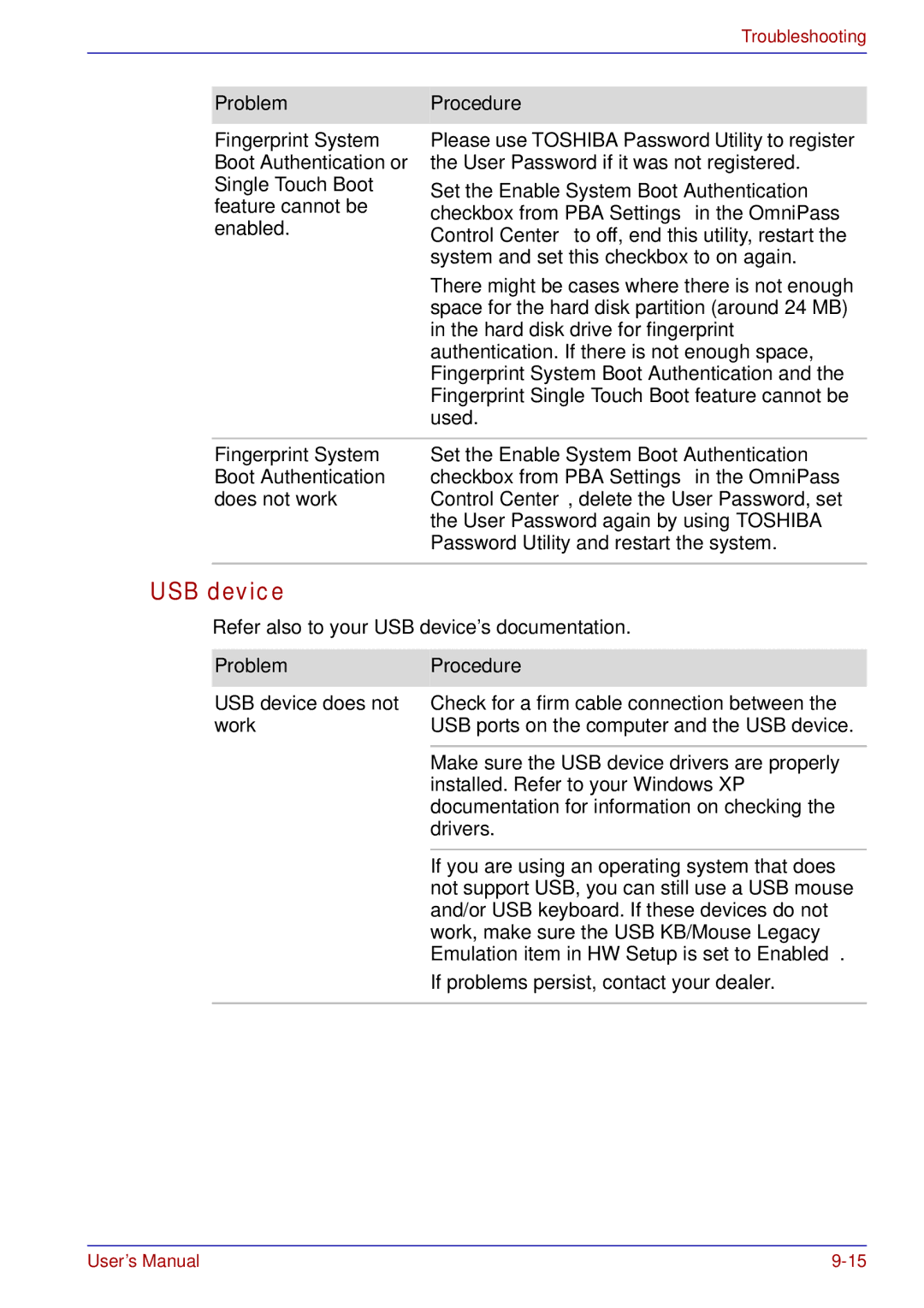|
| Troubleshooting |
|
|
|
|
|
|
| Problem | Procedure |
|
|
|
| Fingerprint System | Please use TOSHIBA Password Utility to register |
| Boot Authentication or | the User Password if it was not registered. |
| Single Touch Boot | Set the Enable System Boot Authentication |
| feature cannot be | |
| checkbox from PBA Settings in the OmniPass | |
| enabled. | |
| Control Center to off, end this utility, restart the | |
|
| system and set this checkbox to on again. |
|
| There might be cases where there is not enough |
|
| space for the hard disk partition (around 24 MB) |
|
| in the hard disk drive for fingerprint |
|
| authentication. If there is not enough space, |
|
| Fingerprint System Boot Authentication and the |
|
| Fingerprint Single Touch Boot feature cannot be |
|
| used. |
|
|
|
| Fingerprint System | Set the Enable System Boot Authentication |
| Boot Authentication | checkbox from PBA Settings in the OmniPass |
| does not work | Control Center, delete the User Password, set |
|
| the User Password again by using TOSHIBA |
|
| Password Utility and restart the system. |
USB device
Refer also to your USB device’s documentation.
Problem | Procedure |
USB device does not | Check for a firm cable connection between the |
work | USB ports on the computer and the USB device. |
|
|
| Make sure the USB device drivers are properly |
| installed. Refer to your Windows XP |
| documentation for information on checking the |
| drivers. |
|
|
| If you are using an operating system that does |
| not support USB, you can still use a USB mouse |
| and/or USB keyboard. If these devices do not |
| work, make sure the USB KB/Mouse Legacy |
| Emulation item in HW Setup is set to Enabled. |
| If problems persist, contact your dealer. |
|
|
User’s Manual |