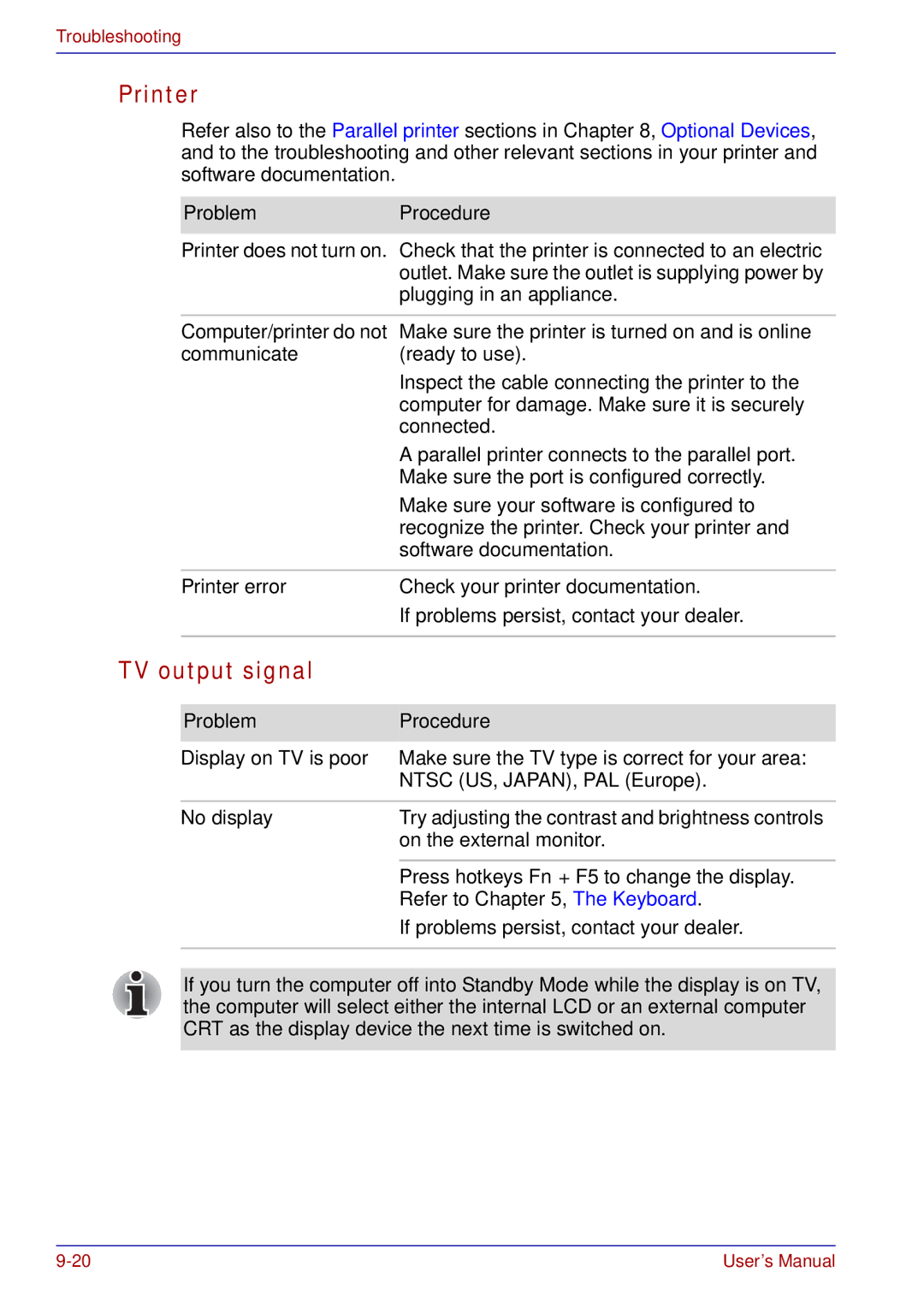Troubleshooting
Printer
Refer also to the Parallel printer sections in Chapter 8, Optional Devices, and to the troubleshooting and other relevant sections in your printer and software documentation.
| Problem | Procedure |
| Printer does not turn on. Check that the printer is connected to an electric | |
|
| outlet. Make sure the outlet is supplying power by |
|
| plugging in an appliance. |
|
|
|
| Computer/printer do not | Make sure the printer is turned on and is online |
| communicate | (ready to use). |
|
| Inspect the cable connecting the printer to the |
|
| computer for damage. Make sure it is securely |
|
| connected. |
|
| A parallel printer connects to the parallel port. |
|
| Make sure the port is configured correctly. |
|
| Make sure your software is configured to |
|
| recognize the printer. Check your printer and |
|
| software documentation. |
|
|
|
| Printer error | Check your printer documentation. |
|
| If problems persist, contact your dealer. |
|
|
|
TV output signal |
| |
Problem | Procedure |
Display on TV is poor | Make sure the TV type is correct for your area: |
| NTSC (US, JAPAN), PAL (Europe). |
|
|
No display | Try adjusting the contrast and brightness controls |
| on the external monitor. |
|
|
| Press hotkeys Fn + F5 to change the display. |
| Refer to Chapter 5, The Keyboard. |
| If problems persist, contact your dealer. |
|
|
If you turn the computer off into Standby Mode while the display is on TV, the computer will select either the internal LCD or an external computer CRT as the display device the next time is switched on.
User’s Manual |