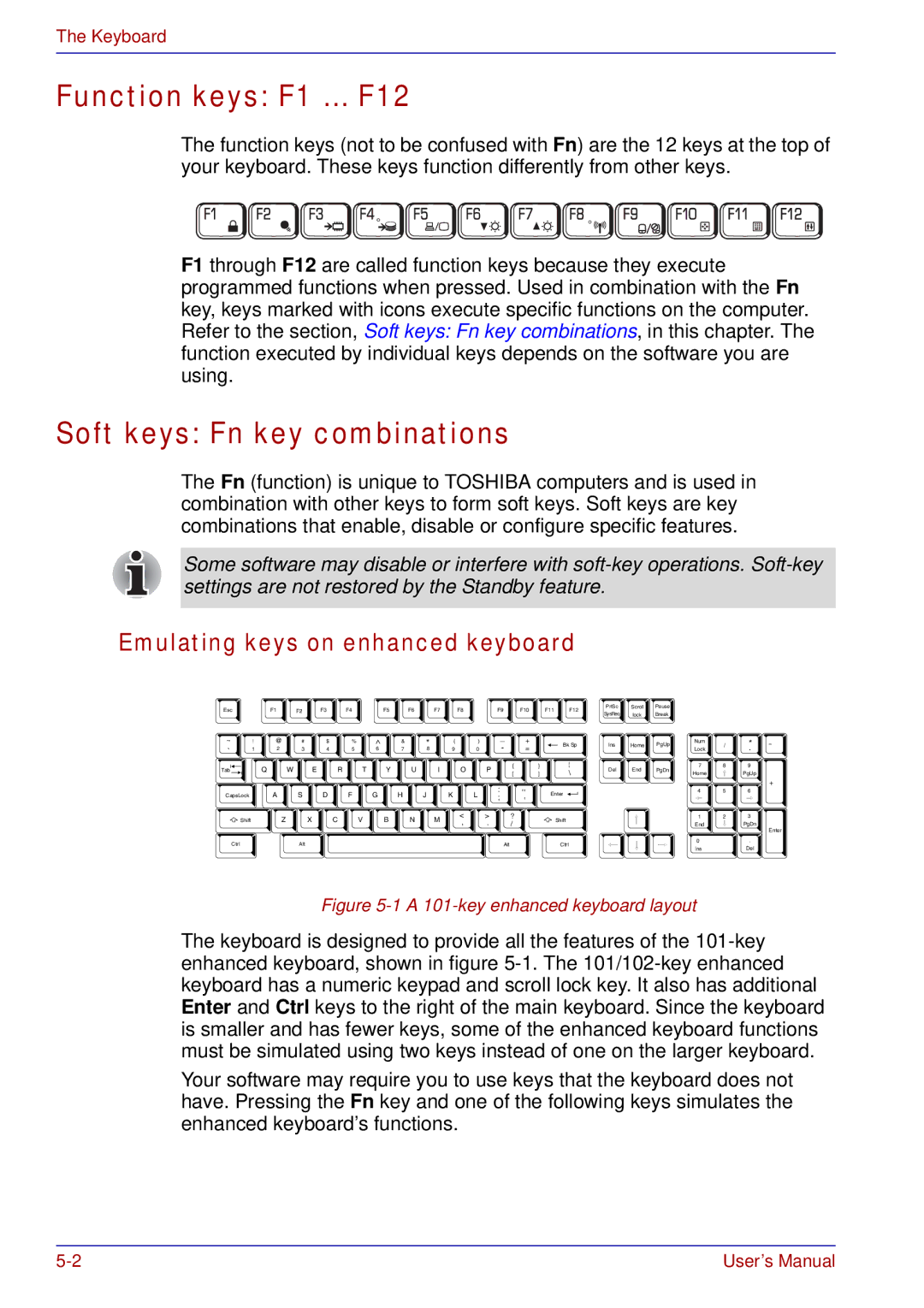The Keyboard
Function keys: F1 … F12
The function keys (not to be confused with Fn) are the 12 keys at the top of your keyboard. These keys function differently from other keys.
F1 through F12 are called function keys because they execute programmed functions when pressed. Used in combination with the Fn key, keys marked with icons execute specific functions on the computer. Refer to the section, Soft keys: Fn key combinations, in this chapter. The function executed by individual keys depends on the software you are using.
Soft keys: Fn key combinations
The Fn (function) is unique to TOSHIBA computers and is used in combination with other keys to form soft keys. Soft keys are key combinations that enable, disable or configure specific features.
Some software may disable or interfere with
Emulating keys on enhanced keyboard
Esc
~!
` | 1 |
|
F1 | F2 | F3 | F4 |
| F5 | F6 | F7 | F8 |
| F9 |
@ | # | $ | % | ^ | & | * |
| ( | ) | _ |
2 | 3 | 4 | 5 | 6 | 7 | 8 |
| 9 | 0 | - |
F10 | F11 | F12 | PrtSc | Scroll | Pause |
|
|
|
SysReq | lock | Break |
|
|
| |||
|
|
|
|
|
| |||
+ |
| Bk Sp | Ins | Home | PgUp | Num | / | * |
= |
|
|
|
|
| Lock |
| . |
Tab |
Q W E R T Y U I O P
{
[
} | \ | Del | End | PgDn | 7 | 8 | 9 |
] | Home |
| PgUp | ||||
|
|
|
| ||||
|
|
|
|
|
|
| + |
CapsLock
![]() Shift
Shift
Ctrl
A | S | D | F | G | H | J |
| K | L | : |
| ; | |||||||||
|
|
|
|
|
|
|
|
|
| |
Z | X | C | V | B | N |
| M | < | > | ? |
| , | . | / | |||||||
|
|
|
|
|
|
|
| |||
| Alt |
|
|
|
|
|
|
|
| Alt |
,, | Enter | 4 | 5 | 6 |
, |
|
|
| |
| Shift | 1 | 2 | 3 |
| End |
| PgDn | |
|
|
|
Enter
0 | . |
Ctrl | Del |
Ins |
Figure 5-1 A 101-key enhanced keyboard layout
The keyboard is designed to provide all the features of the
Your software may require you to use keys that the keyboard does not have. Pressing the Fn key and one of the following keys simulates the enhanced keyboard’s functions.
User’s Manual |