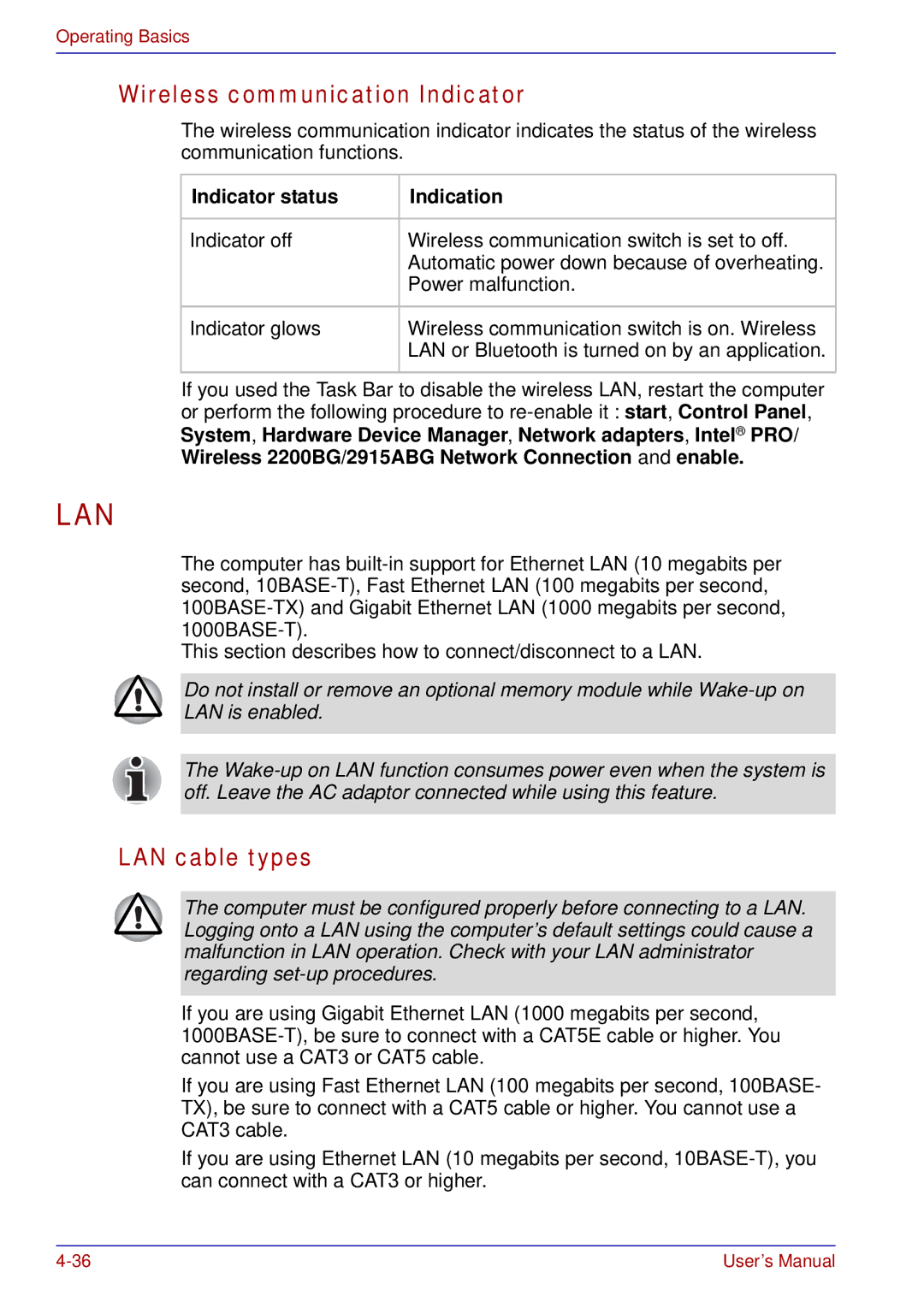Operating Basics
Wireless communication Indicator
The wireless communication indicator indicates the status of the wireless communication functions.
Indicator status | Indication |
|
|
Indicator off | Wireless communication switch is set to off. |
| Automatic power down because of overheating. |
| Power malfunction. |
|
|
Indicator glows | Wireless communication switch is on. Wireless |
| LAN or Bluetooth is turned on by an application. |
|
|
If you used the Task Bar to disable the wireless LAN, restart the computer or perform the following procedure to
LAN
The computer has
This section describes how to connect/disconnect to a LAN.
Do not install or remove an optional memory module while
The
LAN cable types
The computer must be configured properly before connecting to a LAN. Logging onto a LAN using the computer’s default settings could cause a malfunction in LAN operation. Check with your LAN administrator regarding
If you are using Gigabit Ethernet LAN (1000 megabits per second,
If you are using Fast Ethernet LAN (100 megabits per second, 100BASE- TX), be sure to connect with a CAT5 cable or higher. You cannot use a CAT3 cable.
If you are using Ethernet LAN (10 megabits per second,
User’s Manual |