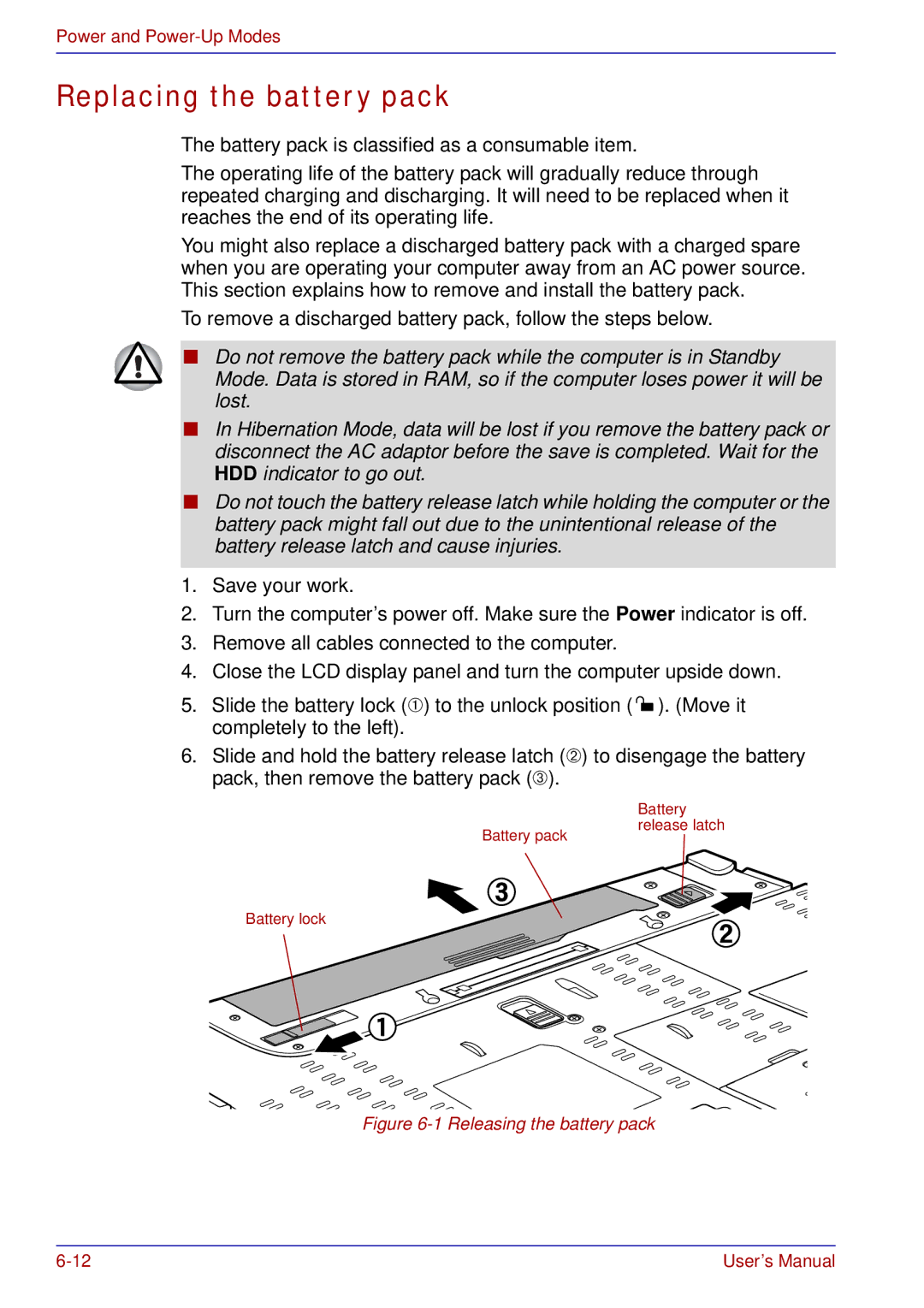Power and Power-Up Modes
Replacing the battery pack
The battery pack is classified as a consumable item.
The operating life of the battery pack will gradually reduce through repeated charging and discharging. It will need to be replaced when it reaches the end of its operating life.
You might also replace a discharged battery pack with a charged spare when you are operating your computer away from an AC power source. This section explains how to remove and install the battery pack.
To remove a discharged battery pack, follow the steps below.
■Do not remove the battery pack while the computer is in Standby Mode. Data is stored in RAM, so if the computer loses power it will be lost.
■In Hibernation Mode, data will be lost if you remove the battery pack or disconnect the AC adaptor before the save is completed. Wait for the HDD indicator to go out.
■Do not touch the battery release latch while holding the computer or the battery pack might fall out due to the unintentional release of the battery release latch and cause injuries.
1.Save your work.
2.Turn the computer’s power off. Make sure the Power indicator is off.
3.Remove all cables connected to the computer.
4.Close the LCD display panel and turn the computer upside down.
5.Slide the battery lock (➀) to the unlock position ( ![]() ). (Move it completely to the left).
). (Move it completely to the left).
6.Slide and hold the battery release latch (➁) to disengage the battery pack, then remove the battery pack (➂).
Battery pack
Battery lock
Battery release latch
Figure 6-1 Releasing the battery pack
User’s Manual |