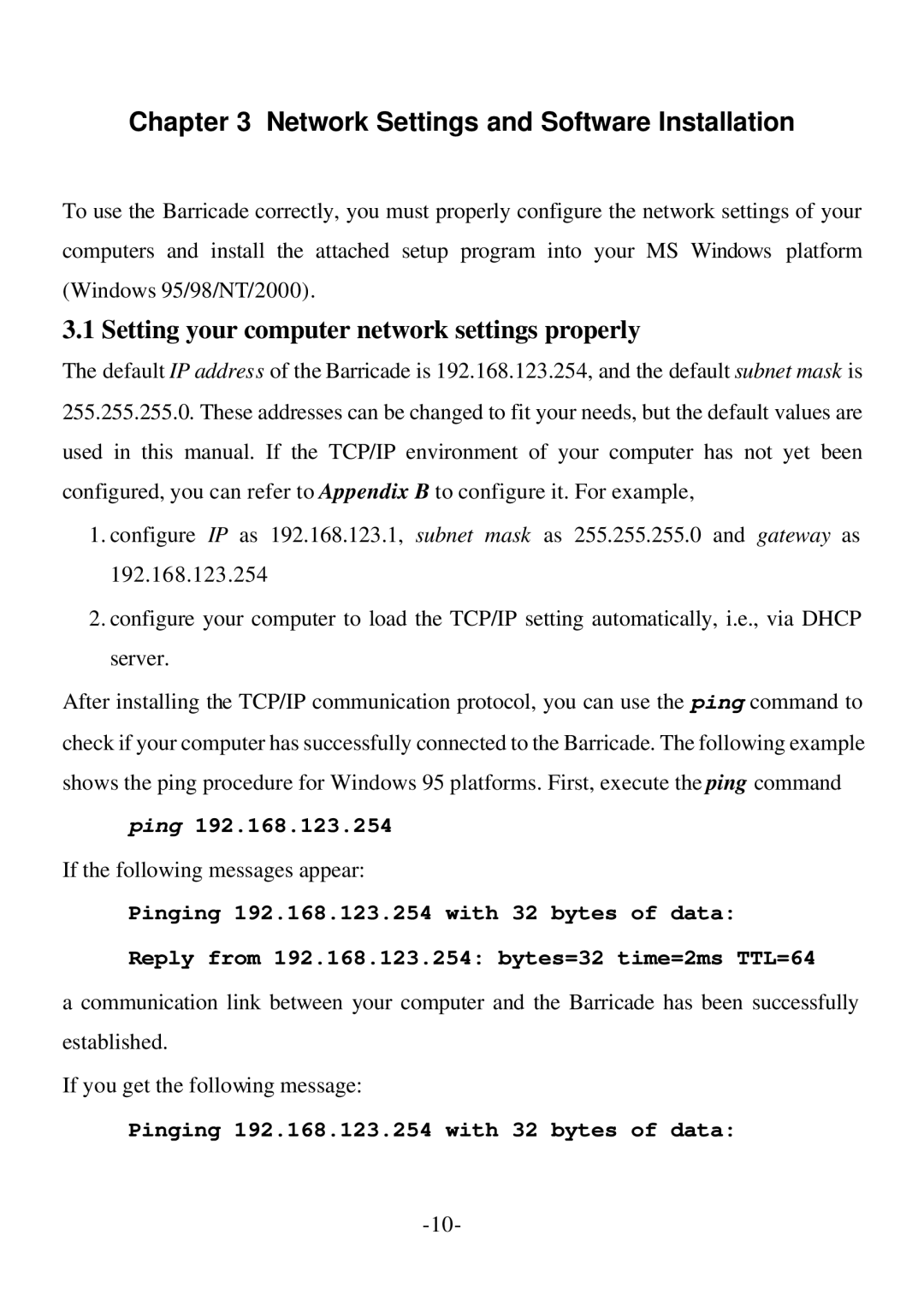Chapter 3 Network Settings and Software Installation
To use the Barricade correctly, you must properly configure the network settings of your computers and install the attached setup program into your MS Windows platform (Windows 95/98/NT/2000).
3.1 Setting your computer network settings properly
The default IP address of the Barricade is 192.168.123.254, and the default subnet mask is 255.255.255.0. These addresses can be changed to fit your needs, but the default values are used in this manual. If the TCP/IP environment of your computer has not yet been configured, you can refer to Appendix B to configure it. For example,
1.configure IP as 192.168.123.1, subnet mask as 255.255.255.0 and gateway as 192.168.123.254
2.configure your computer to load the TCP/IP setting automatically, i.e., via DHCP server.
After installing the TCP/IP communication protocol, you can use the ping command to check if your computer has successfully connected to the Barricade. The following example shows the ping procedure for Windows 95 platforms. First, execute the ping command
ping 192.168.123.254
If the following messages appear:
Pinging 192.168.123.254 with 32 bytes of data:
Reply from 192.168.123.254: bytes=32 time=2ms TTL=64
a communication link between your computer and the Barricade has been successfully established.
If you get the following message:
Pinging 192.168.123.254 with 32 bytes of data: