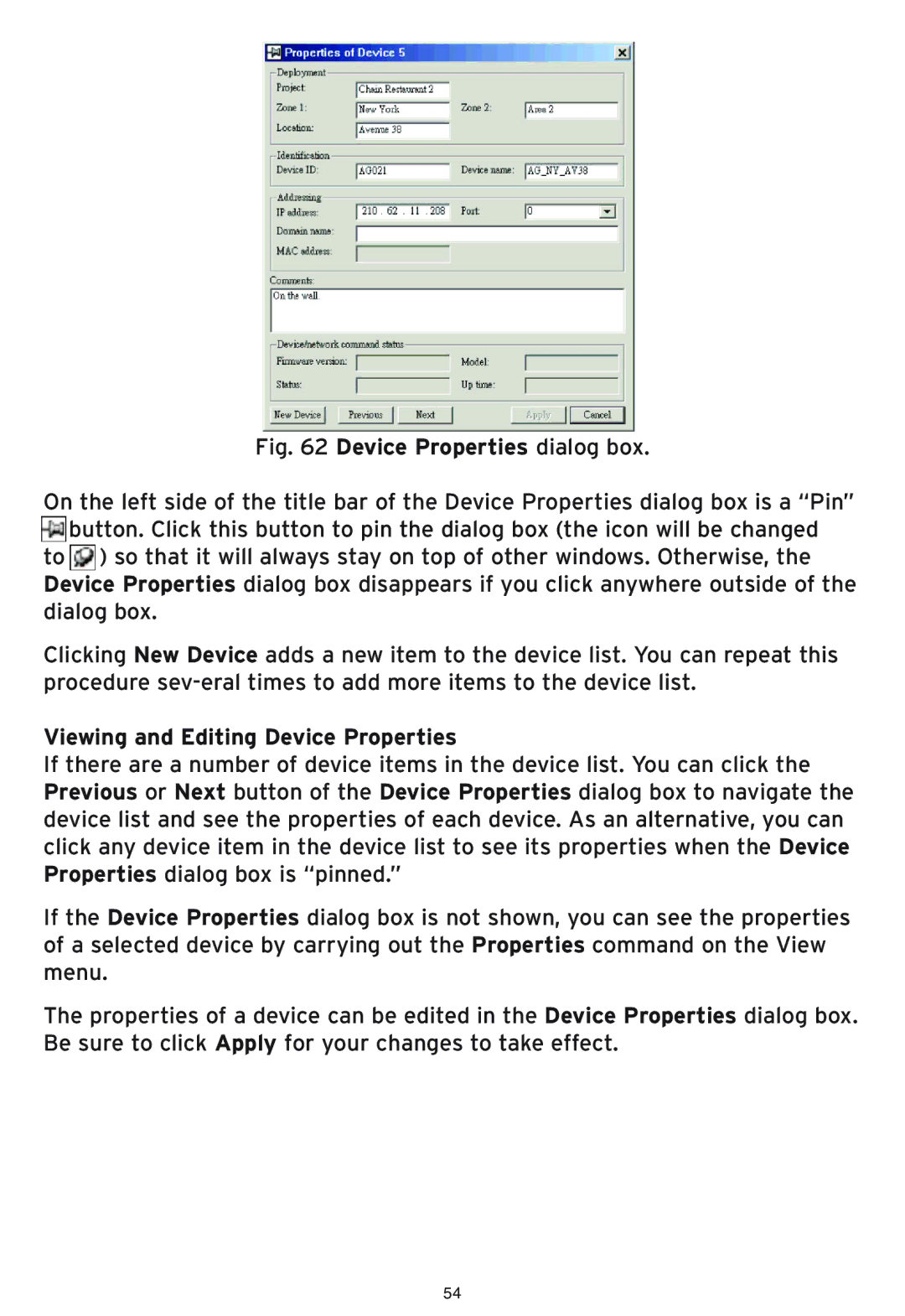SMC2586W-G specifications
SMC Networks SMC2586W-G is a versatile wireless router designed to meet the connectivity needs of both home and small office environments. This device combines reliable performance with user-friendly features, ensuring a seamless internet experience for various applications, including streaming, gaming, and online work.One of the standout features of the SMC2586W-G is its dual-band capabilities, offering both 2.4 GHz and 5 GHz bands. The dual-band functionality allows users to optimize their wireless networks by connecting devices to the band that best suits their needs. The 2.4 GHz band provides extended coverage and better penetration through walls, making it ideal for general web browsing and older devices. In contrast, the 5 GHz band offers faster speeds and less interference, perfect for high-bandwidth activities such as video streaming and online gaming.
In terms of throughput, the SMC2586W-G supports the 802.11ac standard, delivering impressive speeds of up to 1.75 Gbps under optimal conditions. This high-speed capability enhances overall network efficiency, allowing multiple devices to connect simultaneously without compromising performance. With four Gigabit Ethernet ports, the router also facilitates reliable wired connections for devices that require minimal latency, such as gaming consoles and desktop computers.
Security is a critical aspect of any network solution, and the SMC2586W-G excels in this area. It features advanced encryption protocols, including WPA2-PSK, to protect user data from unauthorized access. Additionally, the router supports a robust firewall and an Integrated Virtual Private Network (VPN) pass-through for enhanced privacy during internet use.
Installation and setup are straightforward with the SMC2586W-G, thanks to its web-based interface and WPS (Wi-Fi Protected Setup) button. These features allow users to easily customize settings, manage connected devices, and secure their networks with minimal hassle.
Overall, the SMC Networks SMC2586W-G router combines innovative technologies, user-friendly features, and robust performance, making it an excellent choice for users seeking reliable wireless connectivity in their homes or small offices. Whether it's for browsing, streaming, or gaming, this router delivers a balanced experience that meets the demands of modern internet users.