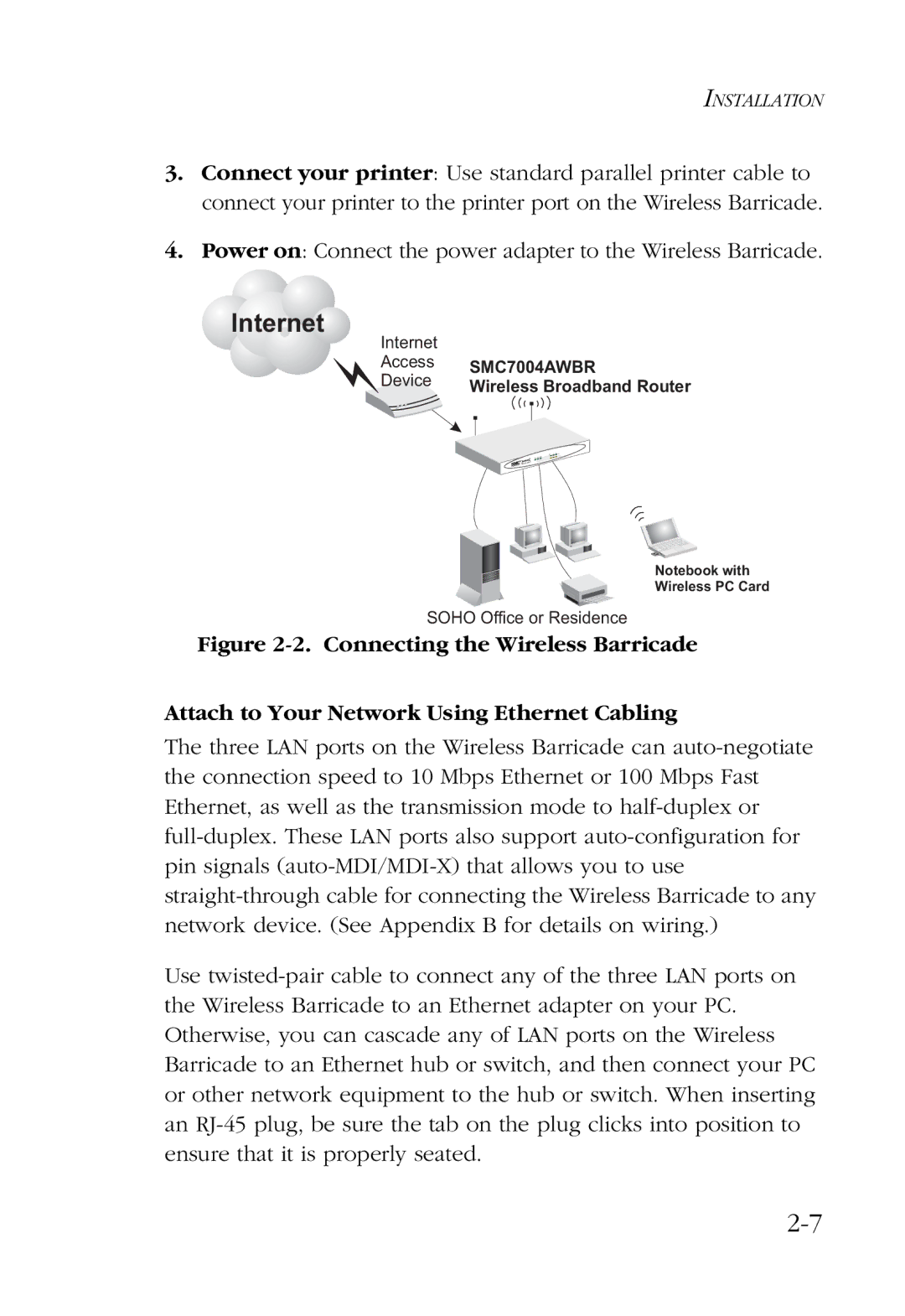INSTALLATION
3.Connect your printer: Use standard parallel printer cable to connect your printer to the printer port on the Wireless Barricade.
4.Power on: Connect the power adapter to the Wireless Barricade.
 Internet
Internet
| Internet | |
| Access | SMC7004AWBR |
| Device |
| Wireless Broadband Router |
| |
Notebook with
Wireless PC Card
SOHO Office or Residence
Figure 2-2. Connecting the Wireless Barricade
Attach to Your Network Using Ethernet Cabling
The three LAN ports on the Wireless Barricade can auto-negotiate the connection speed to 10 Mbps Ethernet or 100 Mbps Fast Ethernet, as well as the transmission mode to half-duplex or full-duplex. These LAN ports also support auto-configuration for pin signals (auto-MDI/MDI-X) that allows you to use straight-through cable for connecting the Wireless Barricade to any network device. (See Appendix B for details on wiring.)
Use twisted-pair cable to connect any of the three LAN ports on the Wireless Barricade to an Ethernet adapter on your PC. Otherwise, you can cascade any of LAN ports on the Wireless Barricade to an Ethernet hub or switch, and then connect your PC or other network equipment to the hub or switch. When inserting an RJ-45 plug, be sure the tab on the plug clicks into position to ensure that it is properly seated.

 Internet
Internet