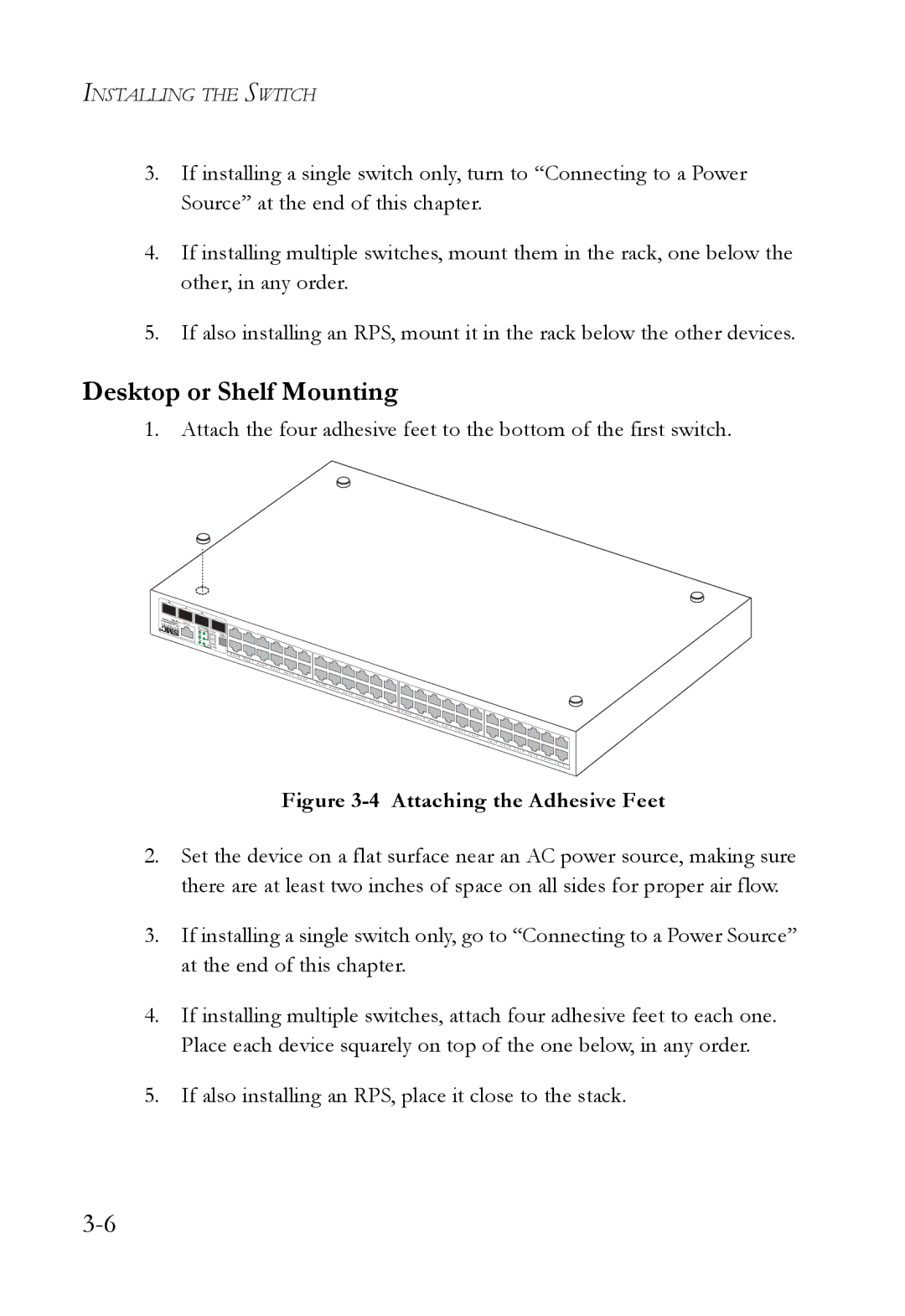INSTALLING THE SWITCH
3.If installing a single switch only, turn to “Connecting to a Power Source” at the end of this chapter.
4.If installing multiple switches, mount them in the rack, one below the other, in any order.
5.If also installing an RPS, mount it in the rack below the other devices.
Desktop or Shelf Mounting
1. Attach the four adhesive feet to the bottom of the first switch.
| 48 |
10/100/1000 | |
II | M 48 8 |
| TigerStack |
47 |
|
|
46 |
|
|
|
| 45 |
Console |
|
|
Link |
|
|
Diag Stack | ID Stack |
|
Module | Select | |
RPS |
| |
|
| Master |
Pwr |
|
|
Master Stack |
| |
48 | 74 |
46 | 54 |
4 | 4 |
|
| 34 |
2 | 4 |
|
| 41 |
0 | 4 |
|
| 39 |
8 | 3 7 |
|
| 3 |
6 | 3 |
|
| 35 |
4 | 3 | 3 |
|
| 3 |
23 | 1 |
|
| 3 |
03 | 9 |
|
| 2 |
82 | 7 |
|
| 2 |
26 | 52 |
42 | 3 |
|
| 2 |
2 | 12 |
0 | 2 |
|
| 91 |
8 | 1 |
|
| 17 |
6 | 1 |
|
| 15 |
4 | 1 3 |
|
| 1 |
2 | 1 |
|
| 11 |
0 | 1 |
|
| 9 |
8 7
6 | 5 |
4 | 3 |
2 | 1 |
Figure 3-4 Attaching the Adhesive Feet
2.Set the device on a flat surface near an AC power source, making sure there are at least two inches of space on all sides for proper air flow.
3.If installing a single switch only, go to “Connecting to a Power Source” at the end of this chapter.
4.If installing multiple switches, attach four adhesive feet to each one. Place each device squarely on top of the one below, in any order.
5.If also installing an RPS, place it close to the stack.