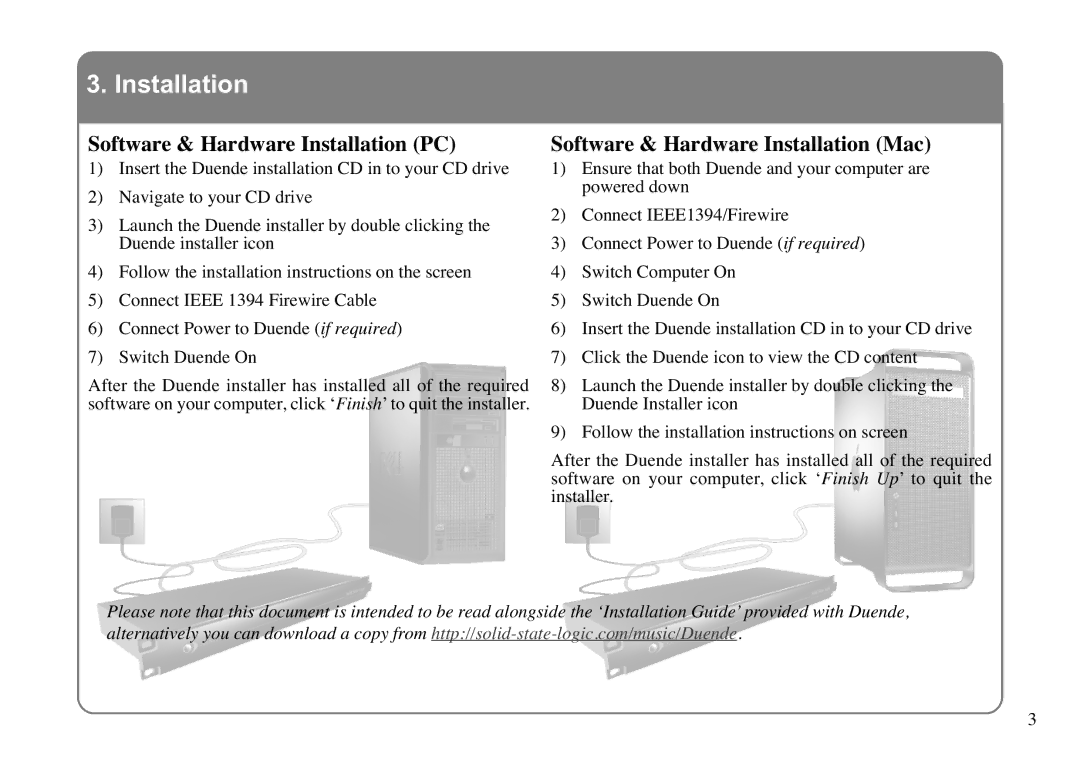3. Installation
Software & Hardware Installation (PC)
1) Insert the Duende installation CD in to your CD drive
2) Navigate to your CD drive
3) Launch the Duende installer by double clicking the Duende installer icon
4) Follow the installation instructions on the screen
5) Connect IEEE 1394 Firewire Cable
6) Connect Power to Duende (if required)
7) Switch Duende On
After the Du ende in staller has i nstalled all of the required software on your computer, click ‘Finish’ to quit the installer.
Software & Hardware Installation (Mac)
1) Ensure that both Duende and your computer are powered down
2) Connect IEEE1394/Firewire
3) Connect Power to Duende (if required)
4) Switch Computer On
5) Switch Duende On
6) Insert the Duende installation CD in to your CD drive
7) Click the Duende icon to view the CD content
8) Launch the Duende installer by double clicking the Duende Installer icon
9) Follow the installation instructions on screen
After the Duende installer has installed all of the required software on your computer, click ‘Finish Up’ to q uit the installer.
Please note that this document is intended to be read alongside the ‘Installation Guide’ provided with Duende, alternatively you can download a copy from
3