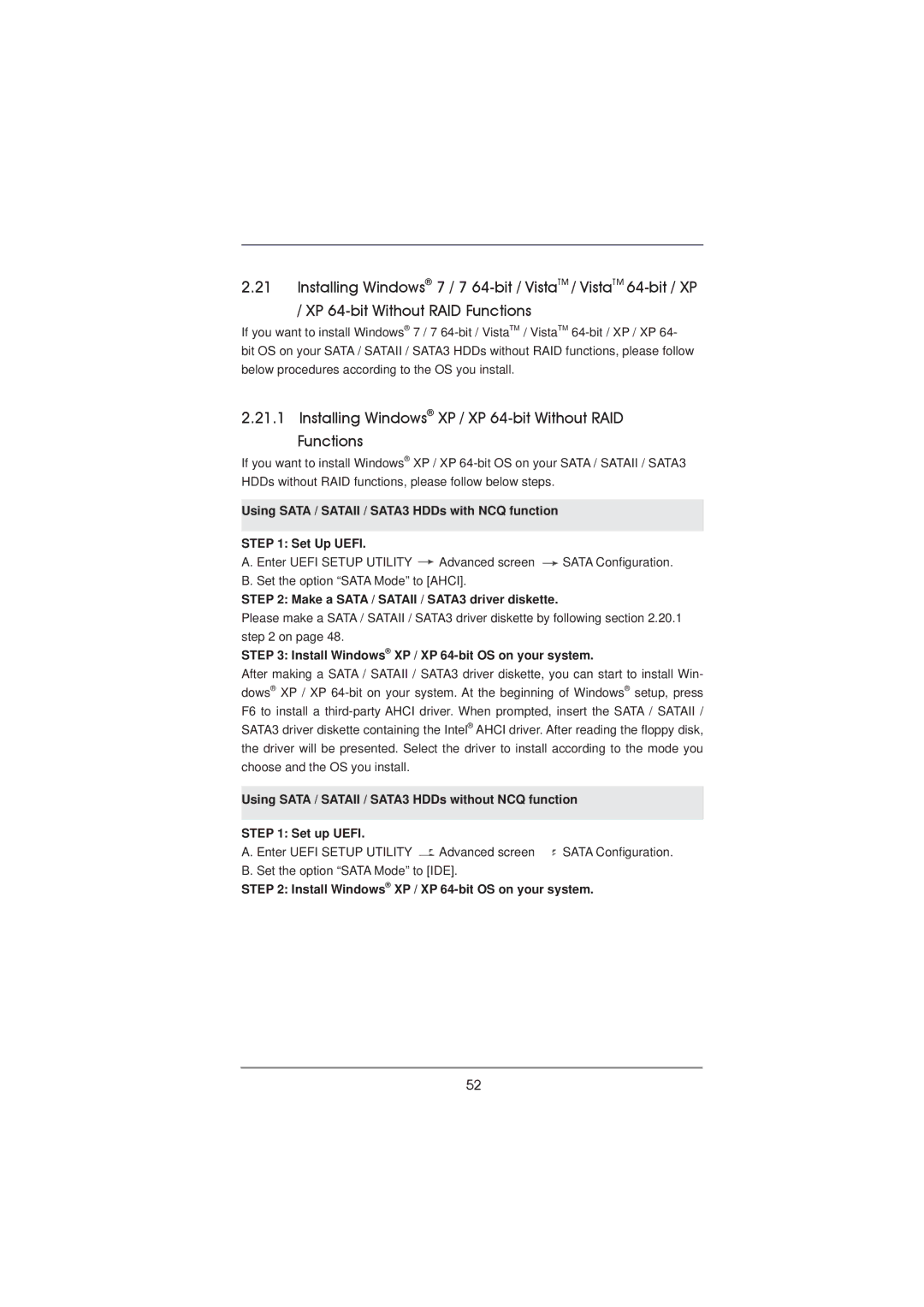2.21Installing Windows® 7 / 7
/ XP
If you want to install Windows® 7 / 7
2.21.1 Installing Windows® XP / XP 64-bit Without RAID Functions
If you want to install Windows® XP / XP
Using SATA / SATAII / SATA3 HDDs with NCQ function
STEP 1: Set Up UEFI.
A. Enter UEFI SETUP UTILITY ![]() Advanced screen
Advanced screen ![]() SATA Configuration. B. Set the option “SATA Mode” to [AHCI].
SATA Configuration. B. Set the option “SATA Mode” to [AHCI].
STEP 2: Make a SATA / SATAII / SATA3 driver diskette.
Please make a SATA / SATAII / SATA3 driver diskette by following section 2.20.1 step 2 on page 48.
STEP 3: Install Windows® XP / XP
After making a SATA / SATAII / SATA3 driver diskette, you can start to install Win- dows® XP / XP
Using SATA / SATAII / SATA3 HDDs without NCQ function
STEP 1: Set up UEFI.
A. Enter UEFI SETUP UTILITY ![]() Advanced screen
Advanced screen ![]() SATA Configuration. B. Set the option “SATA Mode” to [IDE].
SATA Configuration. B. Set the option “SATA Mode” to [IDE].
STEP 2: Install Windows® XP / XP
52