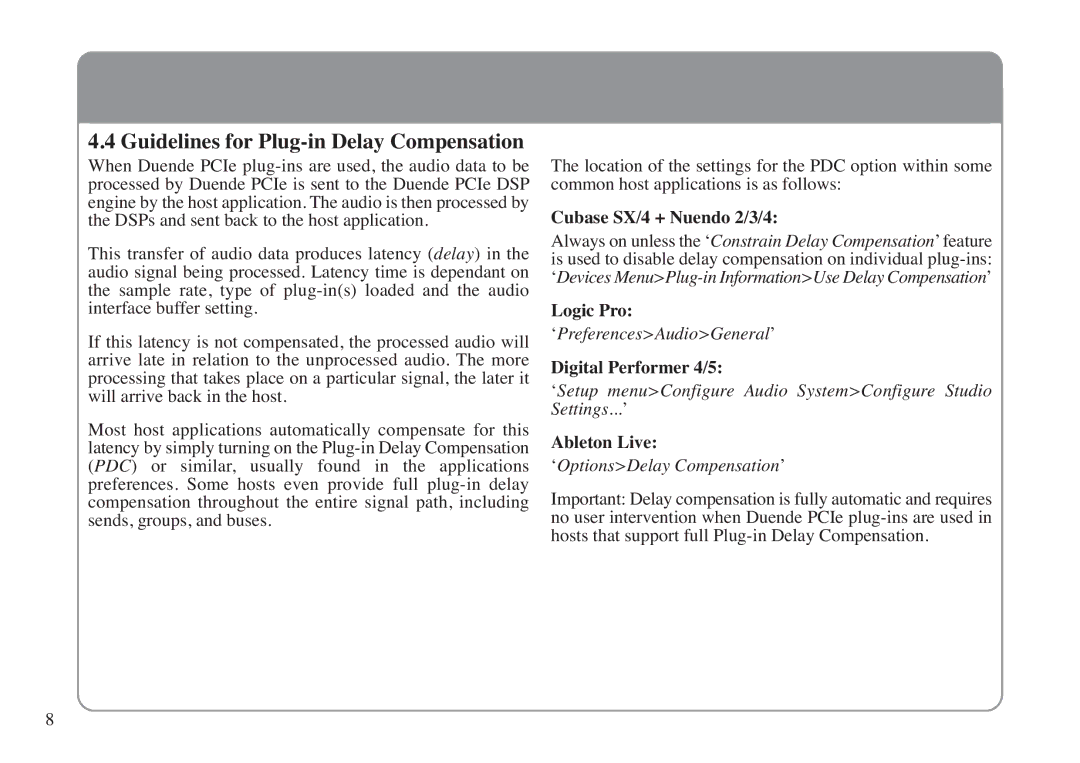4.4 Guidelines for | The location of the settings for the PDC option within some | |||
When Duende PCIe | ||||
processed by Duende PCIe is sent to the Duende PCIe DSP | common host applications is as follows: | |||
engine by the host application. The audio is then processed by | Cubase SX/4 + Nuendo 2/3/4: | |||
the DSPs and sent back to the host application. |
| |||
This transfer of au dio data | produces latency (delay) in the | Always on unless the ‘Constrain Delay Compensation’ feature | ||
audio signal being processed. Latency time is dependant on | is used to disable delay compensation on individual | |||
the samp le rate, type of | oaded and the audi o | ‘Devices | ||
interface buffer setting. |
|
|
| Logic Pro: |
If this latency is not com pensated, the processed audio will | ‘Preferences>Audio>General’ | |||
arrive la te in relation to the unproces | sed audio. The more | Digital Performer 4/5: | ||
processing that takes place on a particular signal, the later it | ‘Setup menu>Configure Audio System>Configure Stu dio | |||
will arrive back in the host. |
|
|
| Settings...’ |
Most host ap plications automat ically com pensate for t his | Ableton Live: | |||
latency by simply turning on the | ||||
(PDC) or s imilar, usually found in the appli | cations | ‘Options>Delay Compensation’ | ||
preferences. Some hosts e | ven provide full pl | Important: Delay compensation is fully automatic and requires | ||
compensation thro ughout the enti re signal path, incl uding | no user intervention when Duende PCIe | |||
sends, groups, and buses. |
|
|
| hosts that support full |
8