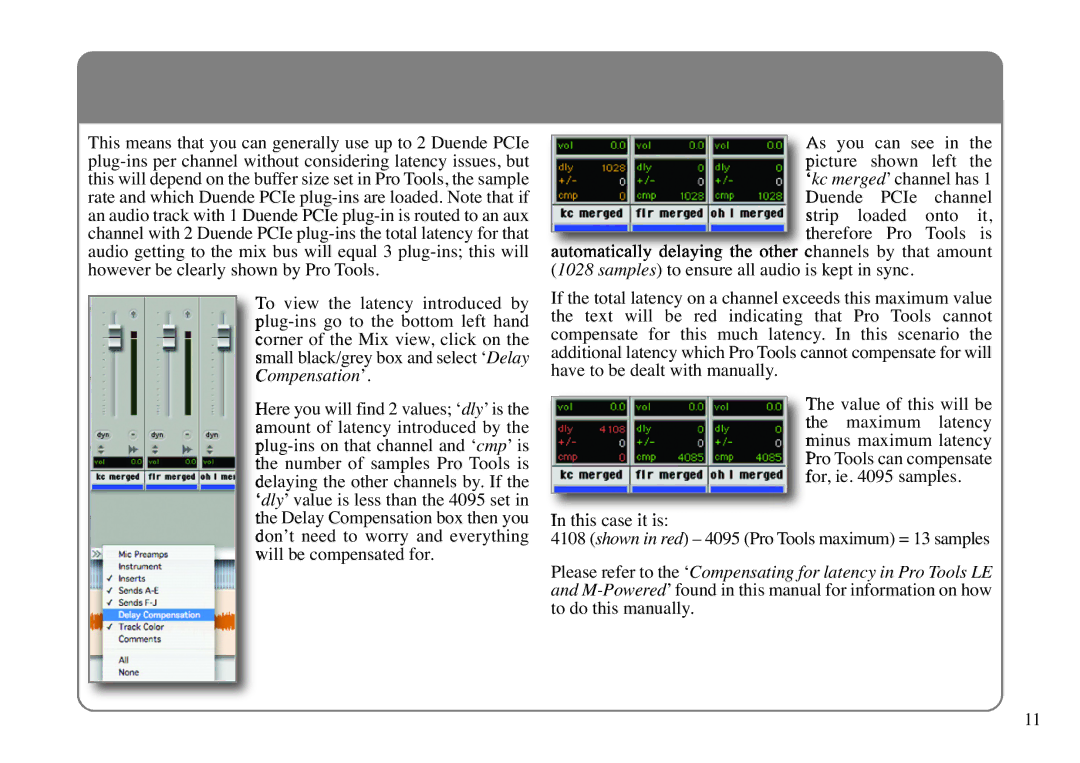This means that you can generally use up to 2 Duende PCIe
To v iew t he lat ency i ntroduced by
Here you will find 2 values; ‘dly’ is the amount of latency introduced by the
As y ou can see in the picture s hown l eft the ‘kc merged’ channel has 1 Duende PCI e c hannel strip lo aded onto it, therefore Pr o Tools is
automatically delaying th e other channels b y that amount (1028 samples) to ensure all audio is kept in sync.
If the total latency on a channel exceeds this maximum value the t ext will be red indicating that Pr o Tools c annot compensate f or th is much latency. In this scenario t he additional latency which Pro Tools cannot compensate for will have to be dealt with manually.
tThehe valuemaximumof this latencywill be minus maximum latency Pro Tools can compensate for, ie. 4095 samples.
In this case it is:
4108 (shown in red) – 4095 (Pro Tools maximum) = 13samples Please refer to the ‘Compensating for latency in Pro Tools LE and
11