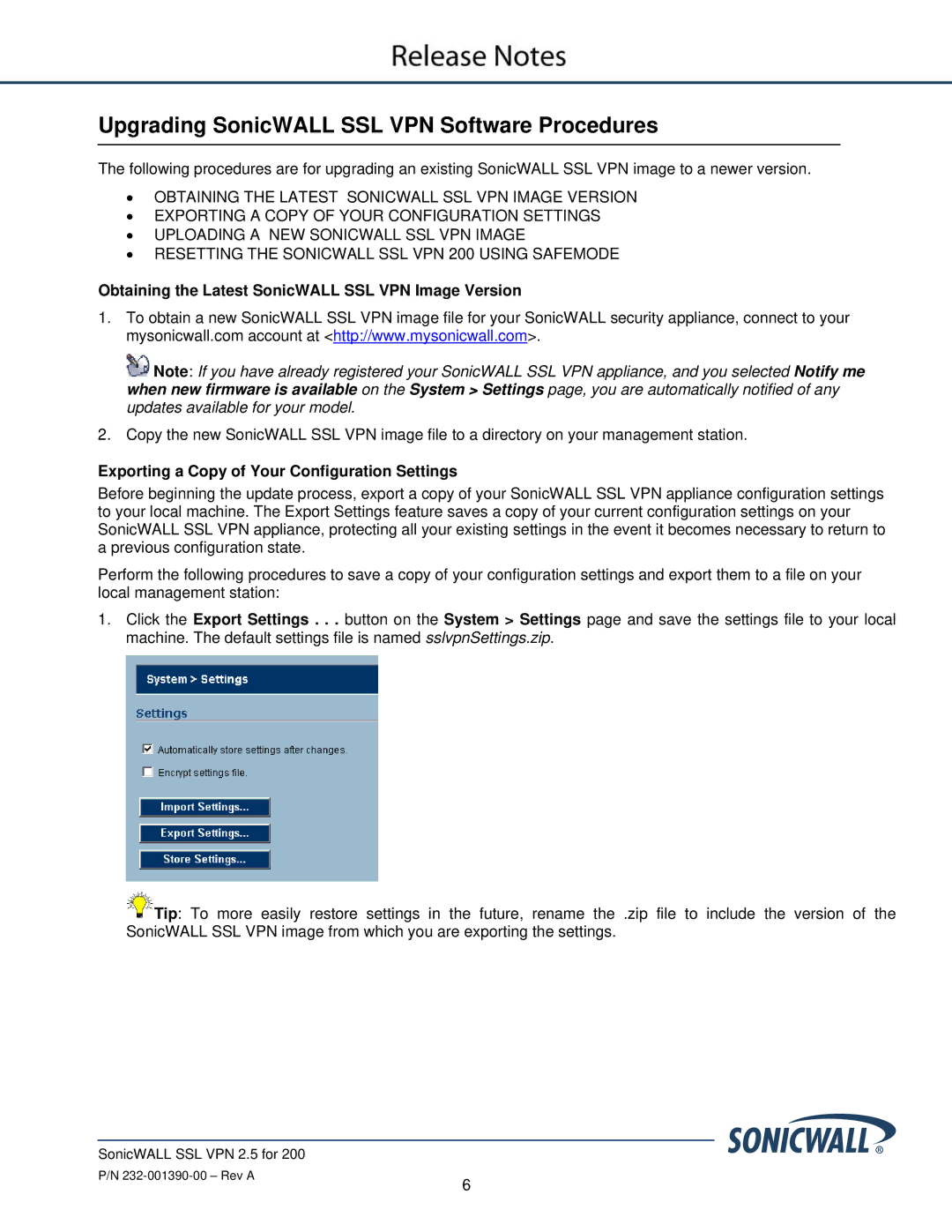Upgrading SonicWALL SSL VPN Software Procedures
The following procedures are for upgrading an existing SonicWALL SSL VPN image to a newer version.
•OBTAINING THE LATEST SONICWALL SSL VPN IMAGE VERSION
•EXPORTING A COPY OF YOUR CONFIGURATION SETTINGS
•UPLOADING A NEW SONICWALL SSL VPN IMAGE
•RESETTING THE SONICWALL SSL VPN 200 USING SAFEMODE
Obtaining the Latest SonicWALL SSL VPN Image Version
1.To obtain a new SonicWALL SSL VPN image file for your SonicWALL security appliance, connect to your mysonicwall.com account at <http://www.mysonicwall.com>.
![]() Note: If you have already registered your SonicWALL SSL VPN appliance, and you selected Notify me when new firmware is available on the System > Settings page, you are automatically notified of any updates available for your model.
Note: If you have already registered your SonicWALL SSL VPN appliance, and you selected Notify me when new firmware is available on the System > Settings page, you are automatically notified of any updates available for your model.
2. Copy the new SonicWALL SSL VPN image file to a directory on your management station.
Exporting a Copy of Your Configuration Settings
Before beginning the update process, export a copy of your SonicWALL SSL VPN appliance configuration settings to your local machine. The Export Settings feature saves a copy of your current configuration settings on your SonicWALL SSL VPN appliance, protecting all your existing settings in the event it becomes necessary to return to a previous configuration state.
Perform the following procedures to save a copy of your configuration settings and export them to a file on your local management station:
1.Click the Export Settings . . . button on the System > Settings page and save the settings file to your local machine. The default settings file is named sslvpnSettings.zip.
![]() Tip: To more easily restore settings in the future, rename the .zip file to include the version of the SonicWALL SSL VPN image from which you are exporting the settings.
Tip: To more easily restore settings in the future, rename the .zip file to include the version of the SonicWALL SSL VPN image from which you are exporting the settings.
SonicWALL SSL VPN 2.5 for 200
P/N
6