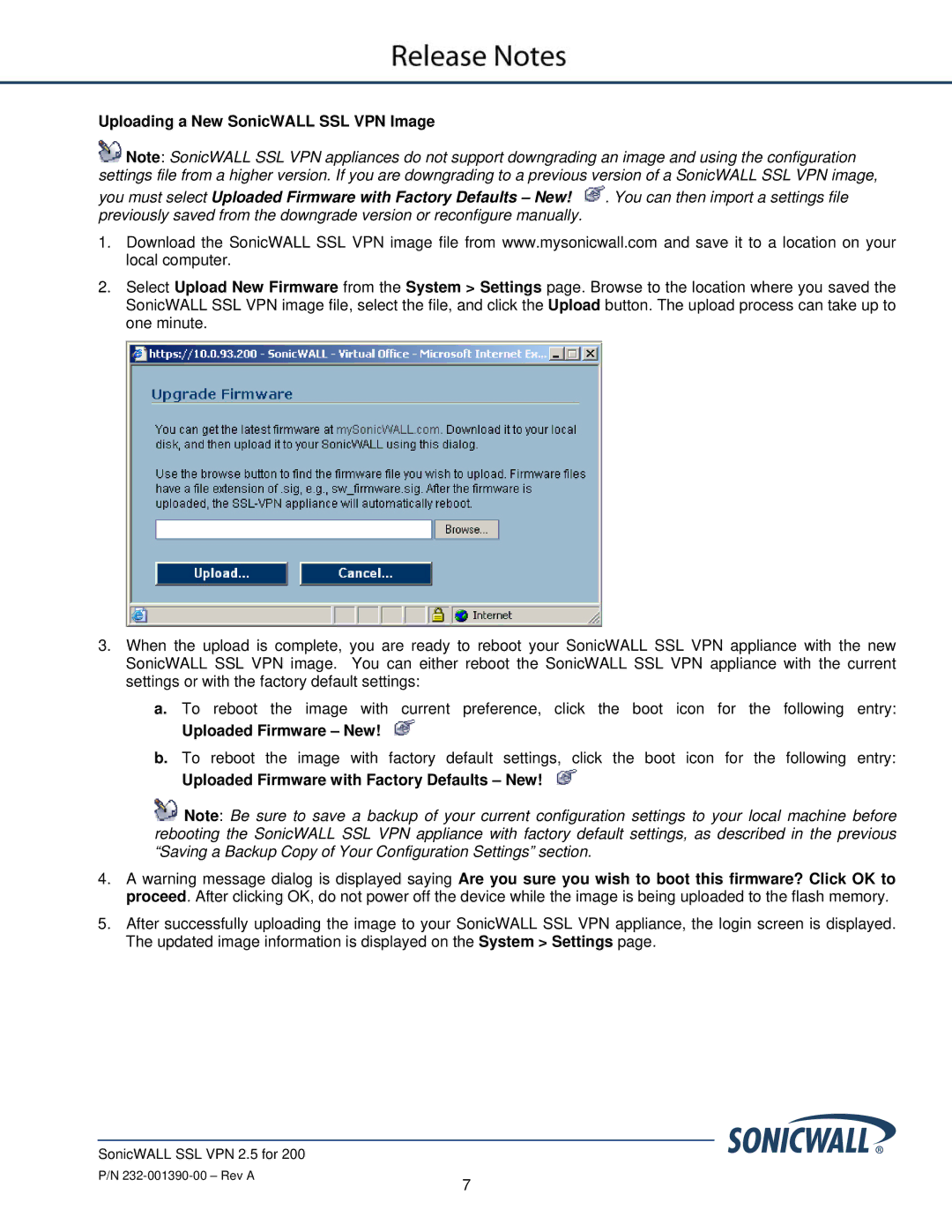Uploading a New SonicWALL SSL VPN Image
![]() Note: SonicWALL SSL VPN appliances do not support downgrading an image and using the configuration settings file from a higher version. If you are downgrading to a previous version of a SonicWALL SSL VPN image,
Note: SonicWALL SSL VPN appliances do not support downgrading an image and using the configuration settings file from a higher version. If you are downgrading to a previous version of a SonicWALL SSL VPN image,
you must select Uploaded Firmware with Factory Defaults – New! ![]() . You can then import a settings file previously saved from the downgrade version or reconfigure manually.
. You can then import a settings file previously saved from the downgrade version or reconfigure manually.
1.Download the SonicWALL SSL VPN image file from www.mysonicwall.com and save it to a location on your local computer.
2.Select Upload New Firmware from the System > Settings page. Browse to the location where you saved the SonicWALL SSL VPN image file, select the file, and click the Upload button. The upload process can take up to one minute.
3.When the upload is complete, you are ready to reboot your SonicWALL SSL VPN appliance with the new SonicWALL SSL VPN image. You can either reboot the SonicWALL SSL VPN appliance with the current settings or with the factory default settings:
a.To reboot the image with current preference, click the boot icon for the following entry:
Uploaded Firmware – New! 
b.To reboot the image with factory default settings, click the boot icon for the following entry:
Uploaded Firmware with Factory Defaults – New! 
![]() Note: Be sure to save a backup of your current configuration settings to your local machine before rebooting the SonicWALL SSL VPN appliance with factory default settings, as described in the previous “Saving a Backup Copy of Your Configuration Settings” section.
Note: Be sure to save a backup of your current configuration settings to your local machine before rebooting the SonicWALL SSL VPN appliance with factory default settings, as described in the previous “Saving a Backup Copy of Your Configuration Settings” section.
4.A warning message dialog is displayed saying Are you sure you wish to boot this firmware? Click OK to proceed. After clicking OK, do not power off the device while the image is being uploaded to the flash memory.
5.After successfully uploading the image to your SonicWALL SSL VPN appliance, the login screen is displayed. The updated image information is displayed on the System > Settings page.
SonicWALL SSL VPN 2.5 for 200
P/N
7