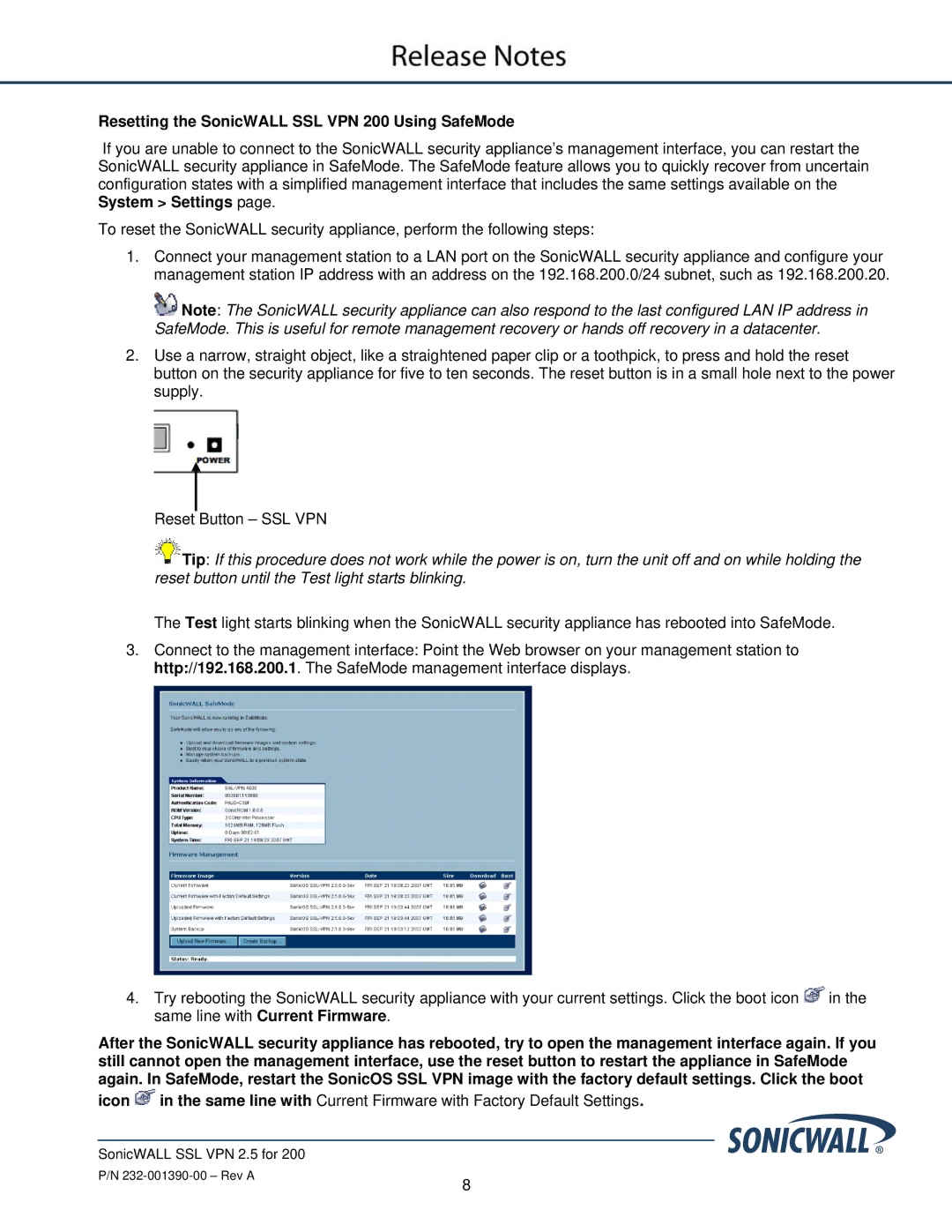Resetting the SonicWALL SSL VPN 200 Using SafeMode
If you are unable to connect to the SonicWALL security appliance’s management interface, you can restart the SonicWALL security appliance in SafeMode. The SafeMode feature allows you to quickly recover from uncertain configuration states with a simplified management interface that includes the same settings available on the System > Settings page.
To reset the SonicWALL security appliance, perform the following steps:
1.Connect your management station to a LAN port on the SonicWALL security appliance and configure your management station IP address with an address on the 192.168.200.0/24 subnet, such as 192.168.200.20.
![]() Note: The SonicWALL security appliance can also respond to the last configured LAN IP address in SafeMode. This is useful for remote management recovery or hands off recovery in a datacenter.
Note: The SonicWALL security appliance can also respond to the last configured LAN IP address in SafeMode. This is useful for remote management recovery or hands off recovery in a datacenter.
2.Use a narrow, straight object, like a straightened paper clip or a toothpick, to press and hold the reset button on the security appliance for five to ten seconds. The reset button is in a small hole next to the power supply.
Reset Button – SSL VPN
![]() Tip: If this procedure does not work while the power is on, turn the unit off and on while holding the reset button until the Test light starts blinking.
Tip: If this procedure does not work while the power is on, turn the unit off and on while holding the reset button until the Test light starts blinking.
The Test light starts blinking when the SonicWALL security appliance has rebooted into SafeMode.
3.Connect to the management interface: Point the Web browser on your management station to http://192.168.200.1. The SafeMode management interface displays.
4.Try rebooting the SonicWALL security appliance with your current settings. Click the boot icon ![]() in the same line with Current Firmware.
in the same line with Current Firmware.
After the SonicWALL security appliance has rebooted, try to open the management interface again. If you still cannot open the management interface, use the reset button to restart the appliance in SafeMode again. In SafeMode, restart the SonicOS SSL VPN image with the factory default settings. Click the boot
icon ![]() in the same line with Current Firmware with Factory Default Settings.
in the same line with Current Firmware with Factory Default Settings.
SonicWALL SSL VPN 2.5 for 200
P/N
8