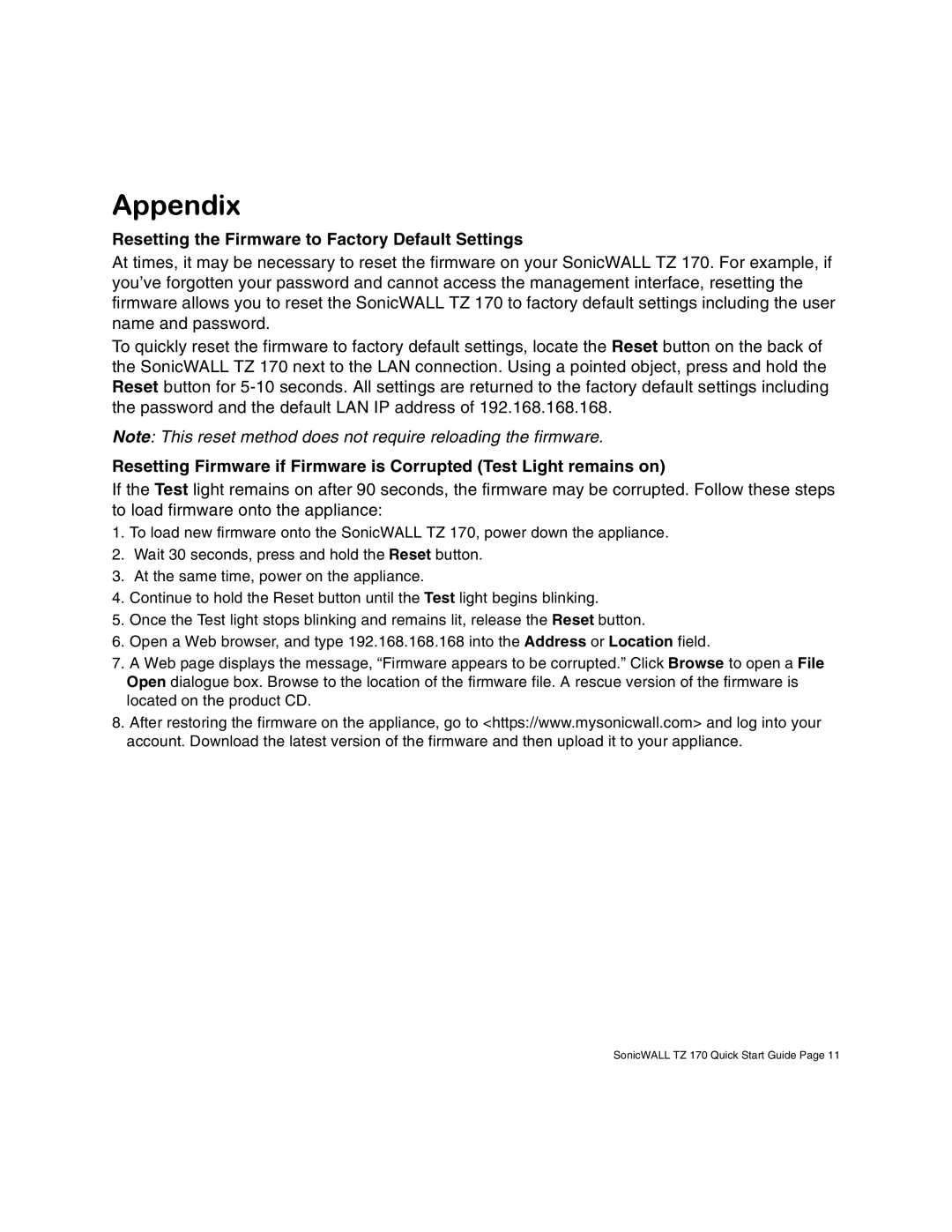Appendix
Resetting the Firmware to Factory Default Settings
At times, it may be necessary to reset the firmware on your SonicWALL TZ 170. For example, if you’ve forgotten your password and cannot access the management interface, resetting the firmware allows you to reset the SonicWALL TZ 170 to factory default settings including the user name and password.
To quickly reset the firmware to factory default settings, locate the Reset button on the back of the SonicWALL TZ 170 next to the LAN connection. Using a pointed object, press and hold the Reset button for
Note: This reset method does not require reloading the firmware.
Resetting Firmware if Firmware is Corrupted (Test Light remains on)
If the Test light remains on after 90 seconds, the firmware may be corrupted. Follow these steps to load firmware onto the appliance:
1.To load new firmware onto the SonicWALL TZ 170, power down the appliance.
2.Wait 30 seconds, press and hold the Reset button.
3.At the same time, power on the appliance.
4.Continue to hold the Reset button until the Test light begins blinking.
5.Once the Test light stops blinking and remains lit, release the Reset button.
6.Open a Web browser, and type 192.168.168.168 into the Address or Location field.
7.A Web page displays the message, “Firmware appears to be corrupted.” Click Browse to open a File Open dialogue box. Browse to the location of the firmware file. A rescue version of the firmware is located on the product CD.
8.After restoring the firmware on the appliance, go to <https://www.mysonicwall.com> and log into your account. Download the latest version of the firmware and then upload it to your appliance.
SonicWALL TZ 170 Quick Start Guide Page 11