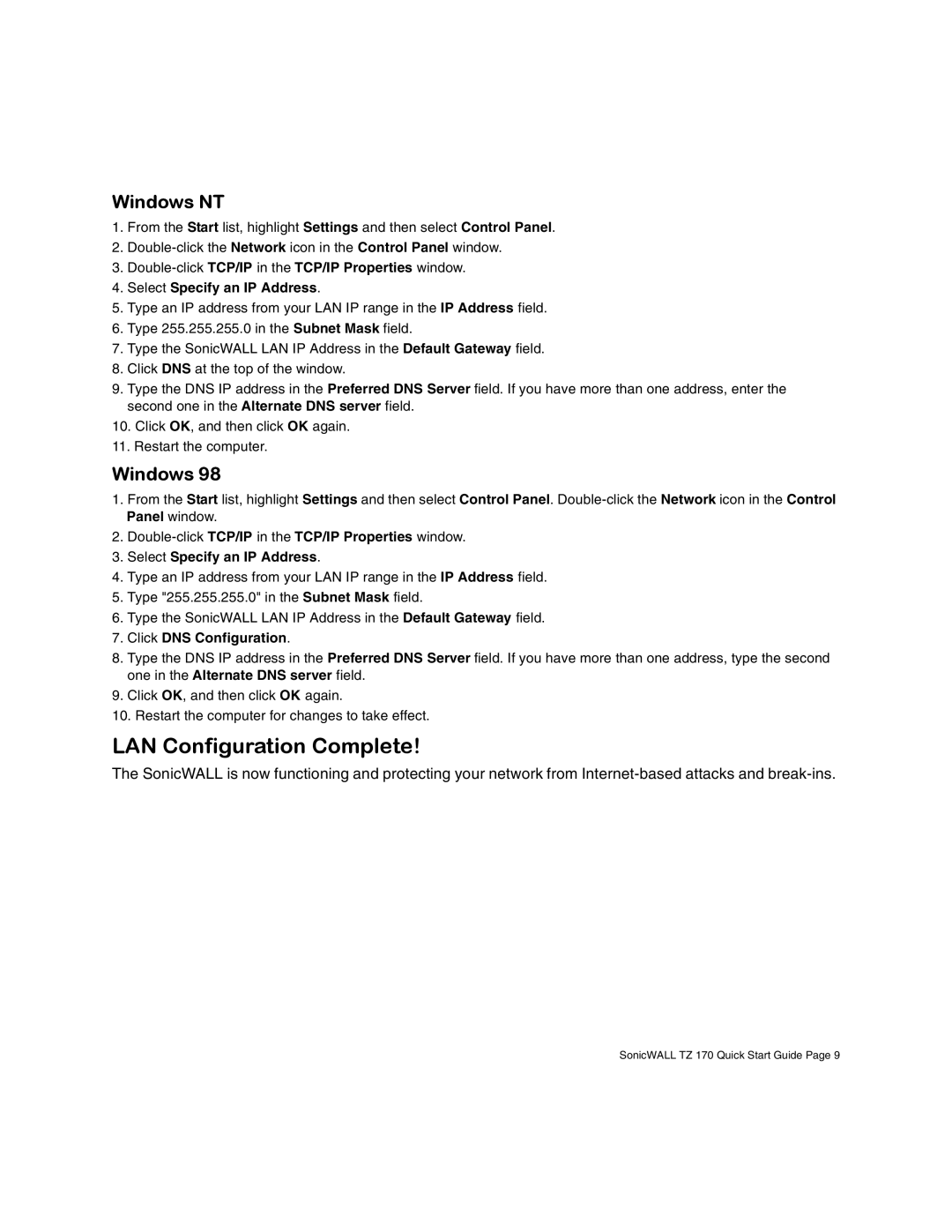Windows NT
1.From the Start list, highlight Settings and then select Control Panel.
2.
3.
4.Select Specify an IP Address.
5.Type an IP address from your LAN IP range in the IP Address field.
6.Type 255.255.255.0 in the Subnet Mask field.
7.Type the SonicWALL LAN IP Address in the Default Gateway field.
8.Click DNS at the top of the window.
9.Type the DNS IP address in the Preferred DNS Server field. If you have more than one address, enter the second one in the Alternate DNS server field.
10.Click OK, and then click OK again.
11.Restart the computer.
Windows 98
1.From the Start list, highlight Settings and then select Control Panel.
2.
3.Select Specify an IP Address.
4.Type an IP address from your LAN IP range in the IP Address field.
5.Type "255.255.255.0" in the Subnet Mask field.
6.Type the SonicWALL LAN IP Address in the Default Gateway field.
7.Click DNS Configuration.
8.Type the DNS IP address in the Preferred DNS Server field. If you have more than one address, type the second one in the Alternate DNS server field.
9.Click OK, and then click OK again.
10.Restart the computer for changes to take effect.
LAN Configuration Complete!
The SonicWALL is now functioning and protecting your network from
SonicWALL TZ 170 Quick Start Guide Page 9