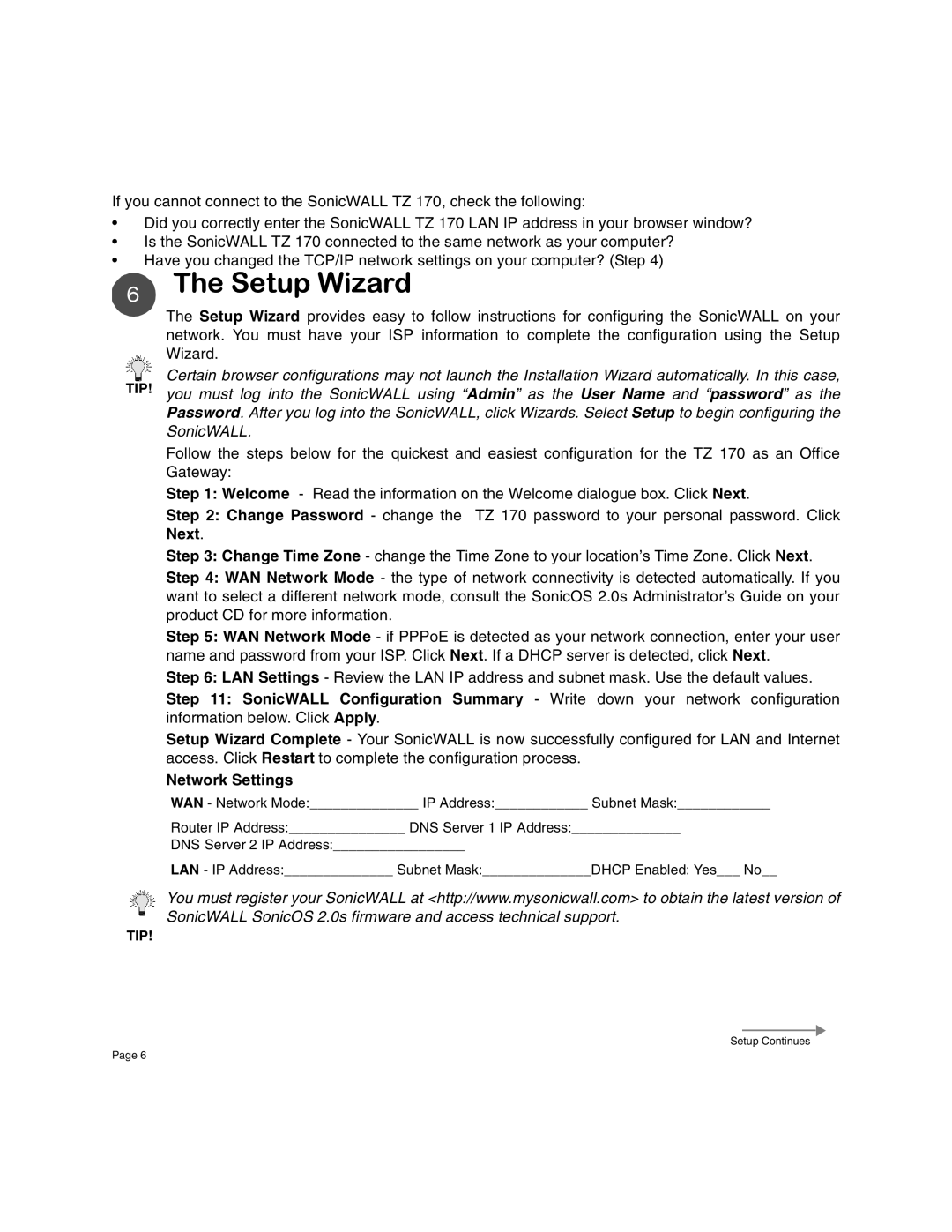If you cannot connect to the SonicWALL TZ 170, check the following:
•Did you correctly enter the SonicWALL TZ 170 LAN IP address in your browser window?
•Is the SonicWALL TZ 170 connected to the same network as your computer?
•Have you changed the TCP/IP network settings on your computer? (Step 4)
6The Setup Wizard
The Setup Wizard provides easy to follow instructions for configuring the SonicWALL on your network. You must have your ISP information to complete the configuration using the Setup Wizard.
Certain browser configurations may not launch the Installation Wizard automatically. In this case, TIP! you must log into the SonicWALL using “Admin” as the User Name and “password” as the
Password. After you log into the SonicWALL, click Wizards. Select Setup to begin configuring the SonicWALL.
Follow the steps below for the quickest and easiest configuration for the TZ 170 as an Office Gateway:
Step 1: Welcome - Read the information on the Welcome dialogue box. Click Next.
Step 2: Change Password - change the TZ 170 password to your personal password. Click
Next.
Step 3: Change Time Zone - change the Time Zone to your location’s Time Zone. Click Next.
Step 4: WAN Network Mode - the type of network connectivity is detected automatically. If you want to select a different network mode, consult the SonicOS 2.0s Administrator’s Guide on your product CD for more information.
Step 5: WAN Network Mode - if PPPoE is detected as your network connection, enter your user name and password from your ISP. Click Next. If a DHCP server is detected, click Next.
Step 6: LAN Settings - Review the LAN IP address and subnet mask. Use the default values.
Step 11: SonicWALL Configuration Summary - Write down your network configuration information below. Click Apply.
Setup Wizard Complete - Your SonicWALL is now successfully configured for LAN and Internet access. Click Restart to complete the configuration process.
Network Settings
WAN - Network Mode:______________ IP Address:____________ Subnet Mask:____________
Router IP Address:_______________ DNS Server 1 IP Address:______________
DNS Server 2 IP Address:_________________
LAN - IP Address:______________ Subnet Mask:______________DHCP Enabled: Yes___ No__
You must register your SonicWALL at <http://www.mysonicwall.com> to obtain the latest version of SonicWALL SonicOS 2.0s firmware and access technical support.
TIP!
Setup Continues
Page 6