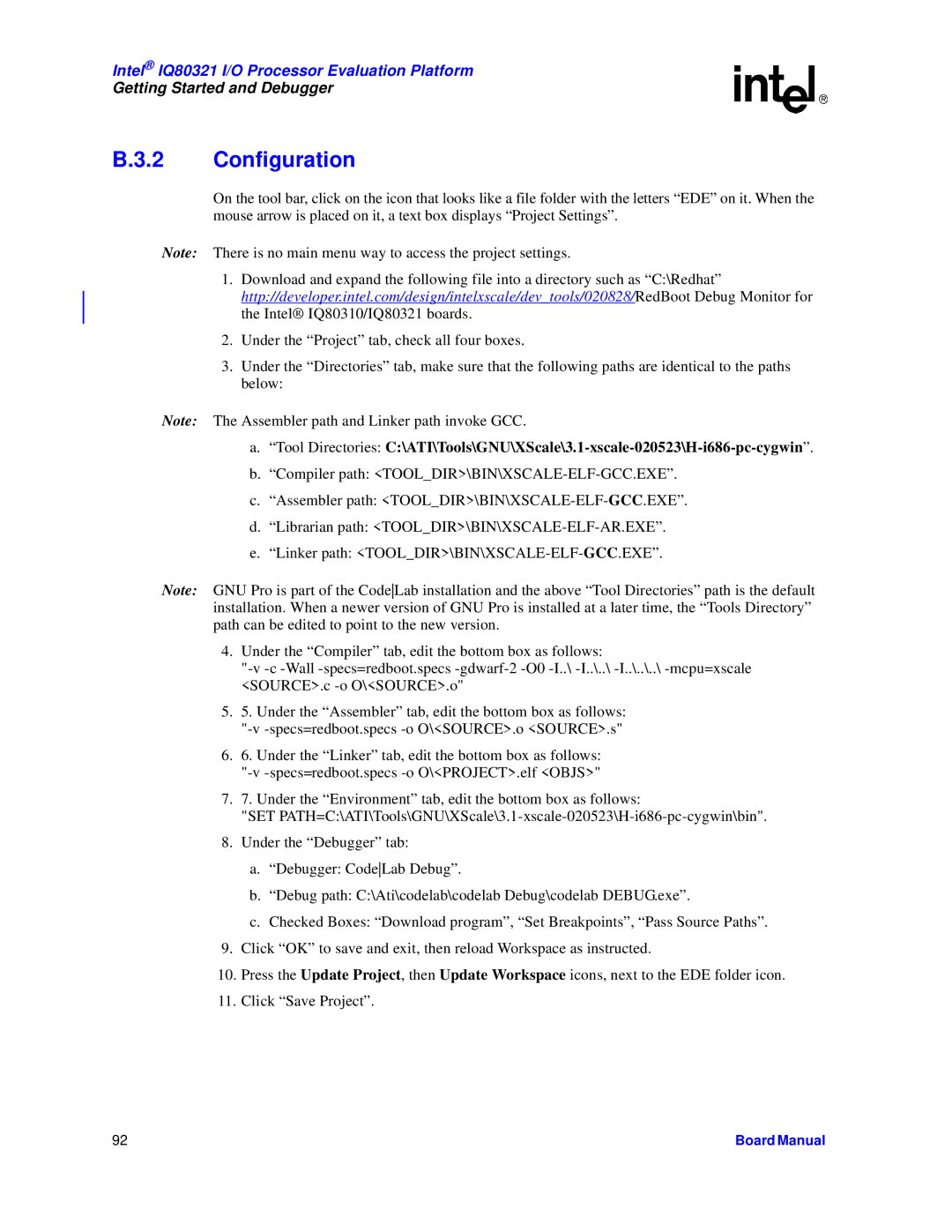Intel® IQ80321 I/O Processor Evaluation Platform
Getting Started and Debugger
B.3.2 Configuration
On the tool bar, click on the icon that looks like a file folder with the letters “EDE” on it. When the mouse arrow is placed on it, a text box displays “Project Settings”.
Note: There is no main menu way to access the project settings.
1.Download and expand the following file into a directory such as “C:\Redhat” http://developer.intel.com/design/intelxscale/dev_tools/020828/RedBoot Debug Monitor for the Intel® IQ80310/IQ80321 boards.
2.Under the “Project” tab, check all four boxes.
3.Under the “Directories” tab, make sure that the following paths are identical to the paths below:
Note: The Assembler path and Linker path invoke GCC.
a.“Tool Directories:
b.“Compiler path:
c.“Assembler path:
d.“Librarian path:
e.“Linker path:
Note: GNU Pro is part of the CodeLab installation and the above “Tool Directories” path is the default installation. When a newer version of GNU Pro is installed at a later time, the “Tools Directory” path can be edited to point to the new version.
4.Under the “Compiler” tab, edit the bottom box as follows:
5.5. Under the “Assembler” tab, edit the bottom box as follows:
6.6. Under the “Linker” tab, edit the bottom box as follows:
7.7. Under the “Environment” tab, edit the bottom box as follows:
"SET
8.Under the “Debugger” tab:
a.“Debugger: CodeLab Debug”.
b.“Debug path: C:\Ati\codelab\codelab Debug\codelab DEBUG.exe”.
c.Checked Boxes: “Download program”, “Set Breakpoints”, “Pass Source Paths”.
9.Click “OK” to save and exit, then reload Workspace as instructed.
10.Press the Update Project, then Update Workspace icons, next to the EDE folder icon.
11.Click “Save Project”.
92 | Board Manual |