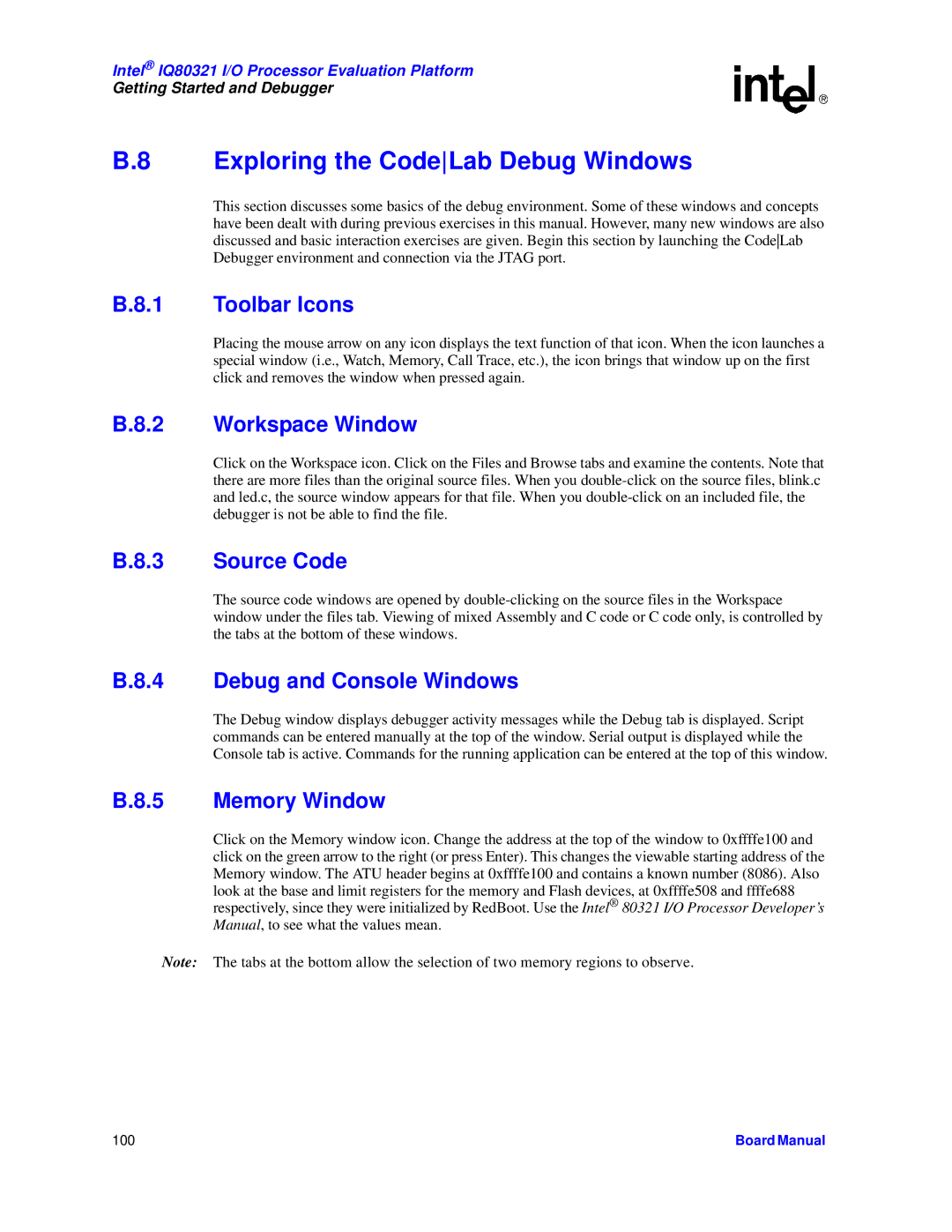Intel® IQ80321 I/O Processor Evaluation Platform
Getting Started and Debugger
B.8 Exploring the CodeLab Debug Windows
This section discusses some basics of the debug environment. Some of these windows and concepts have been dealt with during previous exercises in this manual. However, many new windows are also discussed and basic interaction exercises are given. Begin this section by launching the CodeLab Debugger environment and connection via the JTAG port.
B.8.1 Toolbar Icons
Placing the mouse arrow on any icon displays the text function of that icon. When the icon launches a special window (i.e., Watch, Memory, Call Trace, etc.), the icon brings that window up on the first click and removes the window when pressed again.
B.8.2 Workspace Window
Click on the Workspace icon. Click on the Files and Browse tabs and examine the contents. Note that there are more files than the original source files. When you
B.8.3 Source Code
The source code windows are opened by
B.8.4 Debug and Console Windows
The Debug window displays debugger activity messages while the Debug tab is displayed. Script commands can be entered manually at the top of the window. Serial output is displayed while the Console tab is active. Commands for the running application can be entered at the top of this window.
B.8.5 Memory Window
Click on the Memory window icon. Change the address at the top of the window to 0xffffe100 and click on the green arrow to the right (or press Enter). This changes the viewable starting address of the Memory window. The ATU header begins at 0xffffe100 and contains a known number (8086). Also look at the base and limit registers for the memory and Flash devices, at 0xffffe508 and ffffe688 respectively, since they were initialized by RedBoot. Use the Intel® 80321 I/O Processor Developer’s Manual, to see what the values mean.
Note: The tabs at the bottom allow the selection of two memory regions to observe.
100 | Board Manual |