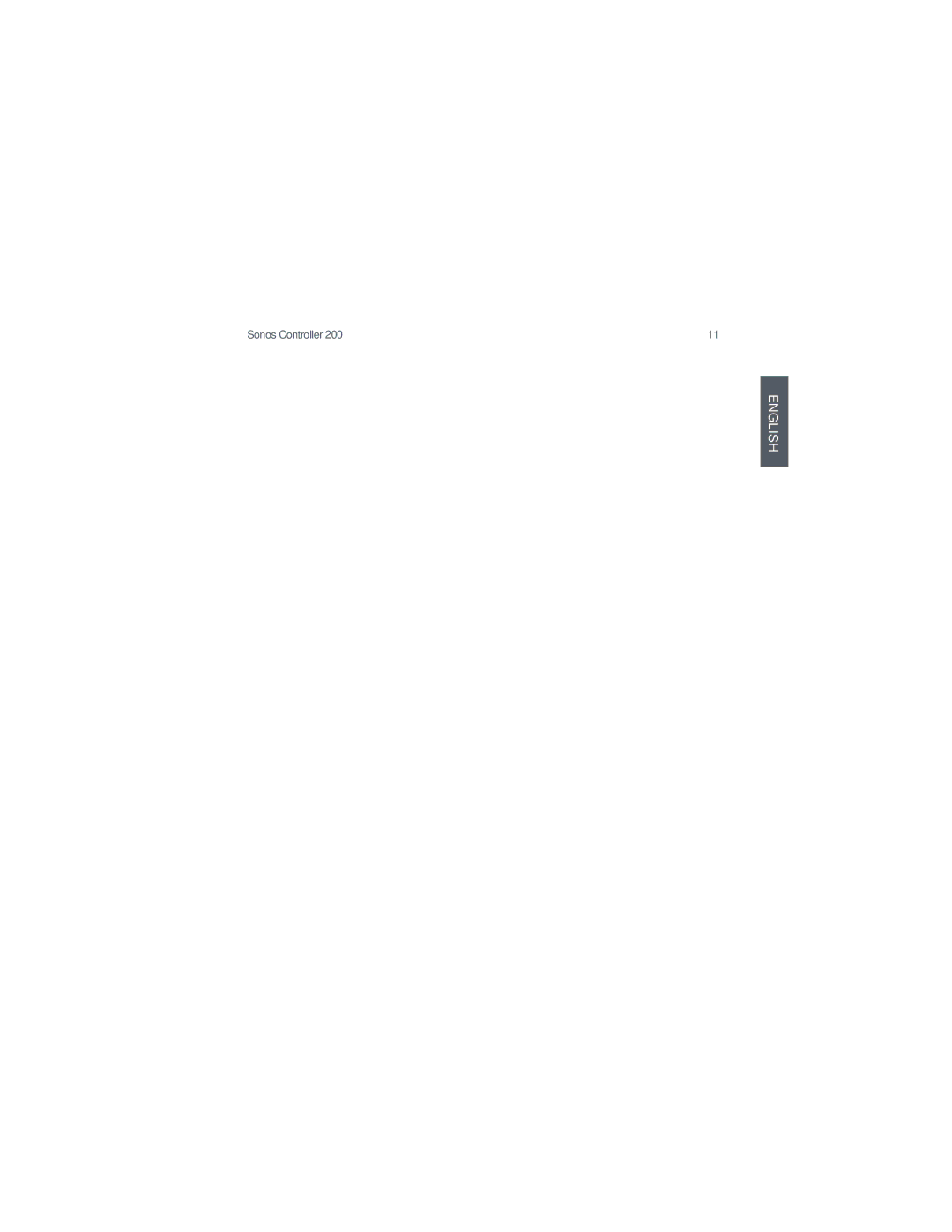200 specifications
The Sonos 200 is a cutting-edge wireless speaker that exemplifies the fusion of sleek design, robust sound performance, and smart technology. This device is designed to deliver an immersive audio experience, making it an ideal choice for audiophiles and casual listeners alike.One of the standout features of the Sonos 200 is its powerful sound quality. With a carefully engineered acoustic architecture, this speaker produces rich bass, clear mid-tones, and crisp highs. The incorporation of custom-designed drivers ensures optimal sound distribution, creating a room-filling audio experience that remains balanced at any volume level.
The Sonos 200 utilizes advanced wireless technologies, including Wi-Fi and Bluetooth connectivity. This enables users to stream music effortlessly from various devices, including smartphones, tablets, and computers. The speaker supports a wide array of music streaming services, allowing users to access their favorite playlists and radio stations with ease. Additionally, the speaker supports high-resolution audio formats, ensuring that listeners can enjoy the full depth and detail of their music.
Smart home integration is another highlight of the Sonos 200. The speaker is compatible with major voice assistants such as Amazon Alexa and Google Assistant, offering hands-free control of music playback, volume adjustments, and smart home operations. Users can simply command the speaker to play specific songs or genres, making it a convenient addition to any smart home setup.
The design of the Sonos 200 is both modern and minimalist, making it a stylish addition to any room. It is available in multiple color options to complement various interior decor styles. The durable construction means that it can withstand the rigors of daily use while maintaining its aesthetic appeal.
Moreover, the Sonos 200 features a long-lasting battery life, allowing for extended playtime without the need for frequent recharging. The robust build quality ensures that the speaker can handle outdoor environments, making it perfect for parties, picnics, or other gatherings.
Overall, the Sonos 200 is a versatile and powerful speaker that seamlessly integrates advanced audio technology with user-friendly features. Whether used at home or on the go, it promises to deliver a premium listening experience that caters to all types of music lovers.