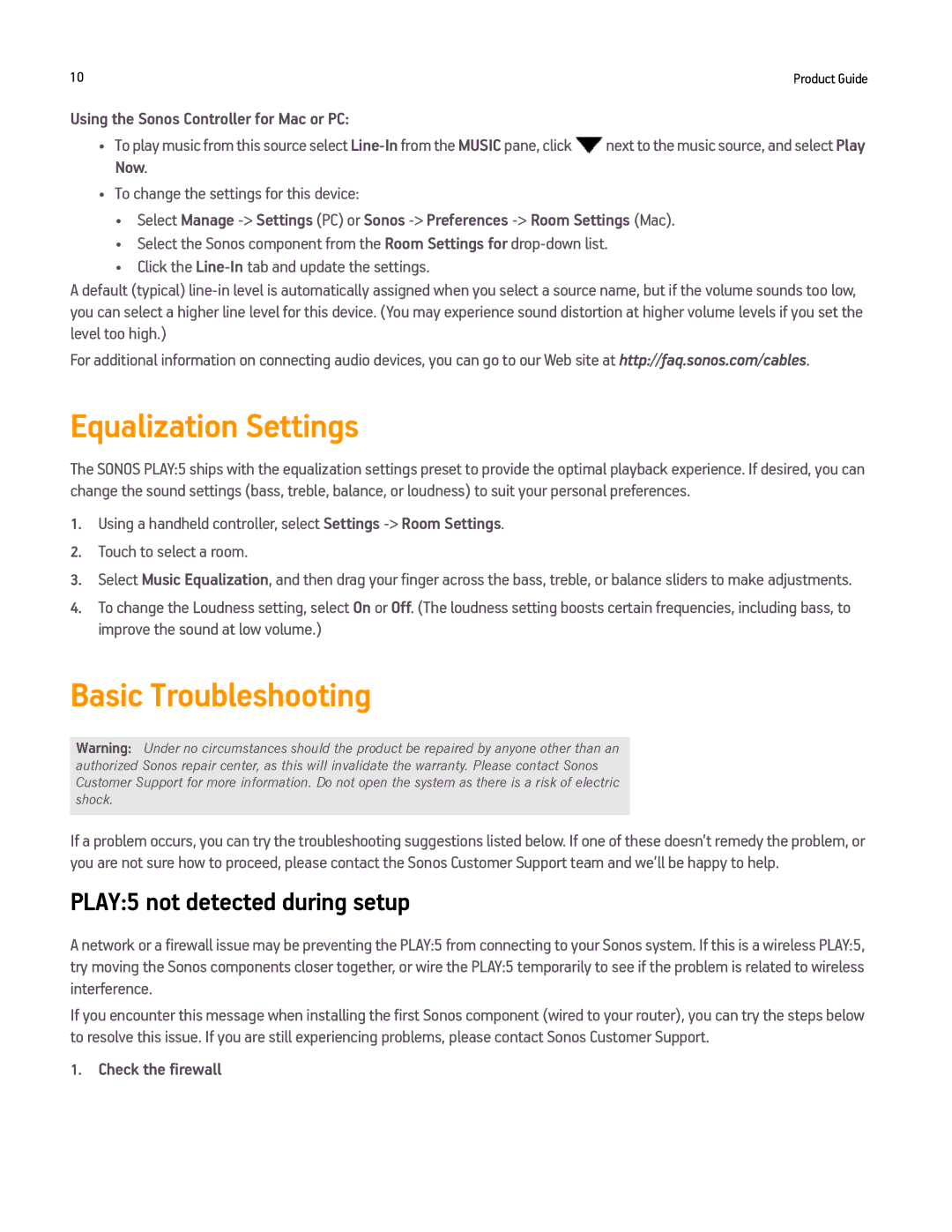PLAY5WHITE, PLAY5BLACK specifications
The Sonos PLAY:5, available in both white and black finishes, is an exceptional wireless speaker designed to deliver powerful sound in a sleek and stylish package. It represents the pinnacle of Sonos' engineering prowess and is ideally suited for music lovers and audiophiles alike.One of the standout features of the PLAY:5 is its impressive sound quality. Equipped with six custom drivers, including three tweeters and three woofers, the PLAY:5 produces deep bass, crisp highs, and an expansive soundstage. This multi-driver configuration ensures that you experience every nuance in your music, making it perfect for any genre, from classical to contemporary.
The PLAY:5 utilizes advanced technologies to enhance your listening experience. Trueplay tuning technology is one of its most notable features, allowing the speaker to adapt its sound based on the environment in which it is placed. By using your smartphone's microphone, the PLAY:5 analyzes the acoustics of the room and makes real-time adjustments to ensure optimal sound performance, regardless of placement.
Connectivity is another strong suit of the PLAY:5. With built-in Wi-Fi and Ethernet capabilities, users can connect to their home network for seamless streaming. The speaker supports a variety of music services, including Spotify, Apple Music, Amazon Music, and many more, allowing you to enjoy your favorite tunes effortlessly. Additionally, the PLAY:5 can be grouped with other Sonos speakers throughout your home to create a synchronized multi-room audio experience.
The design of the PLAY:5 is both modern and functional. Its minimalist appearance, available in classic white or sleek black, makes it an attractive addition to any home décor. The touch-sensitive controls on the surface provide an intuitive interface for volume control, play, pause, and skipping tracks, enhancing the user experience without the need for physical buttons.
Moreover, with its robust build quality and humidity resistance, the PLAY:5 is suitable for various environments, whether you're entertaining guests in the living room or enjoying a quiet evening on the patio.
In conclusion, the Sonos PLAY:5 in white and black offers a blend of superior sound quality, cutting-edge technology, and elegant design. Whether you are a casual music listener or a dedicated audio enthusiast, the PLAY:5 promises to elevate your home listening experience to new heights.