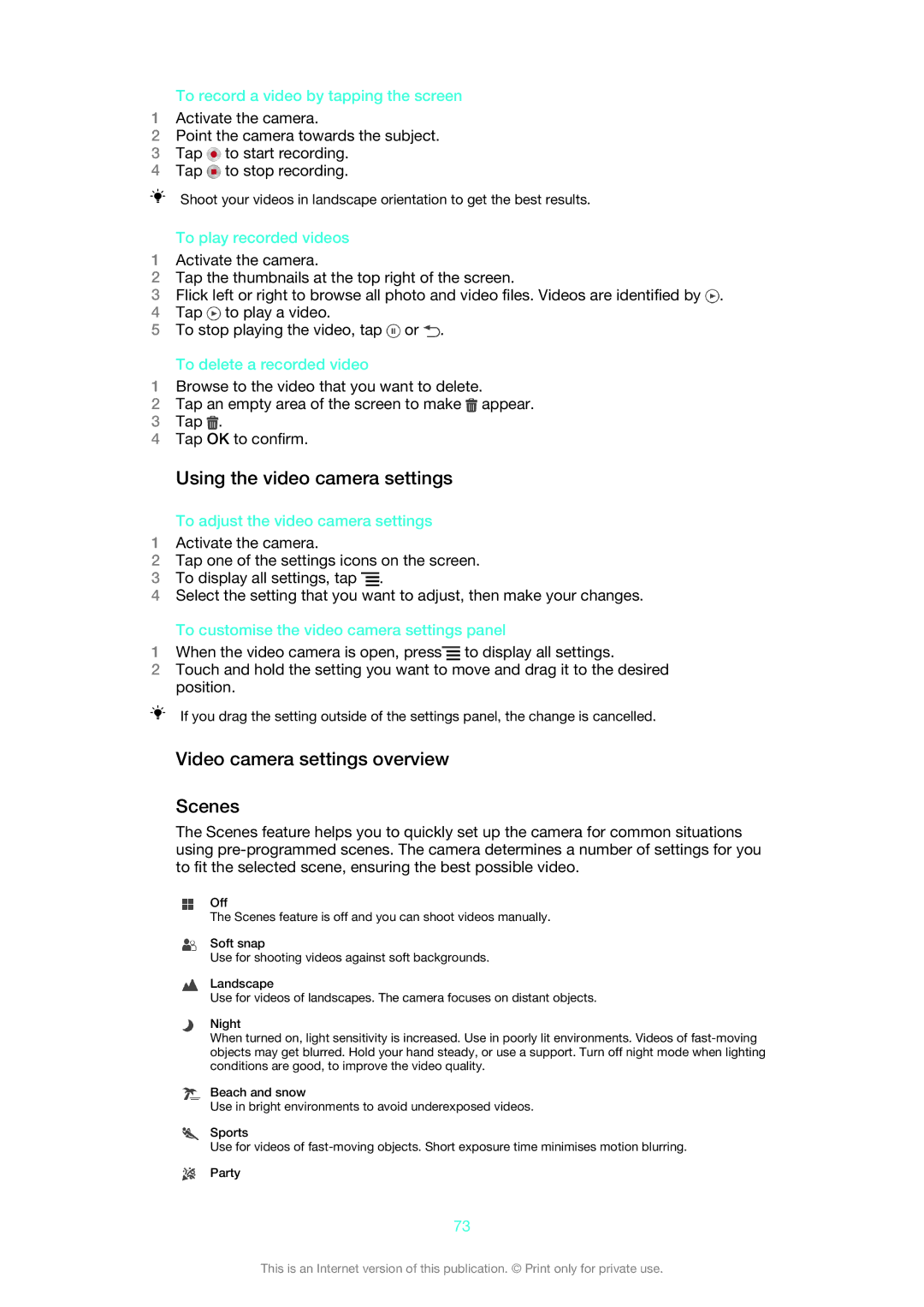To record a video by tapping the screen
1Activate the camera.
2Point the camera towards the subject.
3Tap ![]() to start recording.
to start recording.
4Tap ![]() to stop recording.
to stop recording.
Shoot your videos in landscape orientation to get the best results.
To play recorded videos
1Activate the camera.
2Tap the thumbnails at the top right of the screen.
3Flick left or right to browse all photo and video files. Videos are identified by ![]() .
.
4Tap ![]() to play a video.
to play a video.
5To stop playing the video, tap ![]() or
or ![]() .
.
To delete a recorded video
1Browse to the video that you want to delete.
2Tap an empty area of the screen to make ![]() appear.
appear.
3Tap ![]() .
.
4Tap OK to confirm.
Using the video camera settings
To adjust the video camera settings
1Activate the camera.
2Tap one of the settings icons on the screen.
3To display all settings, tap ![]() .
.
4Select the setting that you want to adjust, then make your changes.
To customise the video camera settings panel
1When the video camera is open, press![]() to display all settings.
to display all settings.
2Touch and hold the setting you want to move and drag it to the desired position.
If you drag the setting outside of the settings panel, the change is cancelled.
Video camera settings overview
Scenes
The Scenes feature helps you to quickly set up the camera for common situations using
Off
The Scenes feature is off and you can shoot videos manually.
Soft snap
Use for shooting videos against soft backgrounds.
Landscape
Use for videos of landscapes. The camera focuses on distant objects.
Night
When turned on, light sensitivity is increased. Use in poorly lit environments. Videos of
Beach and snow
Use in bright environments to avoid underexposed videos.
Sports
Use for videos of
Party
73
This is an Internet version of this publication. © Print only for private use.