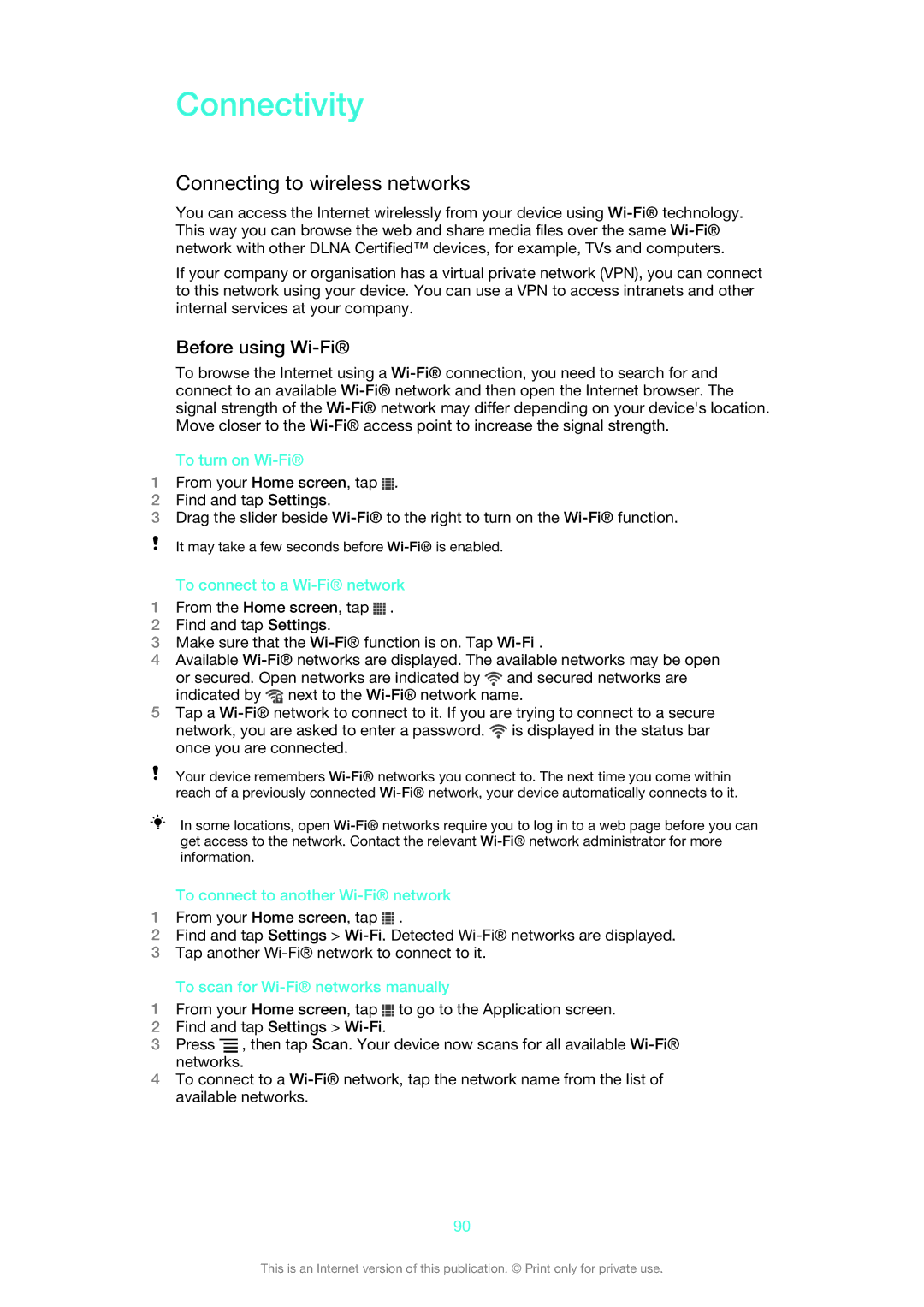Connectivity
Connecting to wireless networks
You can access the Internet wirelessly from your device using
If your company or organisation has a virtual private network (VPN), you can connect to this network using your device. You can use a VPN to access intranets and other internal services at your company.
Before using Wi-Fi®
To browse the Internet using a
To turn on Wi-Fi®
1From your Home screen, tap ![]() .
.
2Find and tap Settings.
3Drag the slider beside
It may take a few seconds before
To connect to a Wi-Fi® network
1From the Home screen, tap ![]() .
.
2Find and tap Settings.
3Make sure that the
4Available ![]() and secured networks are indicated by
and secured networks are indicated by ![]() next to the
next to the
5Tap a ![]() is displayed in the status bar once you are connected.
is displayed in the status bar once you are connected.
Your device remembers
In some locations, open
To connect to another Wi-Fi® network
1From your Home screen, tap ![]() .
.
2Find and tap Settings >
3Tap another
To scan for Wi-Fi® networks manually
1From your Home screen, tap ![]() to go to the Application screen.
to go to the Application screen.
2Find and tap Settings >
3Press ![]() , then tap Scan. Your device now scans for all available
, then tap Scan. Your device now scans for all available
4To connect to a
90
This is an Internet version of this publication. © Print only for private use.